iPhone users have welcome iOS 9 release with open arms. Almost all iOS 8.4.1 users switched to the latest iOS 9. Though a few iPhone and iPad users downgraded iOS 9 to 8, a large chunk of users still use the latest iOS. Apart from many small updates, people were happy to use News app on iOS 9.
It was a boon for all news enthusiasts, who love to wake up to the fresh news every morning. There are millions of news lovers who have changed their Language & Region to US as the News app is available in a select few countries. There is also a way to save News in Apple News to read it later.
However, there are many users, who don’t want to use this app. If you want to get rid of this News app, you can always hide it from your iPhone. There can be many reasons for hiding News app, but there is only one method to hide it from your phone.
How do I hide Apple News on my iPhone?
Step #1. Launch Settings app on your iPhone/iPad → Tap on General.
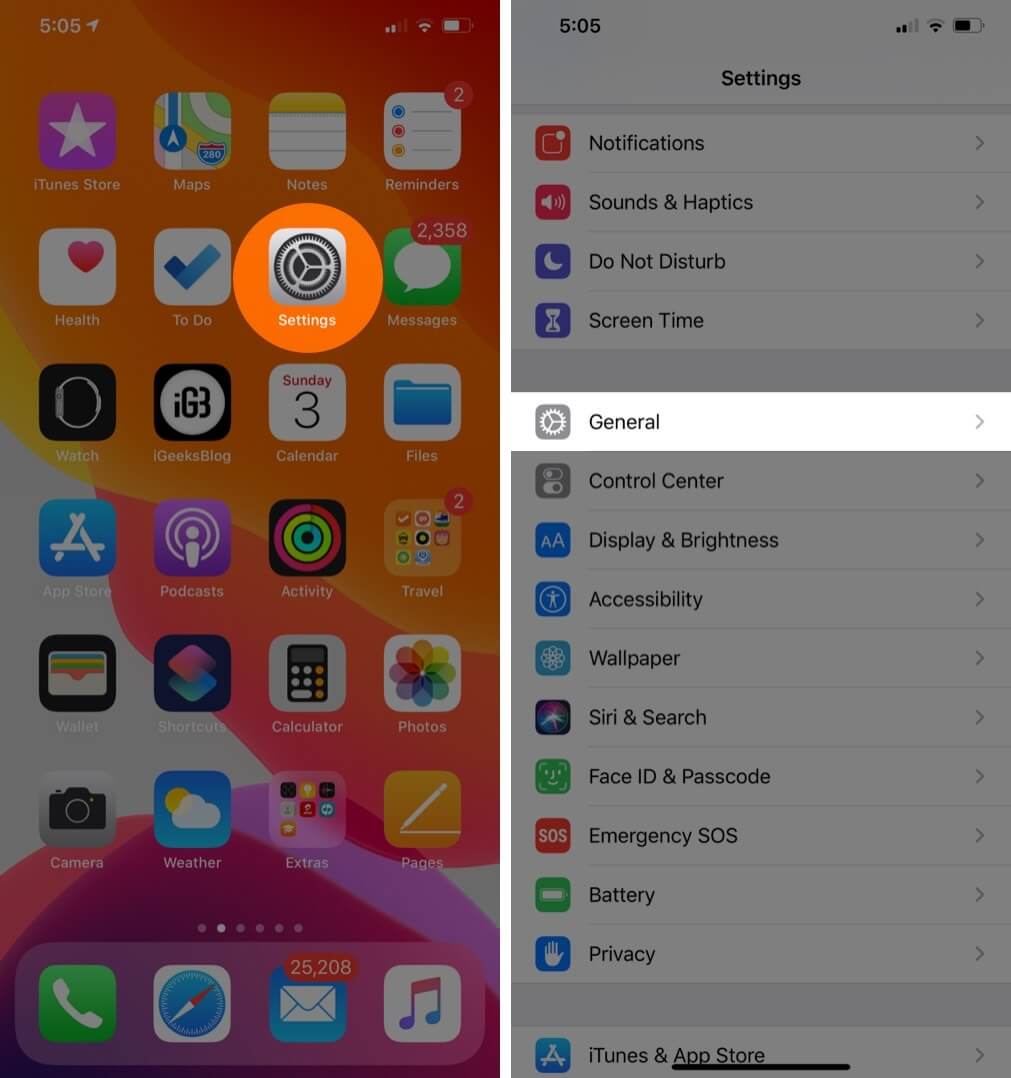
Step #2. Now tap on Restrictions → Type in your Passcode.
Step #3. Scroll down and toggle News app OFF.
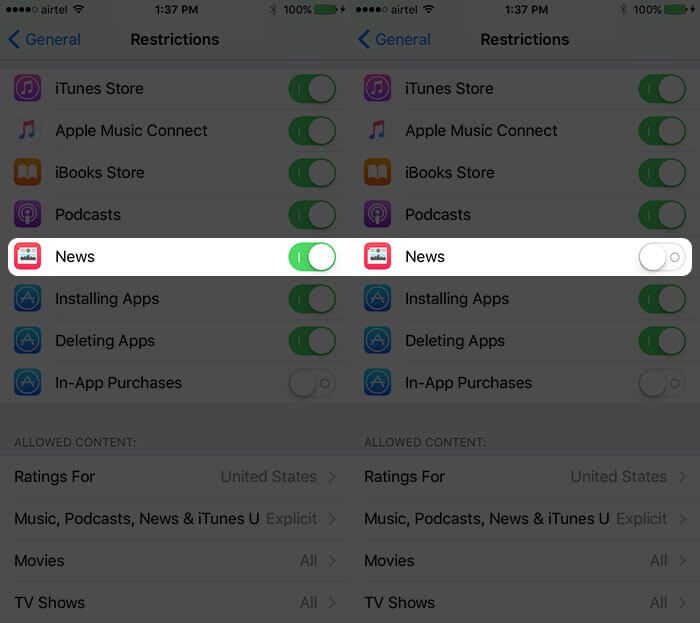
Go back to your home screen and you won’t find the Apple News app on your iPhone/iPad. Later on, if you want to bring this News app back, follow the same steps and toggle the News app ON.
News app is one of the most successful additions of Apple. If Apple could launch the app in other countries, it will be a huge success as users from all countries love to scan or read news in the morning. Maybe with its News app, Apple can change the habit of consumers who consume news published in print media.
Read More :
🗣️ Our site is supported by our readers like you. When you purchase through our links, we earn a small commission. Read Disclaimer.



