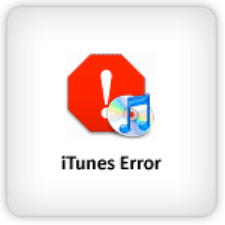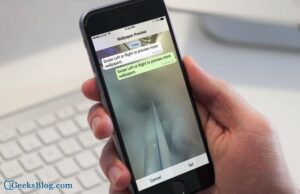We did a cover on iTunes Error 3194 but that’s just top of the iceberg. Of the errors we occasionally face when trying to play around with our iPhones, the iTunes Error 16xx series is all too frequent.
A few 11xx errors are also associated with the same process of fixing these errors. Before we begin let’s first understand why the error crops up in the first place.
When you try to restore, update or downgrade your iPhone’s iOS, you might face any of the following iTunes Errors:
- 1600
- 1601
- 1602
- 1603
- 1604
According to Apple, all those 16xx errors listed above except 1604 are associated with firewalls and/or security software installed on your Mac/PC. The 1604 is recorded as a USB timing error where it mostly gets sorted when you change ports or use a different computer to restore/update.
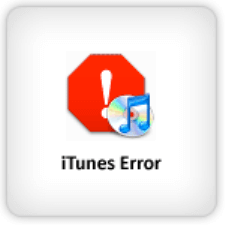
Here are the things you should try to fix these iTunes errors 16xx (1600,1601,1602,1603,1604):
Step 1: Make sure you’ve got the latest iTunes software
Step 2: Check to see if your USB ports are good. Don’t use hubs to connect the iPhone to the computer. Change the port if you’re getting a 1604 error.
Step 3: If the error still shows up, try the following:
- If you’re trying to update, backup all data and then enter your iDevice in DFU mode
- iTunes will recognize a device in DFU mode and prompt you to restore it
- Now try restoring your iPhone. Hopefully, this should set it right
Step 4: If that didn’t work, you should try:
- Download and run TinyUmbrella
- In TinyUmbrella, click Start TSS Server
- Now try restoring your iPhone to stock firmware
Step 5: Try iReb
- Download the IPSW firmware file for the iOS you want to update to
- Open iTunes, put your iPhone in DFU mode
- Close iTunes (after DFU) and then start iReb
- Within iReb, select your device
- Now, after a while, you’ll get a white/red screen displayed on your iPhone. Don’t panic
- After this, open iTunes
- Choose “Shift+Restore” (Windows) or “Option+Restore” (Mac) and select the IPSW file you downloaded in step 1
- Finish restoration. Hopefully, the errors shouldn’t occur
Let us know if you’ve got other work around to fix the 16xx errors in iTunes.
🗣️ Our site is supported by our readers like you. When you purchase through our links, we earn a small commission. Read Disclaimer.