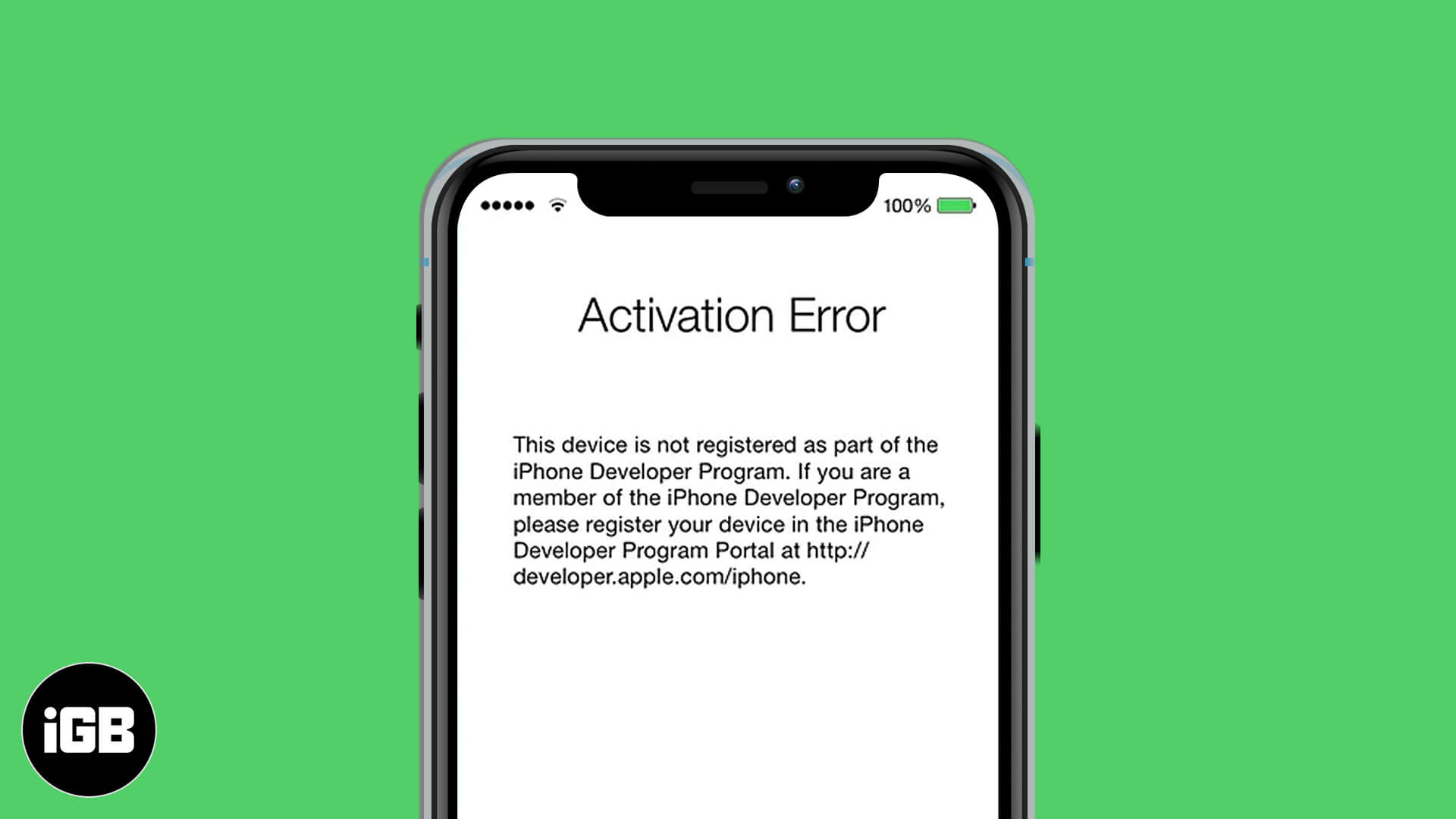After you put your iPhone in Recovery Mode and reset it to factory settings, you’ll see the Activation Lock screen while setting it up. The most straightforward method to bypass the activation lock is to enter the Apple ID password that was on the iPhone before erasing it.
But sometimes, you might see errors when trying to pass the activation lock screen. Worry not, here are six solutions to fix activation error on iPhone and iPad.
Reasons for activation error on iPhone
Before jumping to solutions, it may help to take a moment and understand why these iPhone activation errors are occurring. It can be due to one or a combination of the following reasons:
- The activation server from Apple’s end may be down.
- There could be a fault with your internet connection.
- The SIM card might not be supported. Or, your carrier might be experiencing issues, which results in activation errors on iPhones bought from them.
- iTunes or Finder is unable to verify your iPhone.
- There’s a manufacturing defect with your particular handset. (Very rare, but possible.)
Solutions to fix iPhone activation error
- Check Apple’s system status page
- Restart your iPhone
- Use a reliable Wi-Fi network instead of cellular data
- Remove the SIM card and reinsert it
- Try activating your iPhone using Mac or PC
- Contact Apple support
1. Check Apple’s system status page
As mentioned earlier, getting past the Activation Lock only requires the Apple ID password. However, outages in Apple’s servers may be the culprit of your activation error.
This being said, your first step should be to check Apple’s system status. To do so, head over to Apple’s server status page and make sure options like App Store, Find My, iCloud Account & Sign In, and iOS Device Activation are working appropriately.
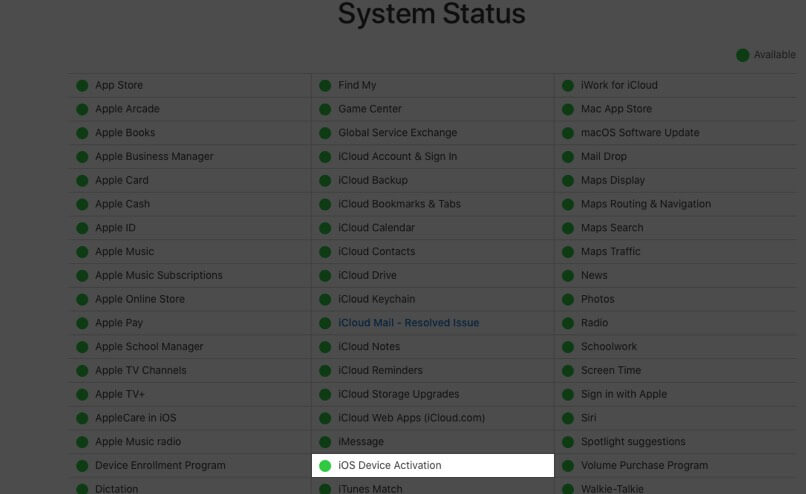
2. Restart your iPhone
Secondly, if you can’t bypass the activation lock as it repeatedly fails, consider restarting your iPhone and try the setup process again. The steps to restart differ according to your iPhone model. Make sure to follow the correct steps.
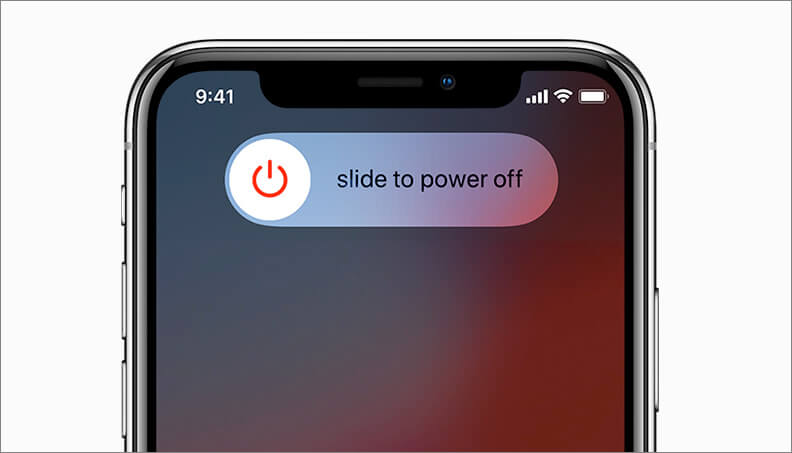
3. Use a reliable Wi-Fi network instead of cellular data
You may see an activation error if the Wi-Fi you’re connected to isn’t strong or reliable. To fix this:
- Restart your Wi-Fi router.
- Make sure no VPN is active on the router level.
- If the problem remains, connect to a different Wi-Fi network or ask a family member to enable their personal hotspot on their phone so that you can connect to it to complete your iPhone setup.
4. Remove the SIM card and reinsert it
Remove and reinsert the SIM card in your iPhone. Also, if you’re using cellular data, make sure your plan has enough data allowance. If cellular data is not available and neither is Wi-Fi, you won’t be able to go past the activation lock screen.

5. Try activating your iPhone using Mac or PC
Did you know that you can use your Mac or PC to activate your iPhone? For this, you’ll have to use iTunes on Windows PC and Mac running macOS Mojave & earlier. If you’re on macOS Catalina or later, use Finder.
Connect your iPhone to your computer using an appropriate Lightning cable and open iTunes or Finder. Next, select your iPhone, and you will see the setup screen. Follow the steps laid out to fix the activation error.
6. Contact Apple support
Finally, if nothing helps, contact Apple support. You can also visit an Apple Store. Make sure to carry your iPhone bill with you. We have talked more about it in the ‘how to bypass Activation Lock’ article linked in the first paragraph.
This is how you can fix an activation error while setting up your iPhone after a restore. I hope the above guide was helpful. If you need further assistance, please ask any questions in the comment section below.
At last, here are some most asked questions. Take a look.
No. In fact, after the factory reset, you see the activation lock screen. You have to enter the Apple ID password that was on the iPhone during factory reset to bypass it.
The easiest way to disable the activation lock is by entering the Apple ID password. If you do not remember that, make sure you have the iPhone bill and contact Apple Support. They will disassociate the iPhone with that Apple ID, provided you show the valid bill.
Yes. By entering the Apple ID password or by having a valid bill and contacting Apple Support. See this for more methods to bypass the iPhone activation lock.
You can not reset your iPhone with an activation lock. You may put the phone in recovery mode and erase everything again. But once that’s done, you will again see the same Activation Lock screen.
More useful posts for you:
- Ways to Fix support.apple.com/iphone/restore error
- How to adjust iPhone Home Button click intensity and speed
- How to check iPhone Activation Lock status online
- “Cannot Get Mail” Error on iPhone or iPad?
🗣️ Our site is supported by our readers like you. When you purchase through our links, we earn a small commission. Read Disclaimer.