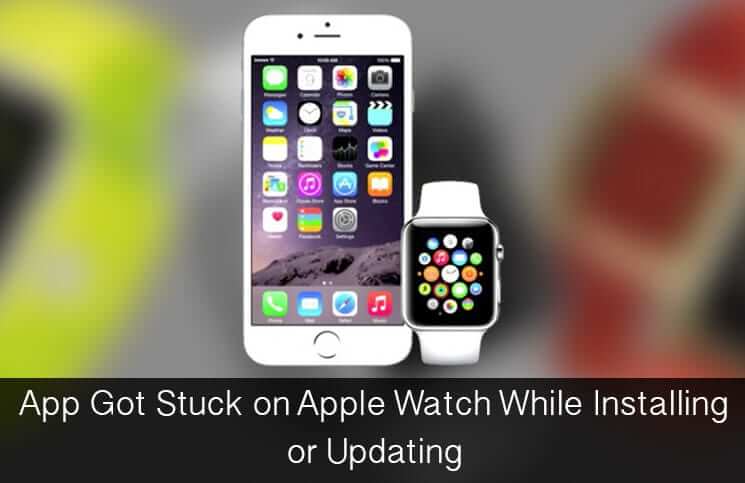Though Apple Watch is undoubtedly the most advanced wearable device, it’s not flawless. There are some issues like; the stickiness of Digital Crown and the unresponsiveness of the Watch screen have been reported by some users.
Recently, many Apple Watch owners have reported that apps get stuck while installing or updating. In other words, the app doesn’t seem to clear the hurdle of loading the page. What could be the possible reason behind this issue? Poor Wi-Fi or cellular connection could be one of the reasons why apps often get stuck in the mid of installation. If you have experienced this issue on your Apple Watch, here is how you can fix it.
How to Fix App Got Stuck on Apple Watch While Installing or Updating
Restart Your Apple Watch
Just like iPhone, you can fix some minor issues on your Watch simply by restarting it. If the issue continues to persist even after you have restarted your device, doing a hard reset on your Watch can do the trick for you.
Turn off/on “Show App on Apple Watch”
Step #1. Launch Apple Watch app on your iPhone
Step #2. Tap on My Watch tab at the bottom
Step #3. Now, find the app which you are unable to install and tap on it.
Step #4. Next up, turn off the option Show App on Apple Watch.
Step #5. The app would be uninstalled from your Apple Watch. Turn on Show on Apple Watch.
Reset Network Settings on iPhone
If you have not found success with the above mentioned process, you need to Reset Network Settings on your iPhone. Poor network connection may be causing the update to fail.
Step #1. Launch Settings app on your iPhone and then tap on General.
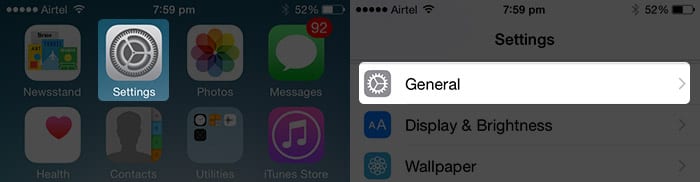
Step #2. Scroll down and tap on Reset.
Step #3. Tap on Reset Network Settings and confirm it.
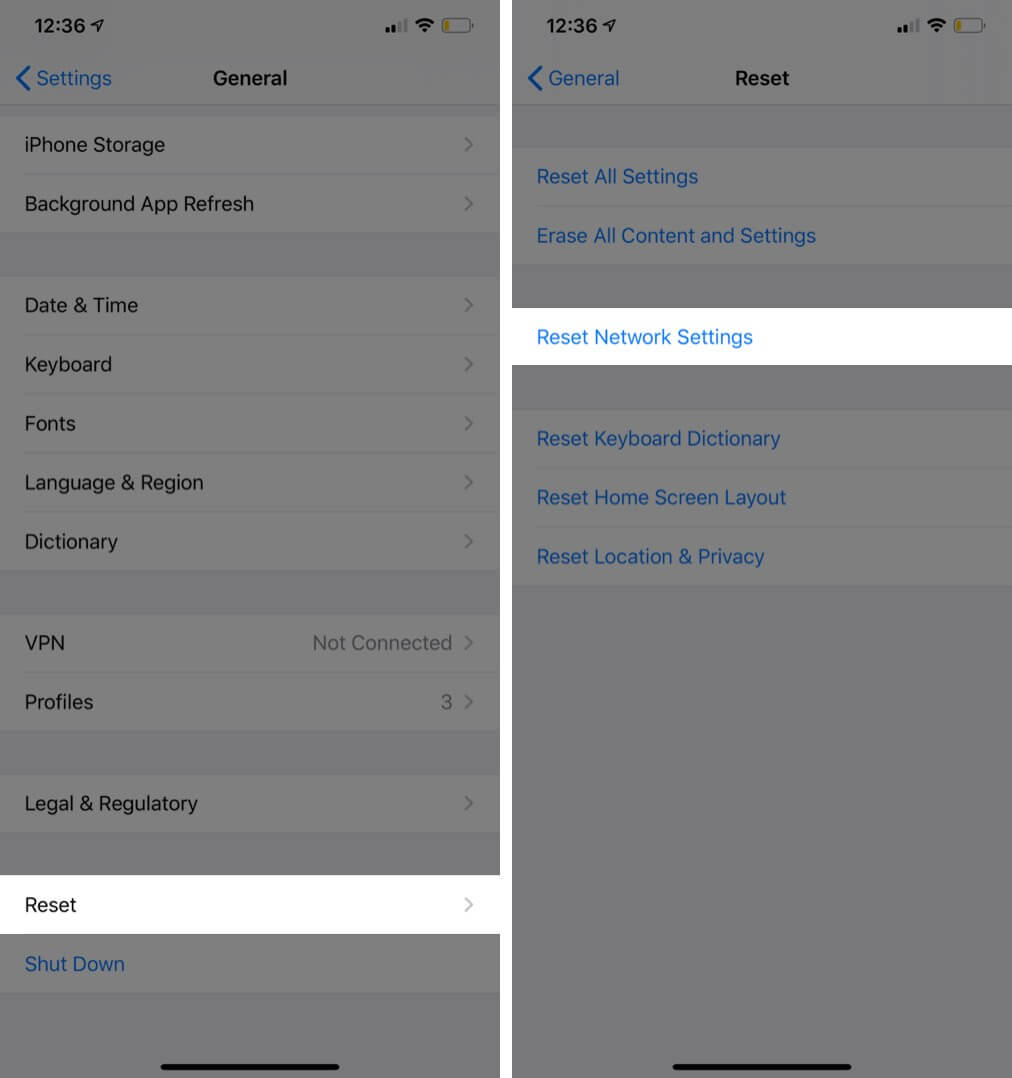
Last Resort
If nothing seems to work out for you, Erase All Contents and Settings on your Watch. It will not just delete all the contents but also unpair your Apple Watch with iPhone. Of course, you will have to take the pain of pairing your iDevices again but, it has the potential to resolve this issue.
You don’t need to bother about losing anything as your iPhone will automatically backup your watch. You can restore the backup on your Apple Watch whenever you wish.
Step #1. Launch Settings app on your Apple Watch
Step #2. Tap on General followed by Reset
Step #3. Tap on Erase All Contents and Settings and confirm it.
That’s done!
Do share your experience with us, if you are able to fix this issue?
🗣️ Our site is supported by our readers like you. When you purchase through our links, we earn a small commission. Read Disclaimer.