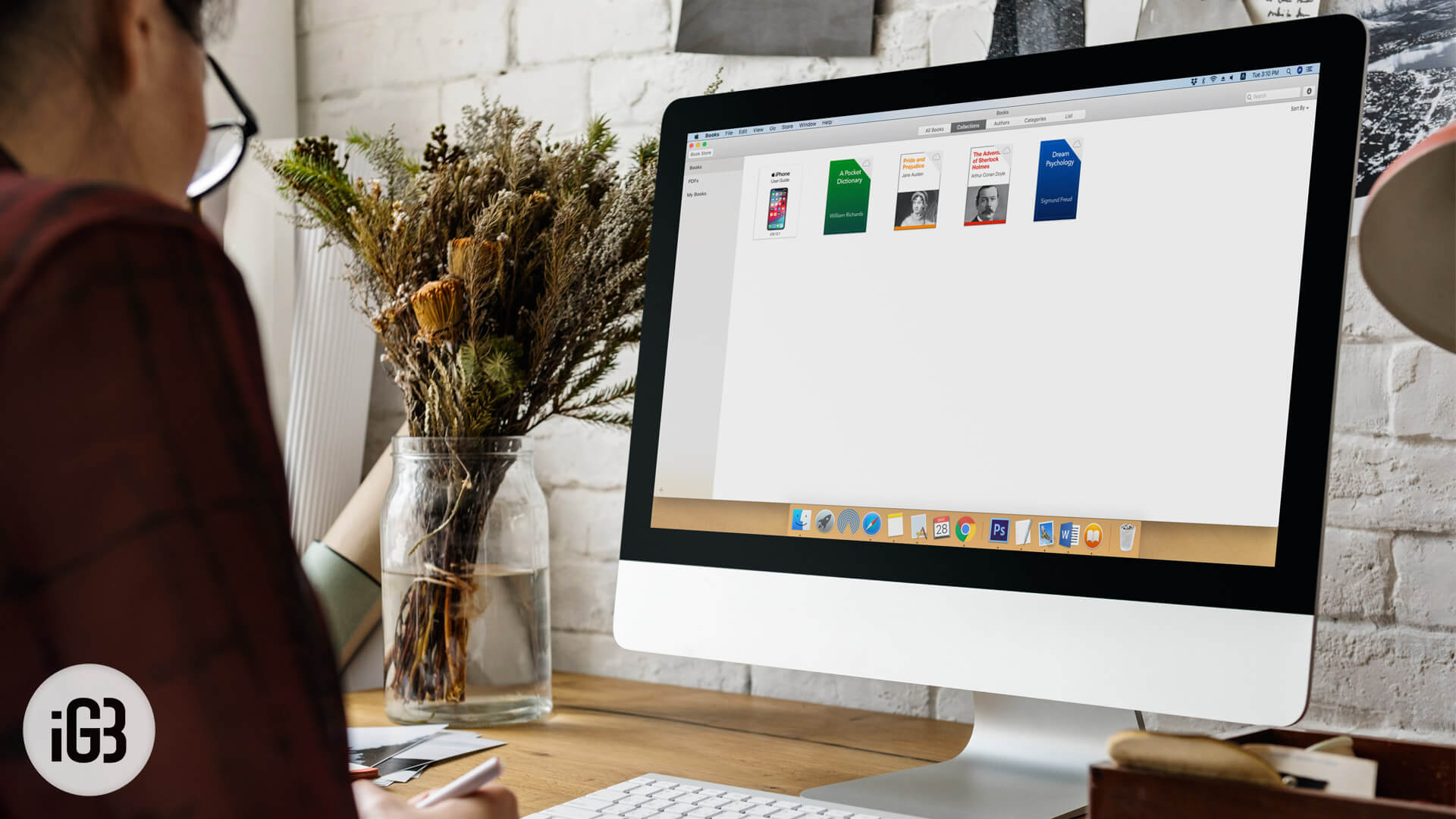Importing Apple Books from PC to iPhone/iPad is easy through iTunes. It’s a no-brainer because all you do is drag and drop books from PC to the Books file manager in iTunes when your iDevice is connected.
But many times, I download books directly on my iPad or iPhone and read them on it. How do I export these files from Books on the device to PC? The PC to iBook import is as easy as a cinch but exporting takes a little more effort.
To export a file from within the depths of Books app, you need a file explorer. Like music, Apple does some encryption to the file names and stores them inside the Books folder. Only Apple Books and iTunes can read them correctly and display the data.
Interestingly, with macOS, Apple wants to get rid of this export trouble by letting you read Apple Books on your Mac. For the rest of us who aren’t going to be using Mavericks,
Here’s How to Export Apple Books from iPhone or iPad to your Computer
Step #1. Get a file explorer. Usually, iExplorer should do just fine.
Step #2. Connect your iPhone or iPad to the computer and fire up iExplorer.
Step #3. Open your iPhone/iPad as a mounted device and navigate to Media → Books → Purchases.
The funniest thing is that you won’t be able to decipher what file corresponds to what book from your library because, like music, the file names are encrypted. Nevertheless, you can copy stuff now.
This folder method gives you access to all files including .epub, .pdf and all types you have purchased. You might want to check out epub to pdf converters to make a readable copy of the epub Books you’ve got.
Transfer Purchases
There was some suggestion about transferring your iPhone/iPad purchases via iTunes so you get the Apple Books on your computer. The problem is, you still can’t open them on your PC like you’d open a normal pdf file. That’s why no normal method works to export pdf from Books to PC.
The software mentioned above has both Mac and Windows versions. Go right here to download iExplorer.
🗣️ Our site is supported by our readers like you. When you purchase through our links, we earn a small commission. Read Disclaimer.