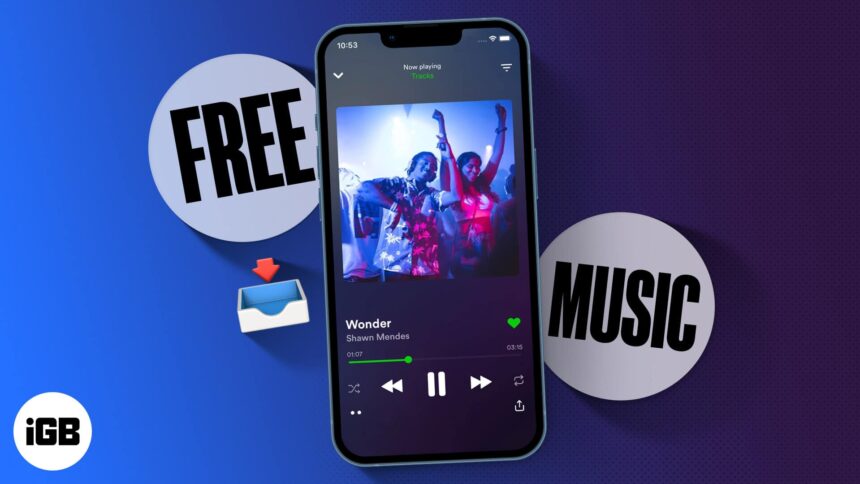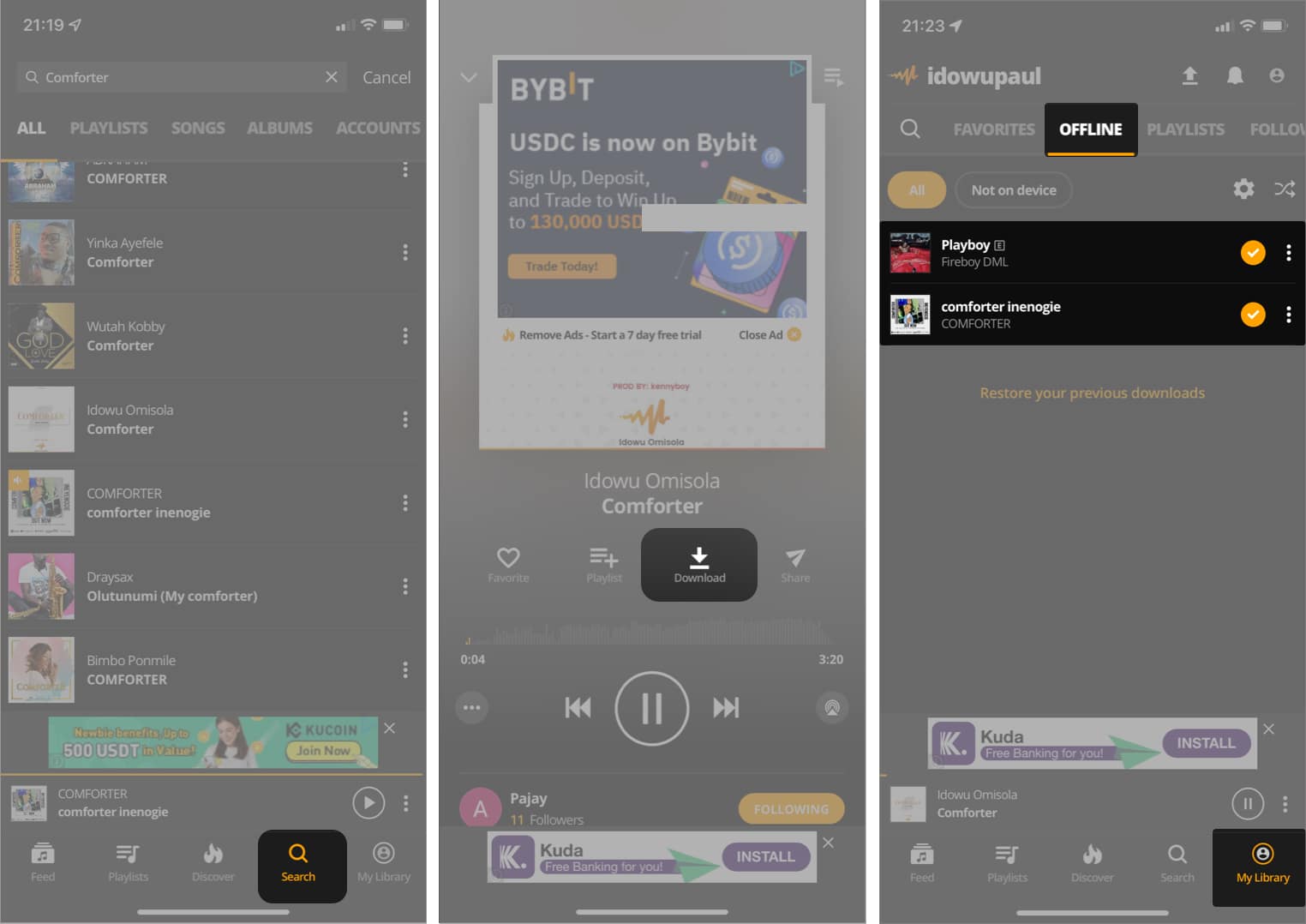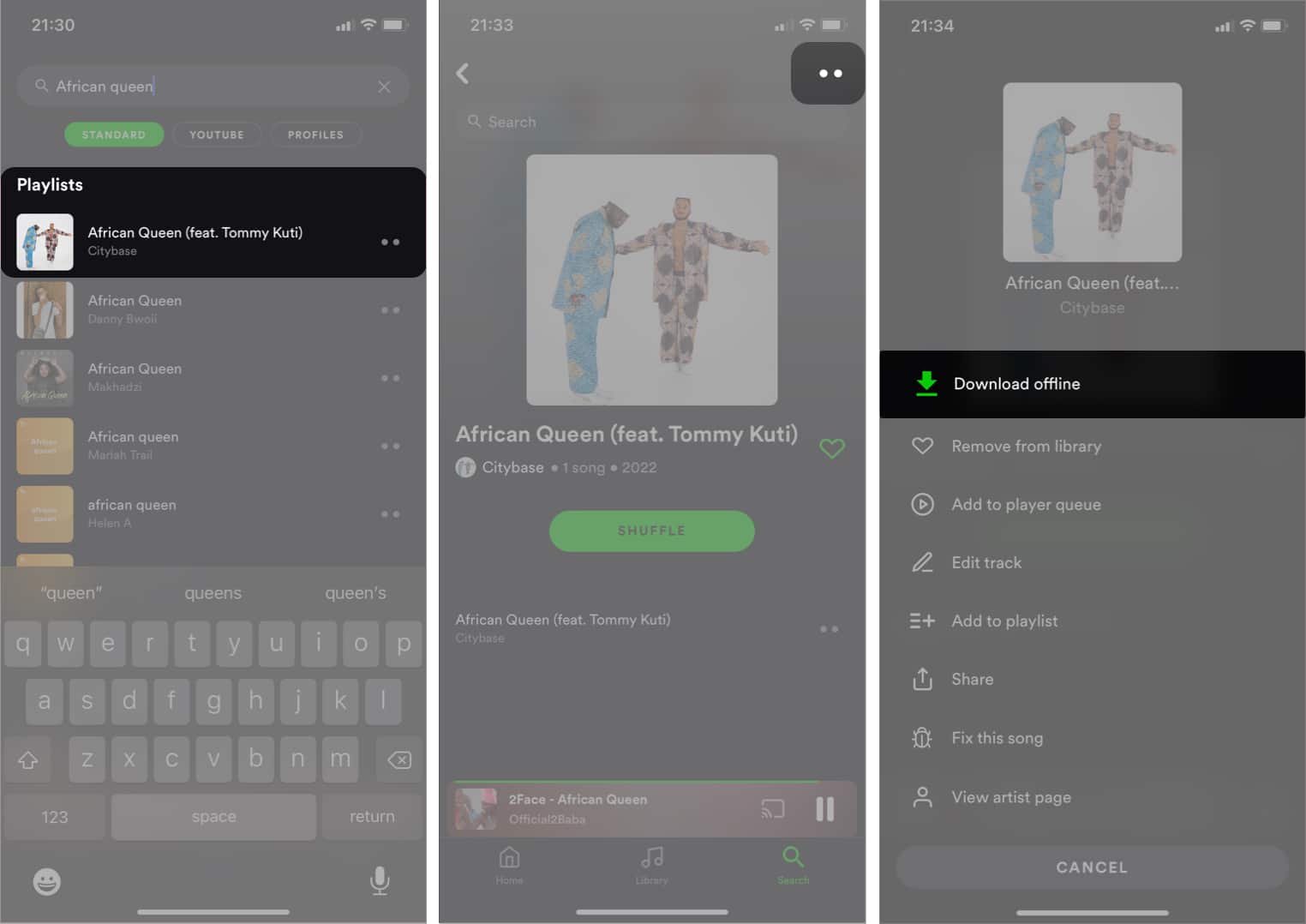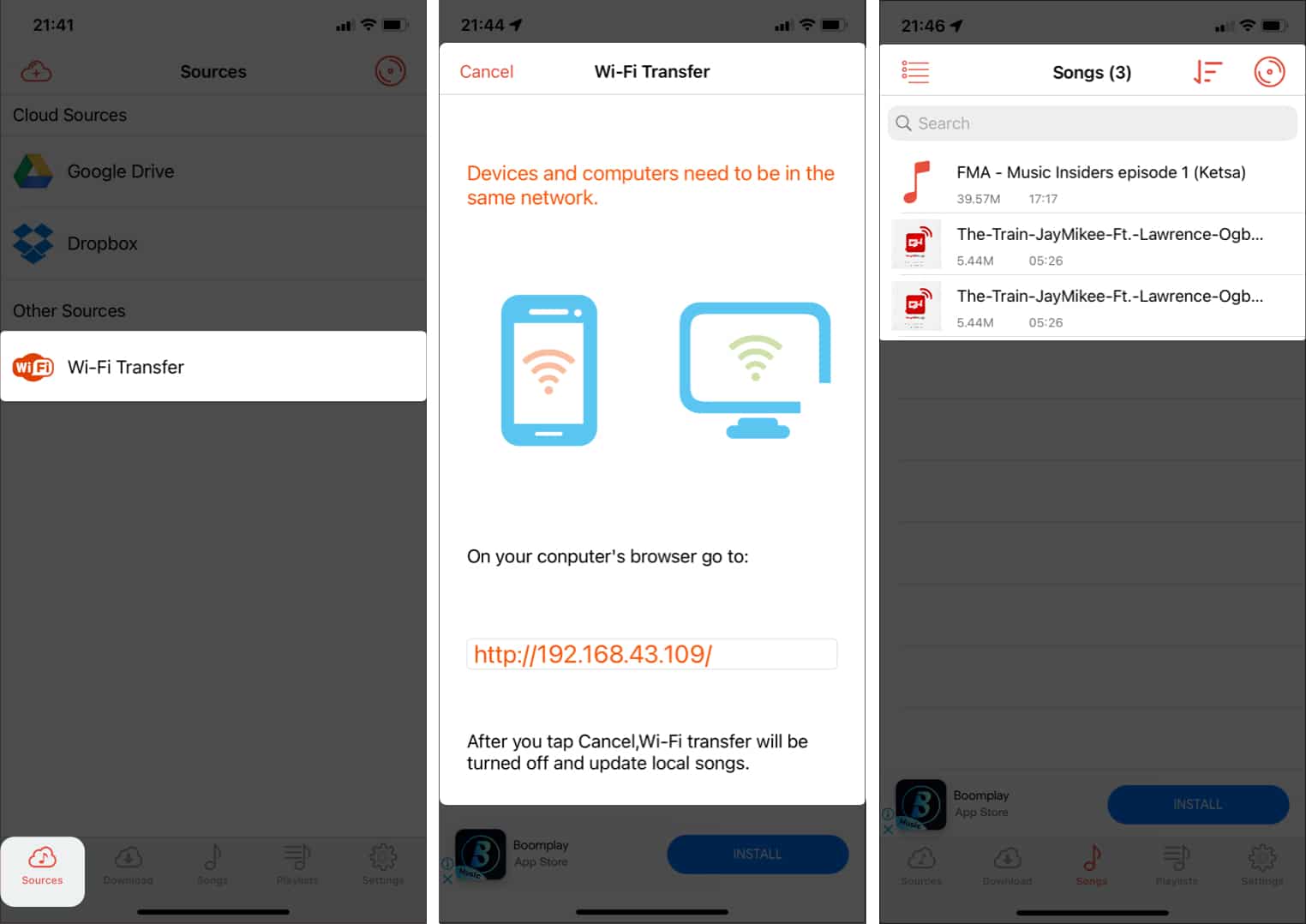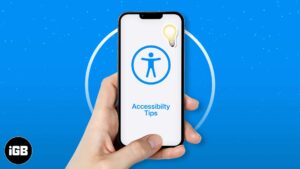Key Takeaways
Practically, nothing comes for free on the iPhone, including good music. Apple Music, Spotify, iTunes, YouTube Music, etc., feature good music with high subscription fees. But the good news is you can ditch them and still download free music on your iPhone.
Besides being free, this lets you listen to music offline anytime. Keep reading as I show you the best ways to get free music on your iPhone.
Best ways to download free music on iPhone
One of the best ways to download music for free on the iPhone is through third-party apps. These don’t bill you like music streaming apps like Spotify and Apple Music that offer only premium services and prevent you from downloading songs.
1. Audiomack
Audiomack is a repository of millions of songs from various music genres and artists. It works like YouTube, where you can follow your favorite artists and download their songs for free.
However, some songs are available for download on a subscription basis only. This depends on the artist, though. This is a shortcoming as you might not enjoy the free download offer if the target music isn’t available in the free tier.
Nonetheless, there are several popular songs on the app available for free download. Any song you download on Audiomack goes to its offline directory. Hence, you can listen to songs at will, even without an internet connection.
Although there’s a web app for Audiomack, you’ll need to install the mobile app to download music for free.
To start, install Audiomack (download link after the steps) and follow the below steps:
- Open Audiomack on your iPhone.
- Use the search icon at the bottom right to search for a song.
- Select the song once you find it.
- Tap Download.
A checkmark will replace the download icon once the download completes.
Note: Audiomack will notify you if you can only download the song with a subscription. - To see songs you’ve downloaded:
- Swipe the player menu down to minimize it.
- Tap My Library at the bottom right.
- You’ll see some options at the top menu bar; swipe them to the right and tap Offline.
- You should now see all the songs you’ve downloaded.
2. eSound Music
On eSound, you can choose your best music type or artist and start downloading songs for free. It has a simple interface, and downloading songs is only a few clicks away. Indeed, it’s one of the best apps for downloading free music on iPhone.
One notable feature of eSound is its sleep timer. Similar to Spotify’s Sleep Timer, it lets you schedule a play timer for songs so the app automatically stops them at a set time. Like Audiomack, downloaded songs go to the offline playlist in this one, too.
After installing eSound from the below link, follow the steps to get any song for free:
- Open the eSound app.
- After registering, tap an artist’s name.
Alternatively: Use the search icon at the bottom right to search for a song. - Once you find the song, select it to go to the music player menu.
- Tap the two horizontal dots to the right of the song name.
- Next, tap Download Offline.
- To see your downloads:
- Select Cancel at the bottom.
- Tap the back arrow at the top left.
- Tap Library at the bottom.
- Now, go to Saved songs.
3. Cloud Music player
Cloud Music Player lets you sync songs from your computer and cloud services to your iPhone by providing cloud and Wi-Fi upload options.
Although it’s not a music downloader itself. You can download songs to your computer or the cloud from websites like the Music Archive and sync them with your iPhone via the app.
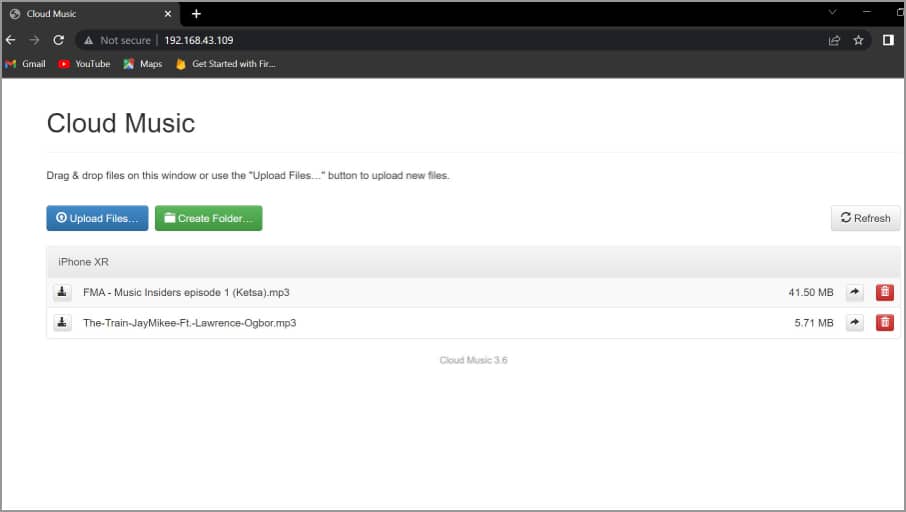
The Wi-Fi syncing gives you an IP to visit via the browser on your computer. Here, you can upload songs downloaded to your PC, and the app syncs them automatically to the mobile app. Hence, you can play songs offline directly from the app on your iPhone.
For the cloud service, the app supports Google Drive, OneDrive, and Dropbox. Say you’ve downloaded songs to Google Drive previously. So, you can add Google Drive as a cloud source in the app. Then, you’ll select your songs to sync them with Cloud Music Player.
However, use the link below to install Cloud Music Player on your iPhone to get started.
To sync songs from your computer with Cloud Music Player:
- Launch the Cloud Music Player app on your computer.
- Tap Sources at the bottom left → select Wi-Fi transfer.
- On your computer, go to the local URL provided via your browser.
- Click Upload Files.
- Now, select a song from your PC.
Warning: Don’t close the opened menu on the mobile app during the upload. - Once uploaded, tap Cancel at the top left of the mobile app to close the URL menu.
- Tap Songs at the bottom to view and play synced songs.
To use the cloud options:
- Tap the cloud → + icon at the top left to select a cloud platform.
- Next, select the cloud service you like.
- Go to the folder where your songs are.
- Once you see them, tap the download icon.
Use the Safari browser to download free music on iPhone
Another option is downloading music directly using Safari or any other browser. The best browser alternative I’ve found is the Free Music Archive.
Free Music Archive
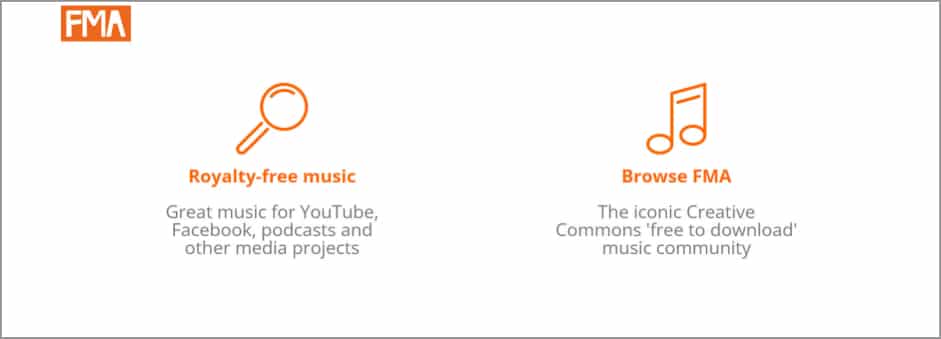
The Free Music Archive has millions of songs from various artists. It’s a browser-based free music store where you can download music based on artists and genres.
You can search for a specific song or artist and even select the music category. Downloading songs is straightforward. Moreover, you can access the Free Music Archive website on any device.
And, of course, the download songs go to your iPhone’s local storage. The website consists of two download sections. There’s a Royalty-free music page and a Free Music Archive (FMA).
While you may download songs freely from the Royalty-free section, be careful not to use them outside your iPhone without purchasing a license from the website. Nonetheless, the songs in the FMA section are free to use. It even has a pick for musicians and filmmakers.
To download free songs from the FMA directory:
To get free songs from the Royalty-free music directory:
Wrapping up
Every melodious song soothes the soul. Undoubtedly, music can be hard to get for free on the iPhone. But if you try any of the methods in this article, you’ll realize before long that listening to good music on your iPhone isn’t expensive after all.
So, that’s how you can download music for free on your iPhone! Let me know in the comments section if you find any of these free music download options valuable.
🗣️ Our site is supported by our readers like you. When you purchase through our links, we earn a small commission. Read Disclaimer.