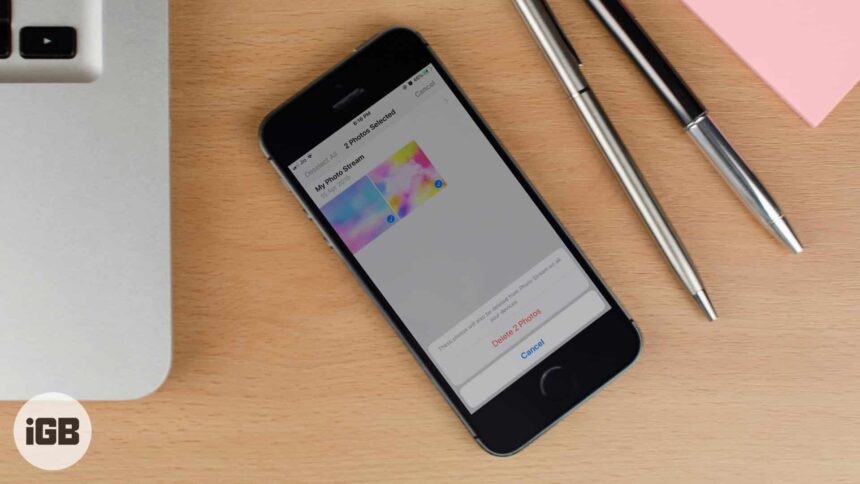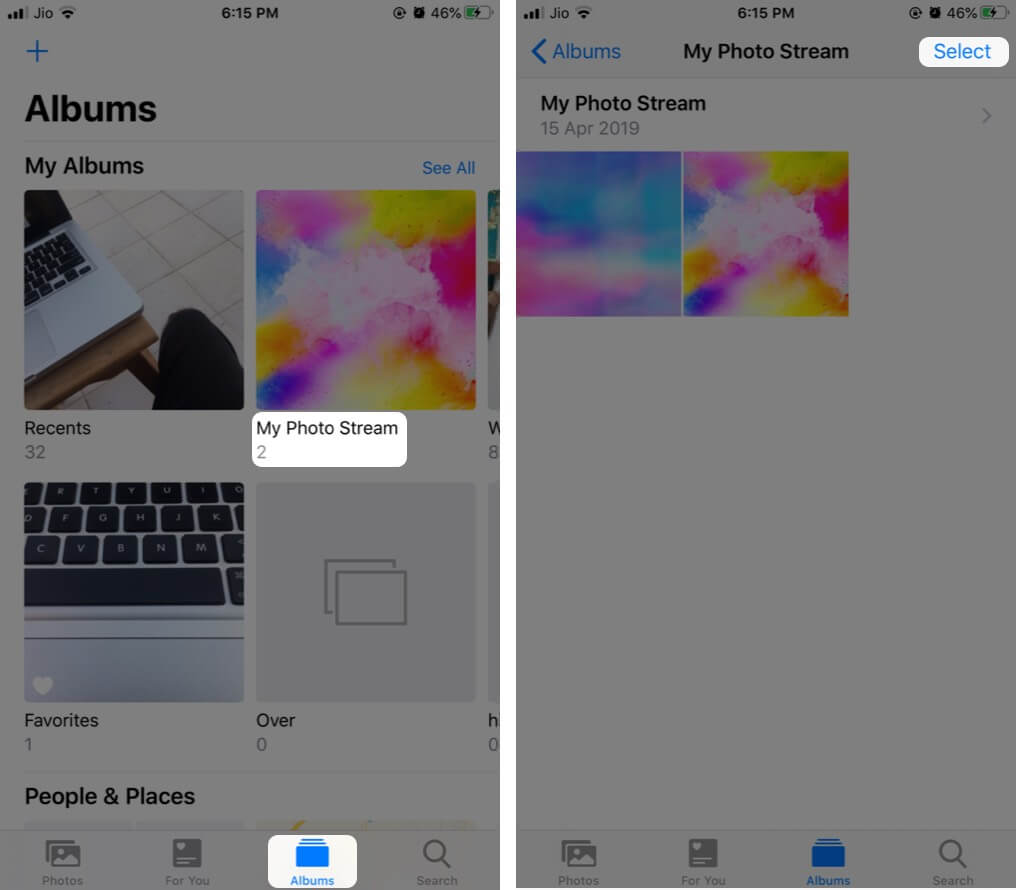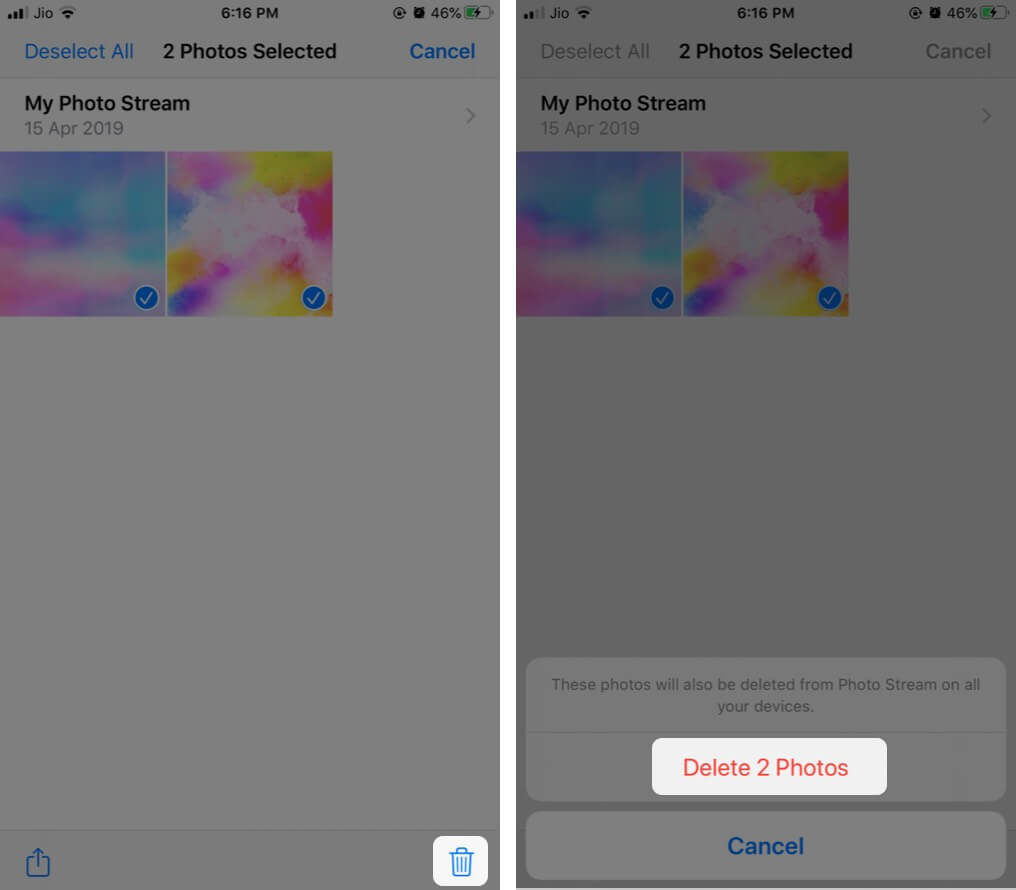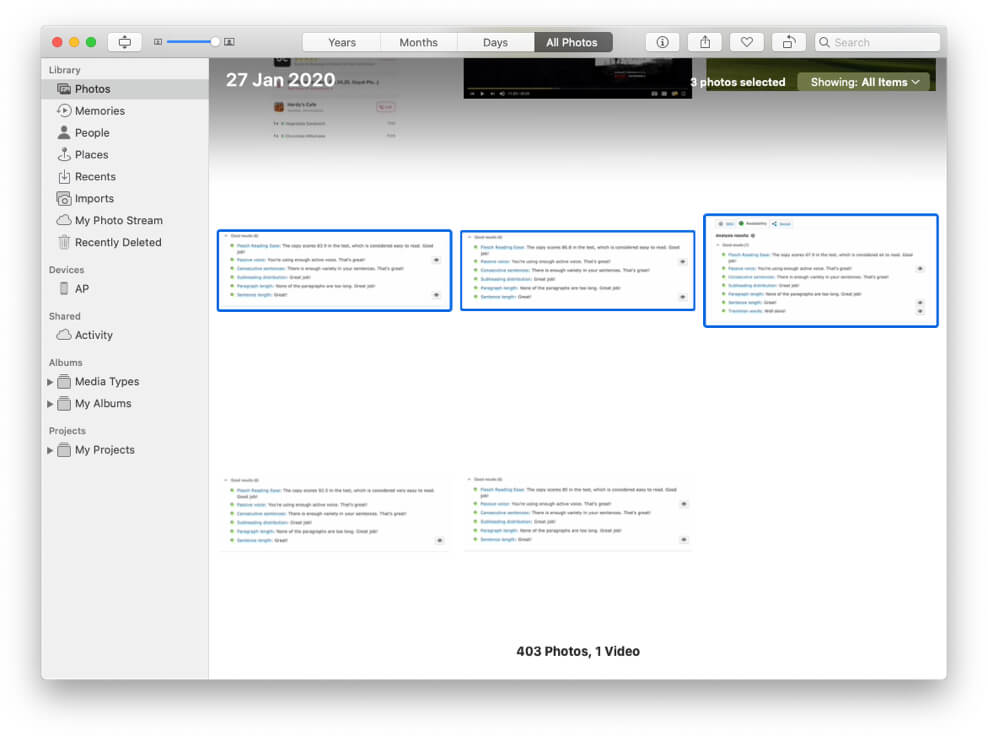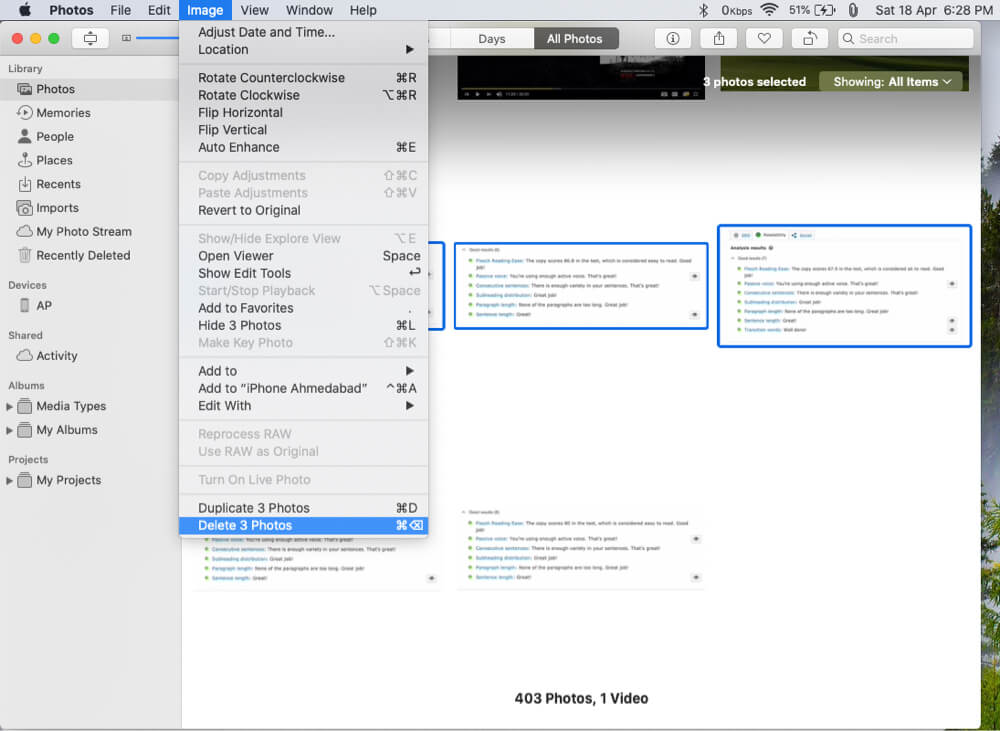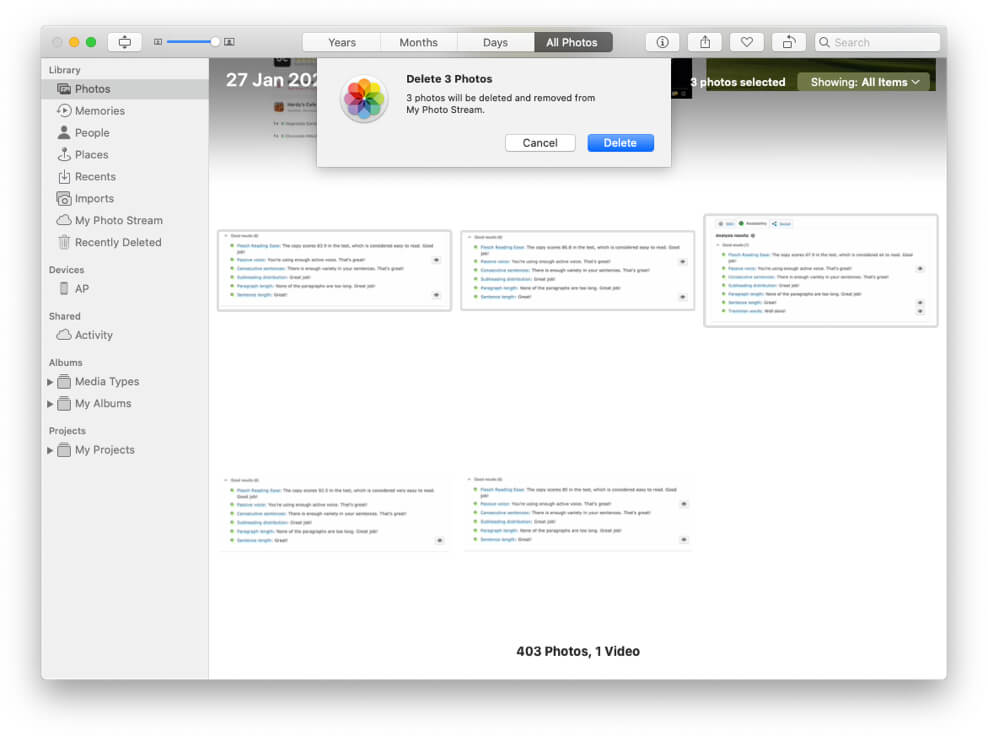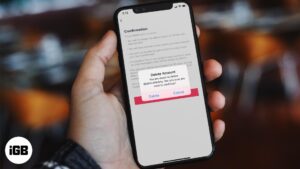iCloud Photo Stream is a great way to view the latest photos across all your Apple devices. It uploads your last 30 days of new photos and makes them available automatically on other devices, using My Photo Stream. However, if you feel that there’s a ton of photos in My Photo Stream, and you can remove photos from My Photo Stream. Let us take a look.
How to Delete Photos from My Photo Stream on iPhone and iPad
- Open Photos app on your iPhone or iPad
- Tab on Albums from the bottom row
- Tap My Photo Stream and tap on Select.
- Select one or more photos and tap the trash icon. Confirm the action.
According to Apple, not all pictures are removed from iPhone like those imported to the Photos app or copied to it. Further, it is possible that even after you delete a photo, you might see it on your iPhone if it is more than 30 days old, and you have less than 1000 photos in My Photo Stream.
After you delete a picture from My Photo Stream album, it will remain on the iPhone or iPad, if this is where the photo was taken. To remove it altogether, delete it from the Photos app (Recent) and then from Recently Deleted.
How to Delete Photos from My Photo Stream on Mac
- Open Photos app on your Mac
- Click on the photo that you wish to delete. To select multiple images, hold the command key.
- Click on Image from the top menu bar and then click Delete Photo. Or, right-click and select Delete Photo.
- Click Delete from the popup.
On Mac, if you select and remove pictures from My Photo Stream album, then it will be removed from all your devices (under My Photo Stream album). But the pictures will still be visible in the ‘Photos’ tab of the Photos app on your Mac. But if you delete the pictures from the Photos tab (following the above method), they will be removed from My Photo Stream as well as the Photos app on your Mac.
Remove Photos from My Photo Stream on Apple TV
- Open Photos from the main menu on your Apple TV. Sign in with Apple ID, if asked
- Go to a photo you wish to delete
- Press and hold the Select button and then choose Delete Photo.
If you are on an older version of tvOS, in step 1, you may have to choose Photo Stream or Internet → Photo Stream.
Signing Off…
The photos you deleted will be removed from the My Photo Stream view on your Apple devices signed with the same Apple ID. These changes will take place when you connect the device to Wi-Fi or Ethernet.
Suppose someone shared a photo stream with you, and you are deleting these photos/albums, then that won’t affect the originals/source. It will only remove it from your device.
You may like to take a glance at:
- How to Disable My Photo Stream on iPhone, Mac, and Apple TV
- Photo Stream Not Working on iPhone: Fix Sync, Share and Other Issues
- How to Assign Photos to Your iPhone Contacts
If you have a query or suggestion, feel free to ask in the comments down below.
🗣️ Our site is supported by our readers like you. When you purchase through our links, we earn a small commission. Read Disclaimer.