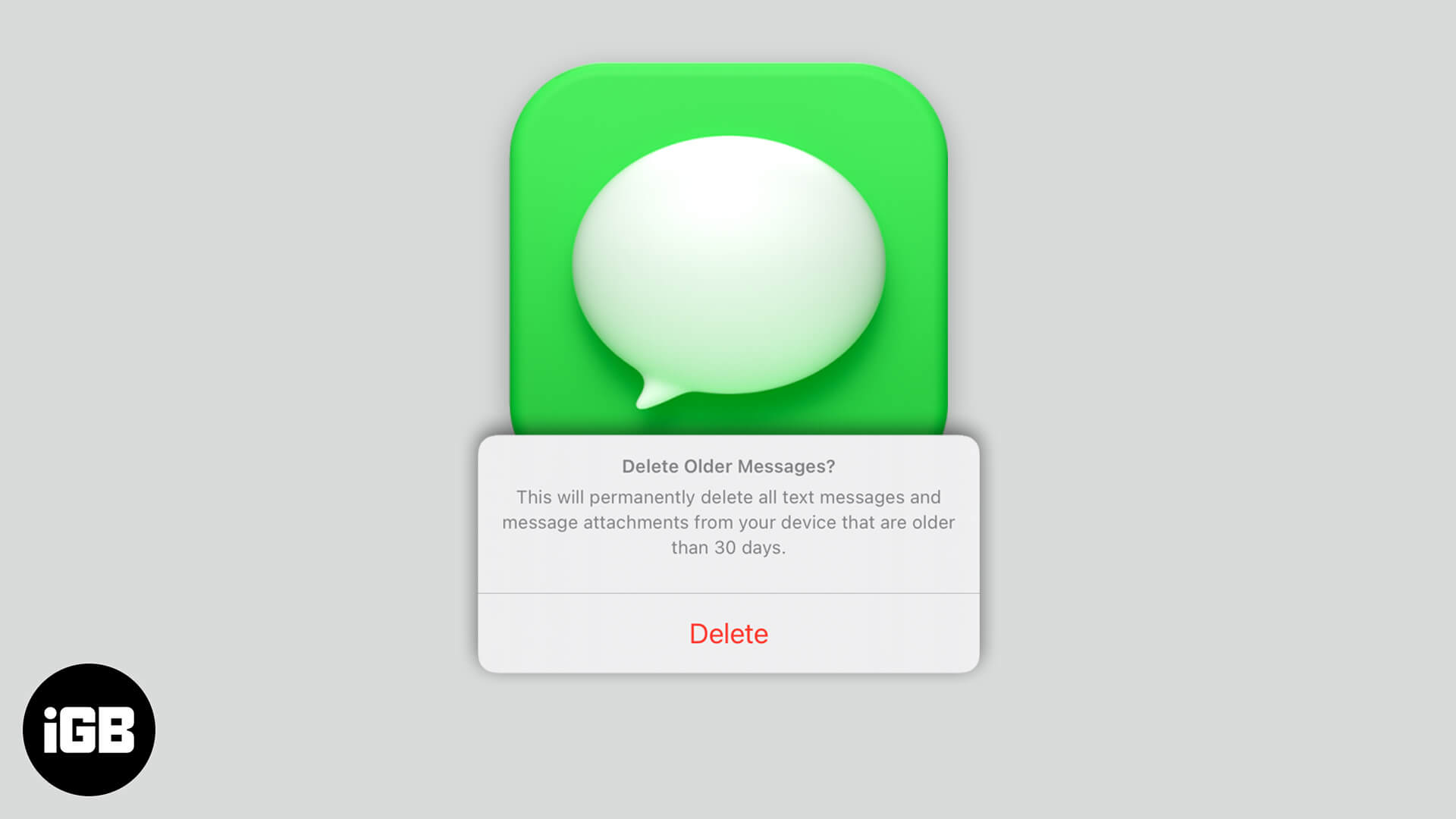Messages on your iPhone or iPad stay saved until you delete them manually. If you use iMessage a lot, over time, this may start taking up a significant chunk of storage.
To get rid of unnecessary old conversations, unwanted SMS, or clean up your device, you may want to remove any old messages. Here’s how you can enable automatic old message removal on iPhone and iPad.
- How to automatically delete older messages from iPhone
- Disable auto-delete old messages on iPhone and iPad
How to automatically delete older messages from iPhone
- Open Settings. Scroll down and tap Messages.
- Under MESSAGE HISTORY, tap Keep Messages.
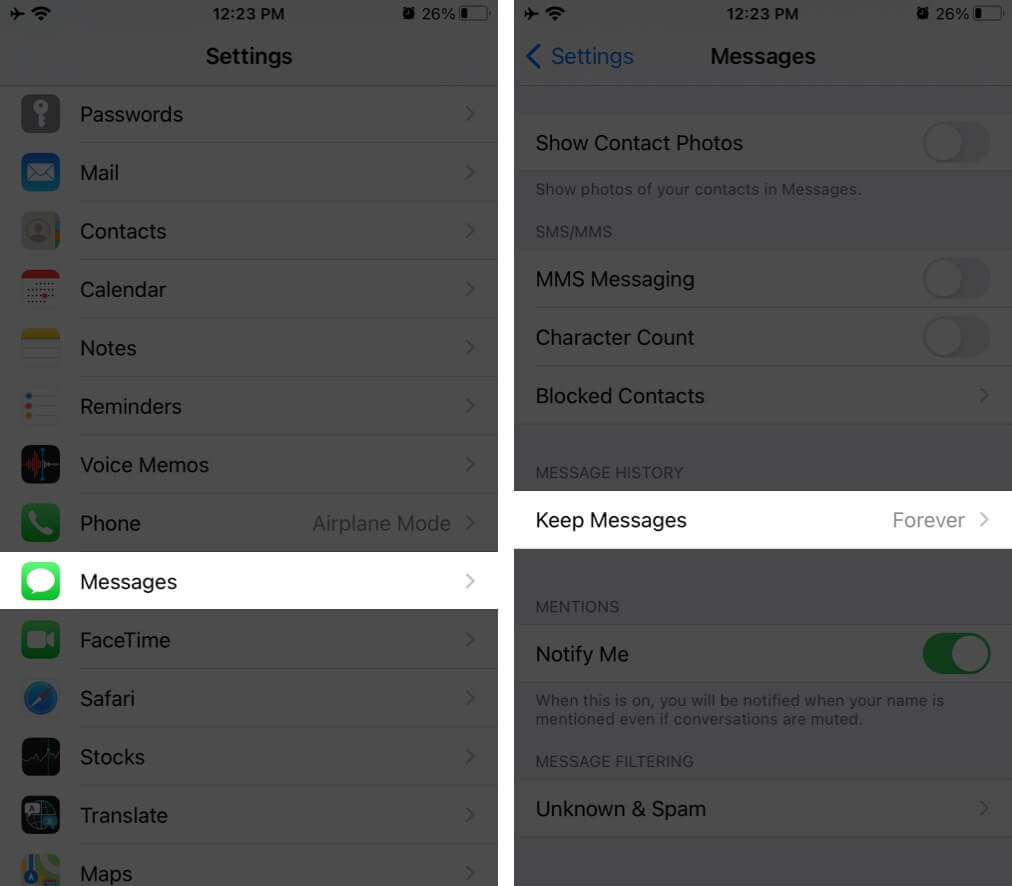
- By default, Forever is selected. Here, according to your preference, tap on 1 Year or 30 Days.
- Tap Delete to confirm.
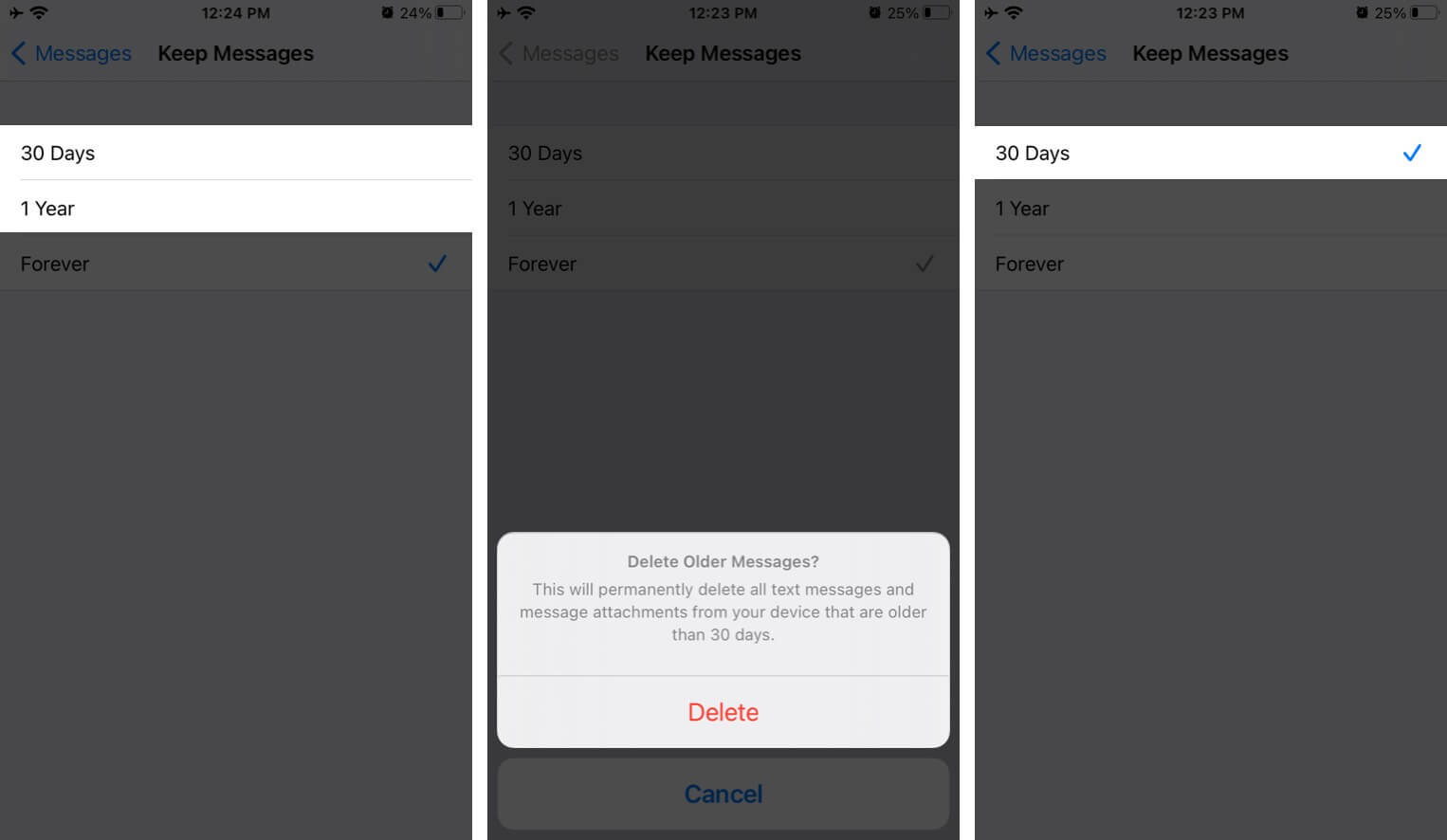
This will immediately delete all old messages that are 30 days or one year old (depending on what you choose). Plus, in the future, when certain messages and iMessage media become 30 days or one year old, they will be deleted automatically. You won’t have to tap or confirm anything.
Disable auto-delete old messages on iPhone and iPad
No longer wish to delete old messages automatically? It’s effortless to revert to the original settings. The initial steps are the same.
Open Settings and tap Messages. Tap Keep Messages and choose Forever.
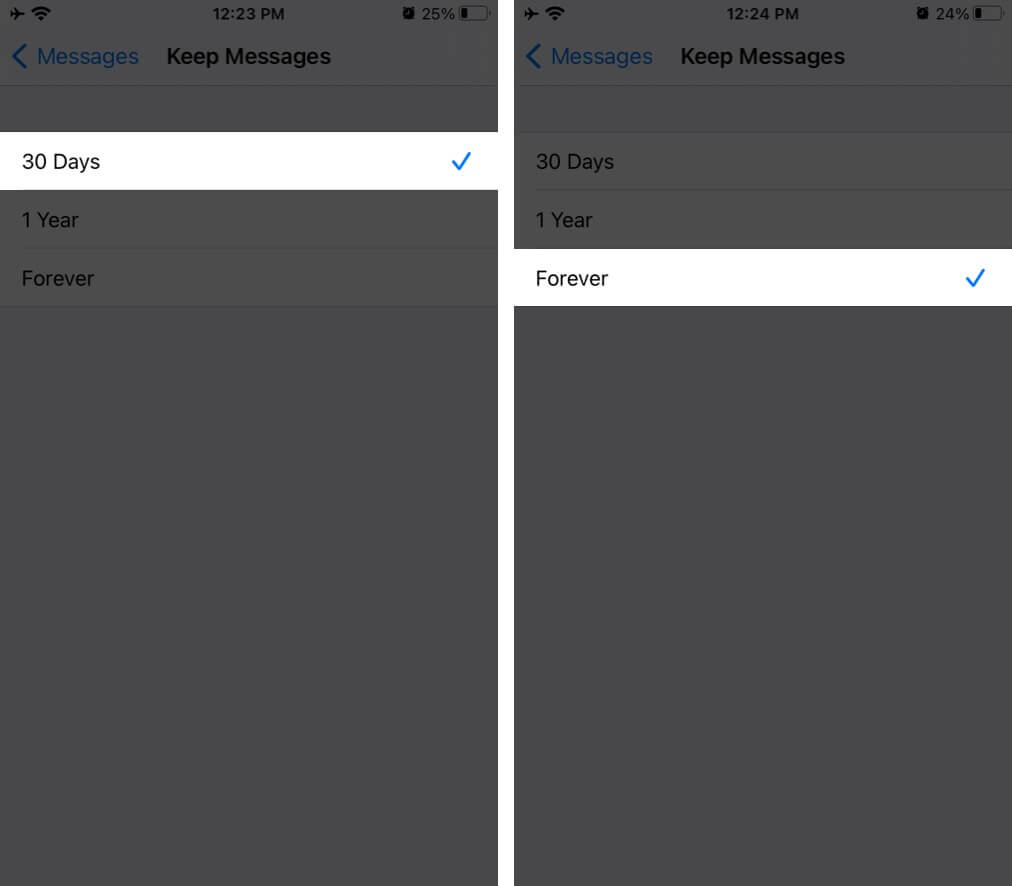
From now on, the messages will only delete when you remove them manually. If you don’t, they will stay saved forever.
Signing Off
I hope this short guide to automatically delete messages was helpful to you. If you have any additional questions or suggestions, please put them in the comments below.
Finally, this auto-delete option will only work for regular SMS and iMessages. Third-party chat conversations like those from WhatsApp, Viber, Skype, etc., won’t be affected.
READ NEXT:
- How to Block Text Messages on iPhone
- Schedule Text Messages on iPhone
- Save Audio Messages on iPhone and iPad
- How to Use New Messages App
🗣️ Our site is supported by our readers like you. When you purchase through our links, we earn a small commission. Read Disclaimer.