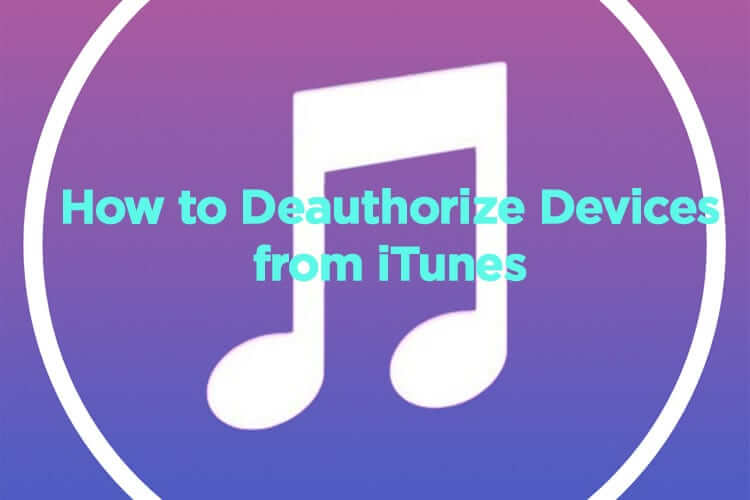The Apple is known for its robust regulations to provide the best security to each of its customer. In fact, Apple devices, browsers, applications and things the like are known for their best security measurements. Apple has also certain guidelines for its iTunes, an Apple app store.
To use its services and products, you must validate your account. With iTunes, you can buy new applications, listen to your favorite tracks, purchase iBooks, watch movies, re-download previous purchases etc. Once validated and verified, you need to authorize Apple devices or any machine through which you want to access iTunes.
You can authorize your iPhones, iPads, iPods, personal computers and MACs on iTunes, but then, Apple restricts it up to 10 devices and 5 computers in total. Said that, once you reach the ‘authorizing devices’ limits, you are not allowed to add anything anymore. This obviously means that if you want to register one more device, you need to de-authorize one.
You must know how to de-authorize iPhone or iPad that are linked to your iTunes account in order to add a new one OR in worse cases to do it if you LOSE your device and want to prevent it from being misused. Here we come with simple steps that can help you removing an authorized device from your iTunes account.
Step 1: Open iTunes on a MAC or Windows.
Step 2: On the right upper corner of the interface, you see your name. Click on it.
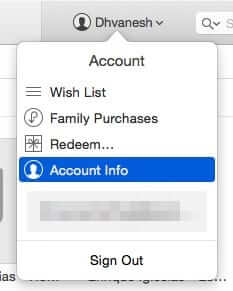
Step 3: On menu, click on ‘Account Info’
Step 4: When it asks to enter your iTunes password, do so.
Step 5: Upon entering password, your account will load. Click on ‘Manage Devices’. This is found under the iTunes in the Cloud section.
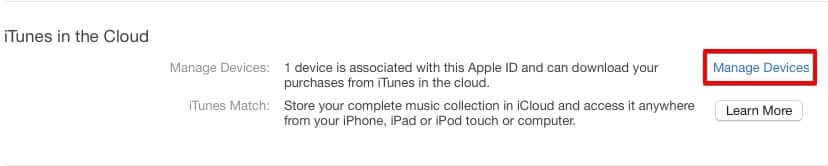
Step 6: It gives you the list of authorized devices. Click on ‘Remove’ next to the device you want to de-authorize.
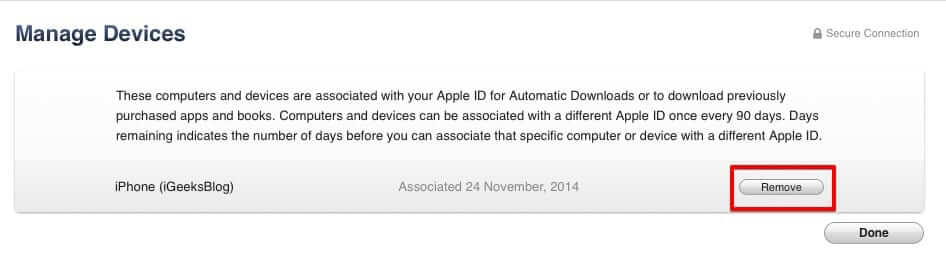
Once done, your device will be removed or deleted. This ensures that that device has no connection or access to your iTunes account anymore. You can then add a device or machine onto your iTunes account as and when want. But remember the limit Apple sets you.
🗣️ Our site is supported by our readers like you. When you purchase through our links, we earn a small commission. Read Disclaimer.