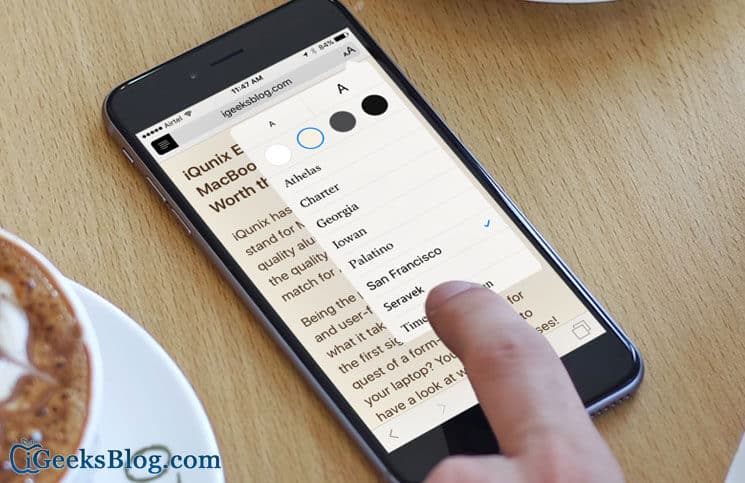Safari Reader Mode has few takers as iOS users have always been busy exploring other features on iPhone and iPad. There is another reason that can be attached to this declining trend of reading and that is the proliferation of smart gadgets that invite users more to discover gaming features and less to search the knowledge resources. Thanks to the new wave of thoughts that helps users to retain their interest in reading. Apart from iOS devices, there are dedicated e-Book readers available for the new generation that offers an appealing interface with many excellent technical features.
Anyway, users like to read on their iOS devices using Safari Reader mode. A smart user would like to make some changes to suit their personal needs like a change in font size and background color. If you have recently purchased an iOS device, you may not be aware of the fact that you can customize Safari Reader Mode, which is a cool feature if you are in the habit of reading articles online. Let’s check how you can make some basic changes in Safari Reader Mode.
Customize Appearance of Safari Reader Mode on iPhone and iPad
This Reader Mode has seen these changes in iOS 9; now you can personalize the appearance of Safari Reader Mode.
Step #1. First off, launch Safari on your iPhone.
Step #2. Now open your favorite website or web page; for example, www.igeeksblog.com and open any blog post.
Step #3. On the left side of a search bar, you can see a Hamburger button with four horizontal lines; Tap on it.
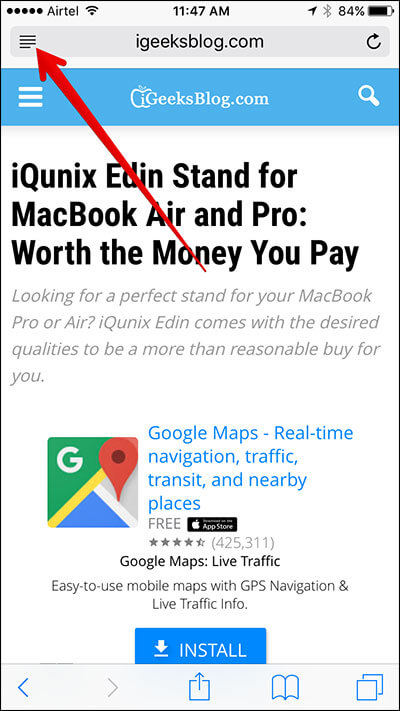
Step #4. The screen will turn black/white, and you will see two capital letters AA; Tap on the two capital letters.
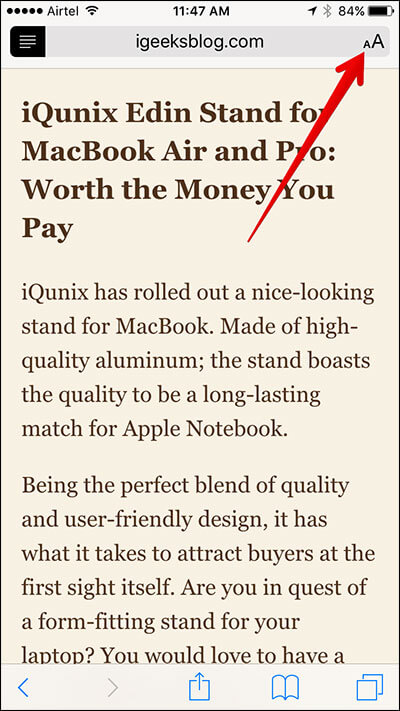
A menu will drop down with text and background color options. There are at least eight options to change the font on Safari Reader; also change the size of fonts. Moreover, you can change the background to white, faded peach, dark gray and black colors. This background change is especially required when users read content during the late evening and late night.
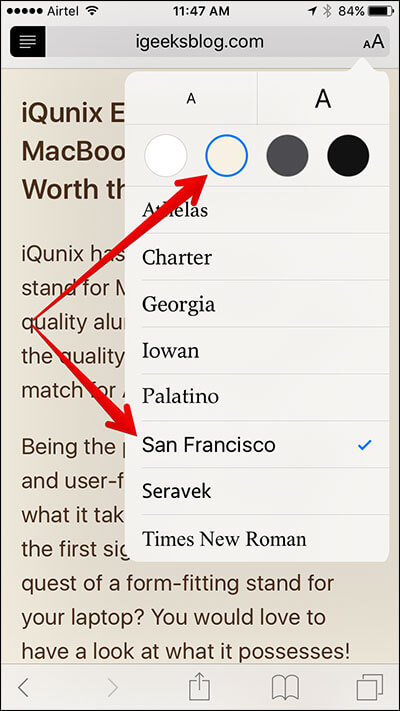
Choose your favorite fonts and background colors and enjoy reading content on your iPhone. What more can you do with your Safari Reader Mode? Share your feedback with us in comment box.
🗣️ Our site is supported by our readers like you. When you purchase through our links, we earn a small commission. Read Disclaimer.