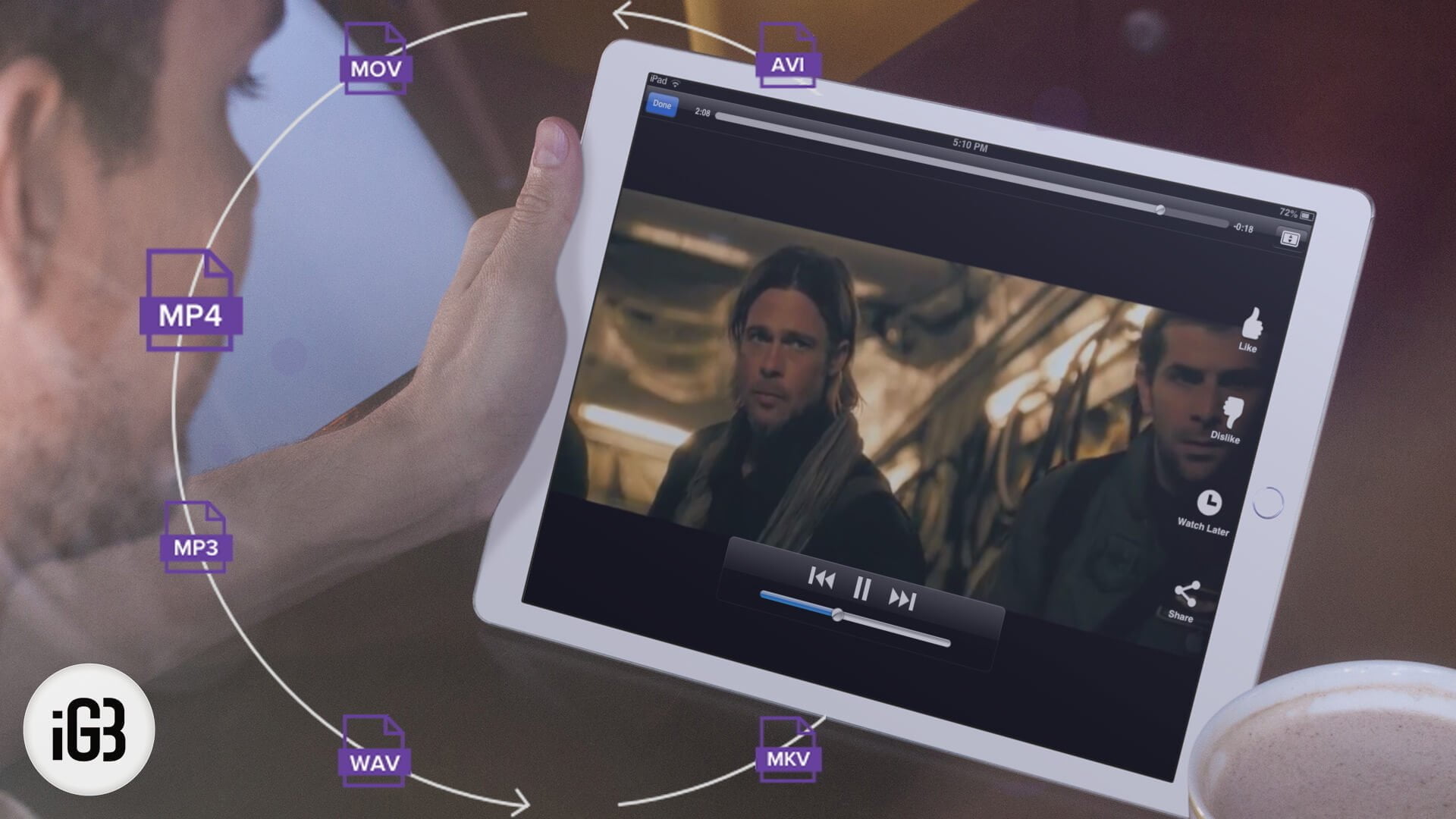Converting video files for the iPad isn’t all that tough. In fact, with countless software and services today, the whole thing has become really easy.
The usual and popular video formats don’t go well with Apple’s legacy. So each of your iOS devices can only play a specific format of a file – be it video or audio – which is created when you sync your music and video via iTunes. While the support for audio is excellent, when it comes to video, you begin to realize that iTunes isn’t all the power.
With an increasing number of formats in video being distributed as downloadable content online, you’ve probably found that the video you have right now isn’t compatible with iPad.
What’s the use of having a wonderful device but not being able to play that video you just downloaded? That’s where video conversion comes in the picture.
How to Convert Videos To iPad’s Format Using Converters
Video converters are probably the best and the easiest way to convert video files to the iPad format. Of course, this means you need to find a suitable one. (the list is given below).
Now, since there are a ton of video converters available, it is only possible to list a generic How-To here. The basic principle in all video converters listed below is same so here we go:
- You install the desired video converter on your computer
- Then you add the video files you want to convert. Most converters detect video files of almost all formats
- Once you’re done adding the video files, the next step takes you to the conversion format page: simply put, select the device for which you want the video to be converted. In our case, it’s always the iPad
- Now, just proceed and let the conversion happen. Once done, you can use the file in iTunes to sync it with your iPad. Voila!
#1. HandBrake
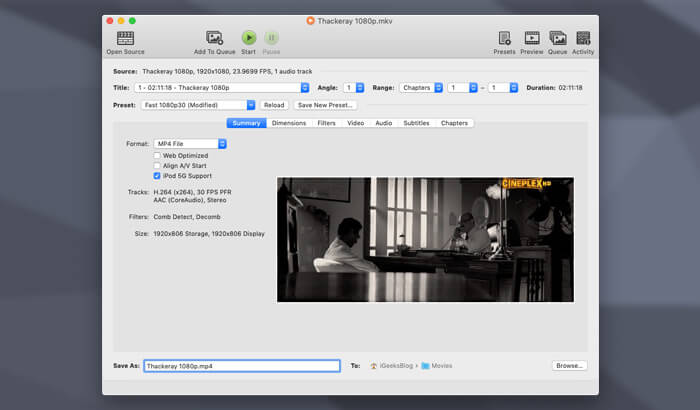
If you’re looking for a simple solution where you “add the video file and click convert!” and you’re done, HandBrake is your solution. It is an open-source tool that is designed to convert almost all video formats to any other of your choice. Moreover, HandBrake works seamlessly both for macOS and Windows.
#2. AVC
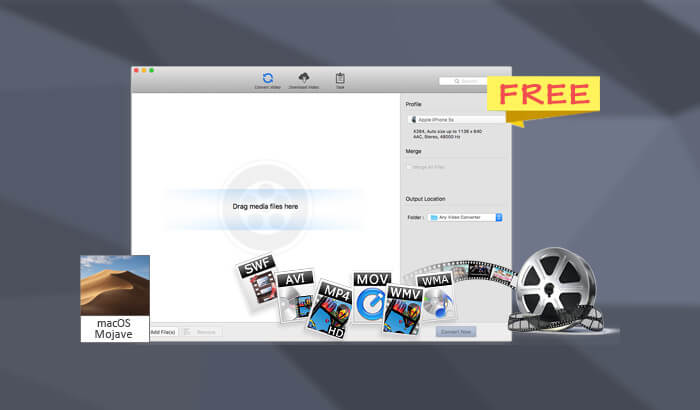
AVC (any video converter) is another of those sprightly video converters you’ll probably miss because it sounds too good to be true. Users have reported consistent success with this converter when they tried to convert videos for the iOS device.
The ability to support over 100 input and 160 output formats make it versatile. Plus, it provides 100% lossless quality and also delivers NVIDIA NVENC accelerated encoding. Lastly, you can use it on your Mac and Windows PC.
#3. iSkysoft
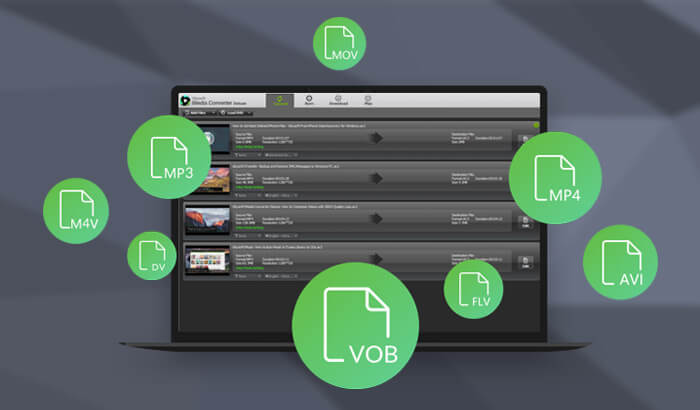
Whether you want to compress your clips, convert your videos, audio or DVD file immaculately, iSkysoft has got you fully covered. The compatibility with more than 150 formats (including the 4K and VR video formats) makes it a top-notch bet.
As the developer keeps adding the support for new formats frequently, chances are high that you will never run into incompatibility issue. Up to 90X conversion speed and zero quality further enhance its reputation.
What’s more, you can also use iSkysoft to edit your videos. As for OS support, this video converter plays nicely with Mac and Windows PC.
#4. Movavi
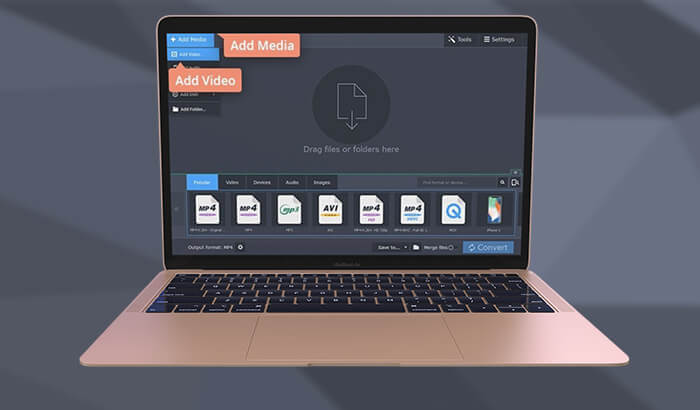
Movavi touts to convert your videos with Lightning fast speed. Having put this software to the test, I can say that it does have the quality to back its tall claim.
Thanks to the batch processing functionality, you can effortlessly deal with many files at one go. Another notable feature of this software is that it doesn’t harm the quality of your videos (even 4K). Even better, the app also offers quick editing and smooth compression. (compatible with both macOS and Windows)
#5. Free Video Converter by Wondershare
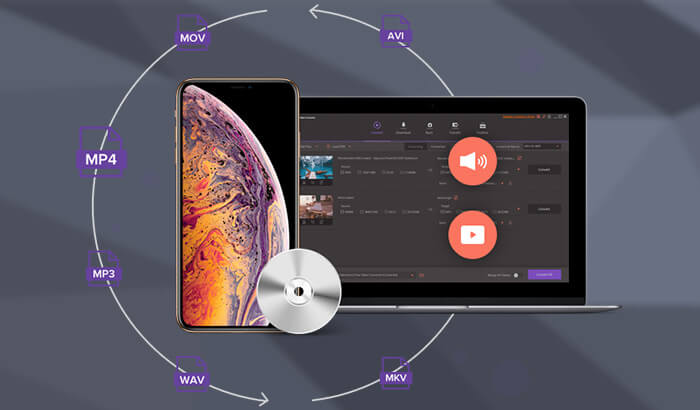
Wondershare is well-known for making highly appreciable software. And its video converter for Mac and Windows has got all the features to be at par with the best in the business.
The app boasts an effective batch convert feature to let you convert multiple videos to the preferred format. Besides, you can also use it to transform DVD and audio into the desired format without any harm to quality.
Better still, Wondershare video converter can carry out the task of editing videos, screen recording and even making fun-loving GIFs for sharing on social sites.
Don’t Miss:
- How to Transfer Videos to iPad from PC
- Best Video Player Apps for iPhone and iPad
- Best MKV Player Apps for iPad
Wish to catch up with more such how-tos?
🗣️ Our site is supported by our readers like you. When you purchase through our links, we earn a small commission. Read Disclaimer.