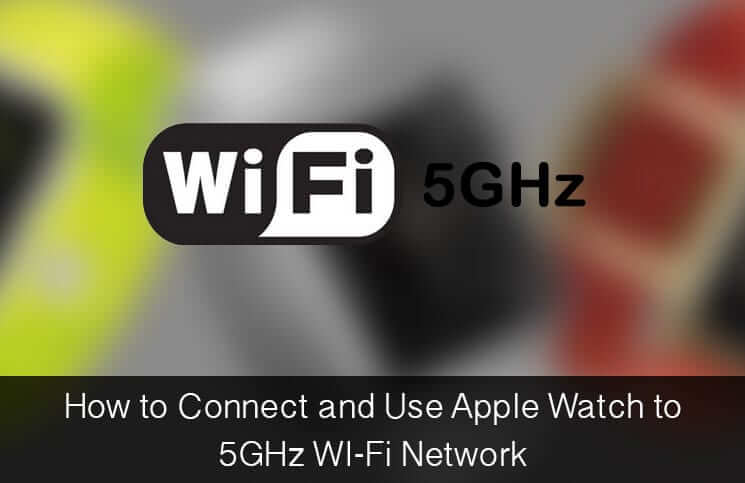Apple Watch has been developed to work along with iPhone. The Watch uses Bluetooth or WiFi to remain in sync with iPhone. Though Bluetooth is the preferred option for the watch in order to have a connection with iPhone, it uses the Wi-Fi network setup on the iPhone to remain in sync when out of Bluetooth range.
Since Apple Watch features only 2.4GHz chip, it isn’t equipped to connect with the comparatively much faster 5GHz network. However, there is a trick that can let you use 5GHz network with your Watch. The trick involves some roundabout steps. But, if you wish to use the faster network on your watch, it’s worth giving a fair shot.
One thing I’d like to clear before riding ahead with the process that technically your watch can’t connect to 5GHz WiFi network. Nonetheless, this trick somehow allows you to get the job done smartly.
How to Connect and Use Apple Watch to 5GHz Network
Step #1. Turn on Airplane Mode or Power down your Apple Watch (Swipe up on the watch face to go to Glances. Then swipe all the way left to go to Settings Glance. Now, tap on the Airplane Mode icon to turn it on.) Or, press and hold on the side button of your watch to turn it off.
Step #2. Next up, you need to forget 2.4GHz and 5GHz Wi-Fi network on your iPhone. To do so, open Settings app on your iPhone → tap on Wi-Fi → tap on the current Wi-Fi network → tap on Forget This Network and confirm in the popup.
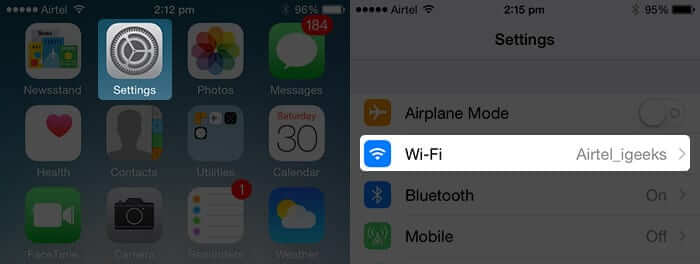
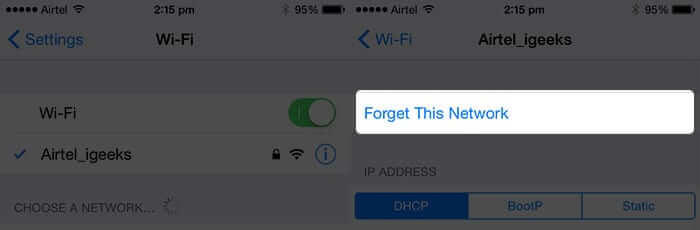
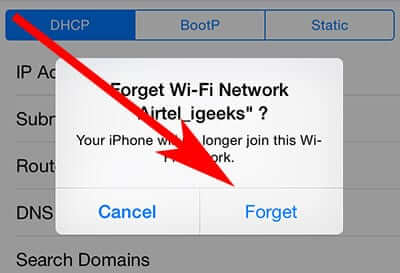
Make sure to turn off Bluetooth as well on your iPhone. Settings app → Bluetooth and turn it off.
Step #3. Up next, you have to turn on Bluetooth and connect the iPhone to the 2.4 GHz WiFi network. At the same time, turn on your Apple Watch and disable Airplane Mode too.
Step #4. Your Apple Watch will connect to your iPhone. To make sure the Watch is connected to Wi-Fi network or not, you need to turn off Bluetooth on iPhone and send an iMessage from your Watch.
Once you have successfully sent a message from your Watch, enable Bluetooth on iPhone again.
Step #5. Now, you need to forget 2.4GHz network and connect your device to the 5GHz network.
Step #6. In the end, turn off Bluetooth on your iPhone and send a message from your Watch again to ensure that it is connected to the WiFi network. It should be alright you can also test 5GHz using Siri by asking her to make a call from your Apple Watch.
Do you know any other trick of using the 5GHz network on your watch? If yes, share your trick with us in comments below.
Read More:
- Apple Watch Not Charging – Solutions
- How to Keep Apple Watch Screen On Longer
- How to Locate Your Car Using Apple Watch
- Turn ON or OFF 5G on iPhone 12 Series
🗣️ Our site is supported by our readers like you. When you purchase through our links, we earn a small commission. Read Disclaimer.