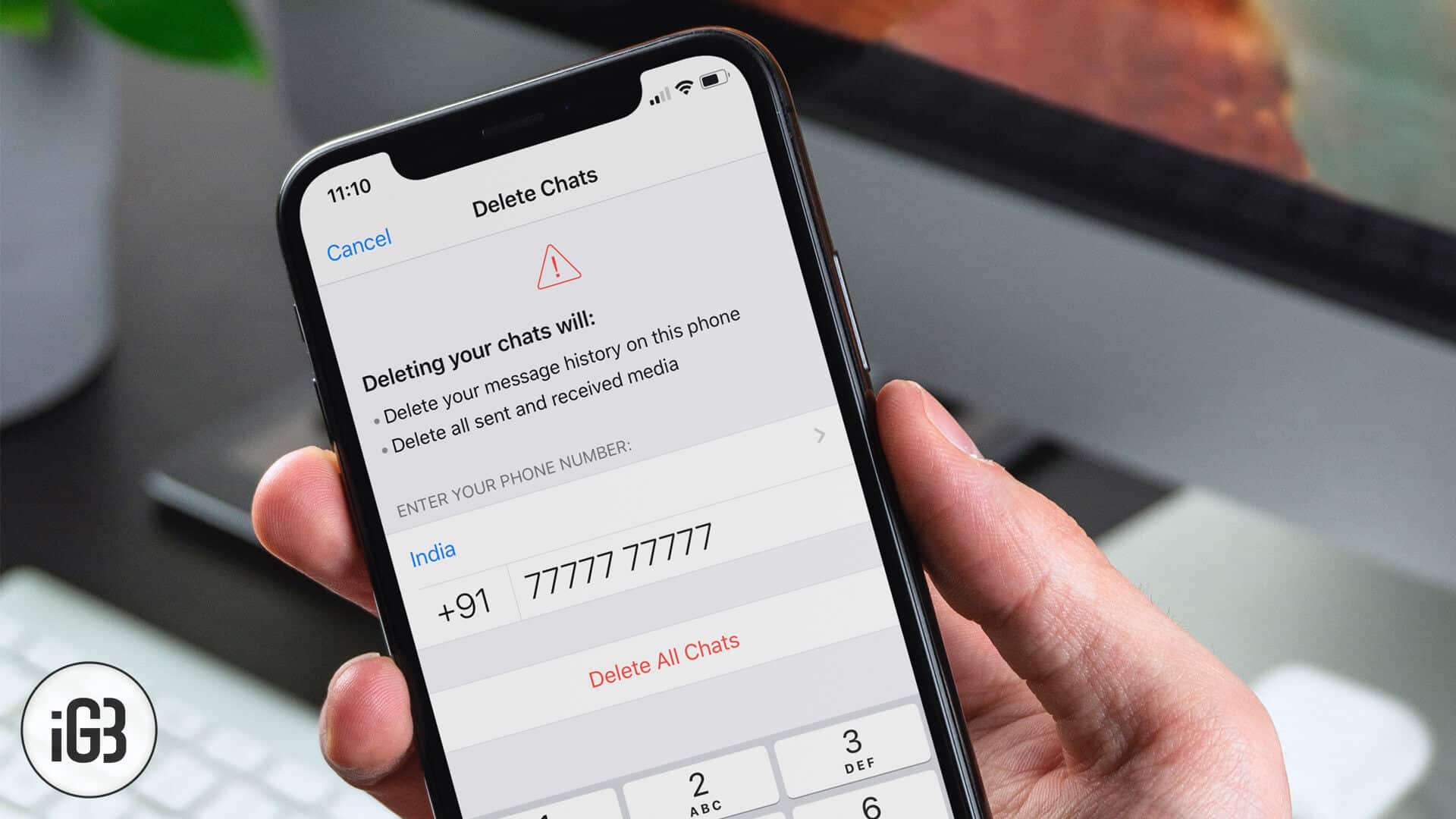Whenever I have to communicate with my peers, friends and loved ones, WhatsApp is my go-to service. Naturally, it hogs more storage than any other app on my iPhone thanks to all those funny videos and photos that I love to exchange. To ensure the messaging app doesn’t go overboard or consume more storage than I have allotted it, I make sure to clean it up from time to time. Luckily, clearing WhatsApp chat history on the iPhone is not a big deal as you have complete control over what you want to eliminate and keep.
Are you also willing to clean up the messaging app? I would suggest you back up the chat history first if you don’t want to lose it for good. When you clear any chat, it also removes all the sent and received media. So, move ahead with the process while keeping these things in mind.
How to Clear WhatsApp Chat History on iPhone
How to Delete Entire WhatsApp Message History on iPhone
Because of certain reasons such as privacy you might want to clean up the entire WhatsApp message history including the sent and received media. Luckily, WhatsApp allows you to do it instantly.
There are a few things which you need to know before proceeding ahead:
- It will delete the entire chat history-both individual and group
- It will also delete all the WhatsApp users associated with the individual chat
- It won’t delete the name of Group chats. So, if you want to delete them, you will have to repeat the below-mentioned steps again
Step #1. Launch WhatsApp on your iPhone.
Step #2. Tap on Settings and then tap on Chats.
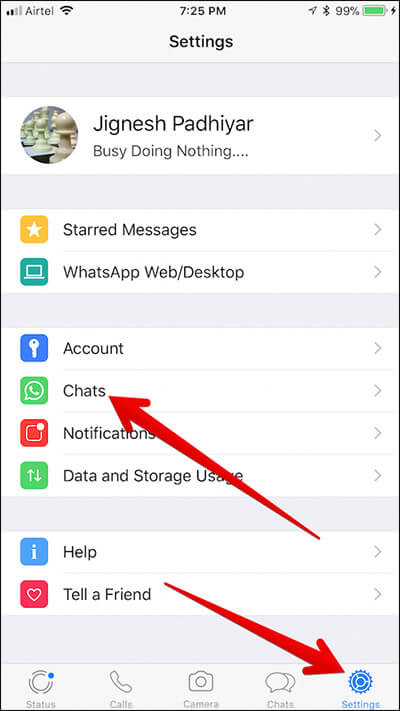
Step #3. Tap on Delete All Chats.
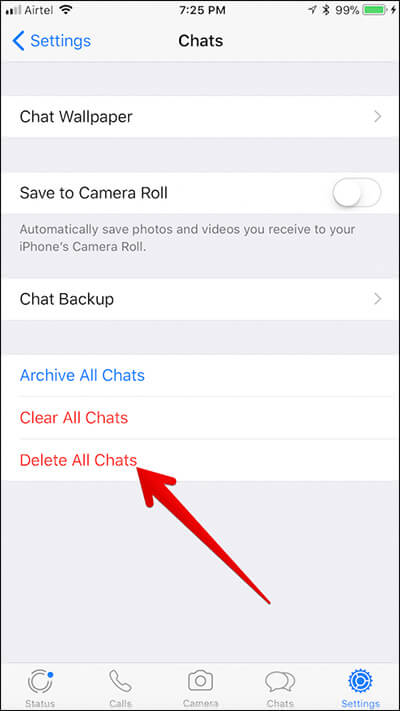
Step #4. Enter your WhatsApp number → Tap on Delete All Chats.
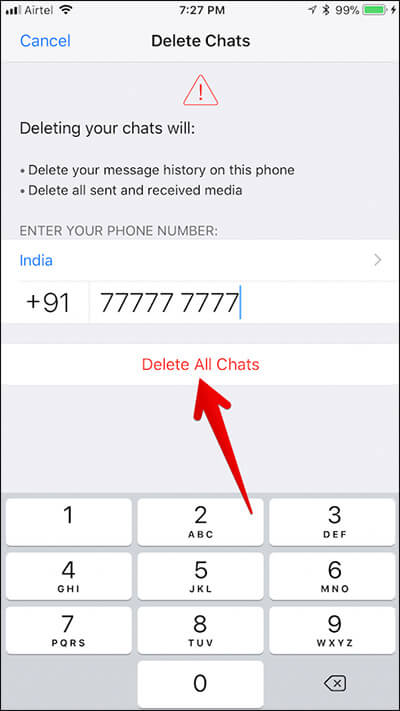
That’s it!
As mentioned above, the Group chat names are still there. If you want to delete them all, go through the same steps again.
How to Clear All WhatsApp Chat history At Once on iPhone
Step #1. Launch WhatsApp on your iPhone.
Step #2. Tap on Settings and then tap on Chats.
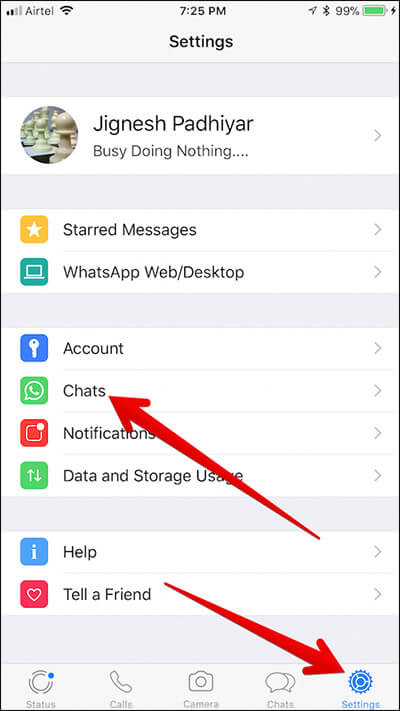
Step #3. Tap on Clear All Chats.
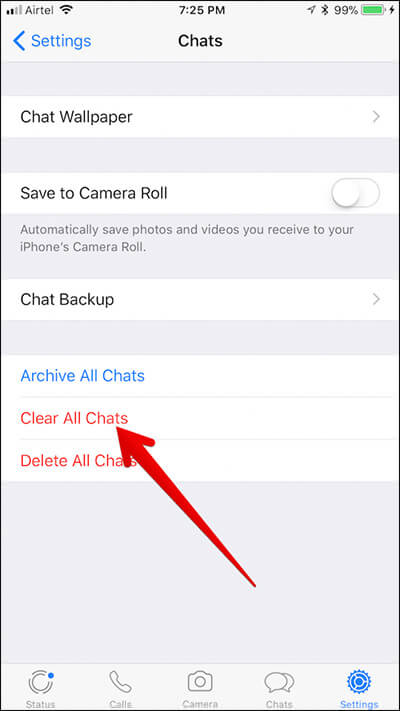
Step #4. Now, enter your WhatsApp number and then tap on Clear all chats.
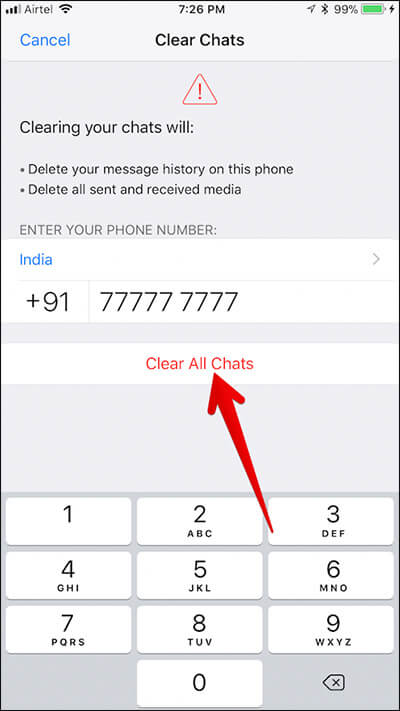
All the chat history has been cleared off.
How to Delete Individual Message In WhatsApp
There are times; you would like to clear an individual chat history for privacy purpose. WhatsApp allows you to do it easily. Let’s check out!
Step #1. Open WhatsApp on your iPhone.
Step #2. Next, make sure the Chats tab is selected at the bottom. Open the conversation which message you wish to delete.
Step #3. Now, you need to touch and hold on any message you want to delete. Then, tap on the Delete button in the popup window.
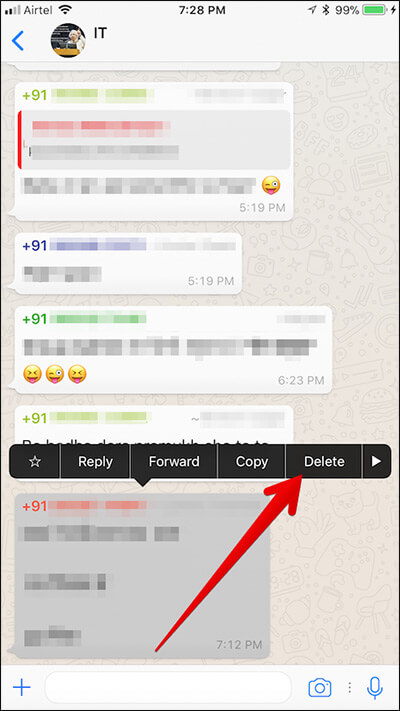
Step #4. If you want to delete multiple messages, tap on the tiny circle to the left of each message and then hit the delete button → Next up, tap on the recycle bin icon and tap on delete message(s).
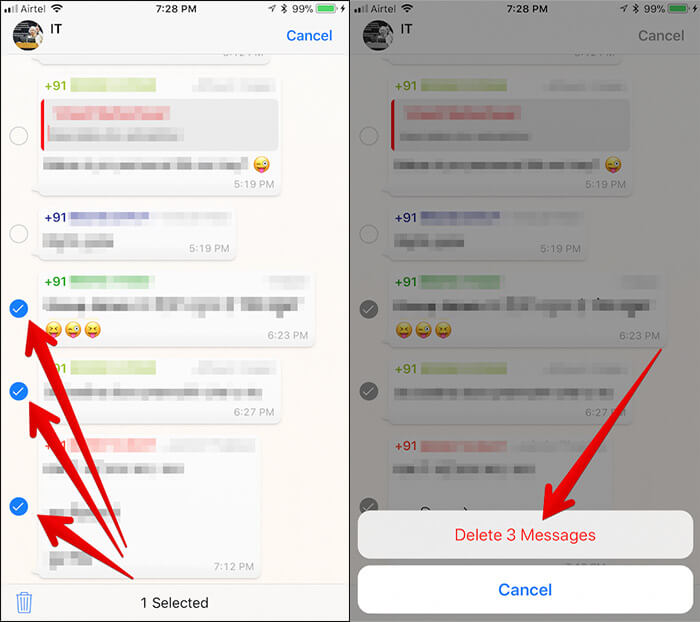
How to Delete Individual/Group Chat History In WhatsApp
What if you want to delete an individual message in WhatsApp for any personal reason, how would remove it quickly. It’s quite simple. Let’s have a look!
Step #1. Launch WhatsApp on your iPhone → open the conversation which chats you want to clear off.
Step #2. Tap on the name of individual/group name.
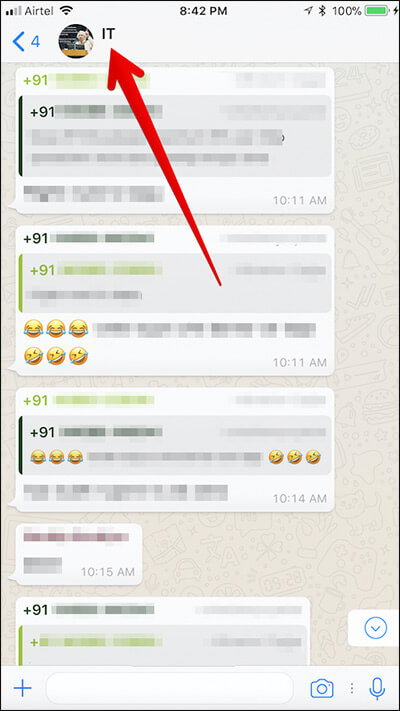
Step #3. Scroll down and tap on Clear Chat.
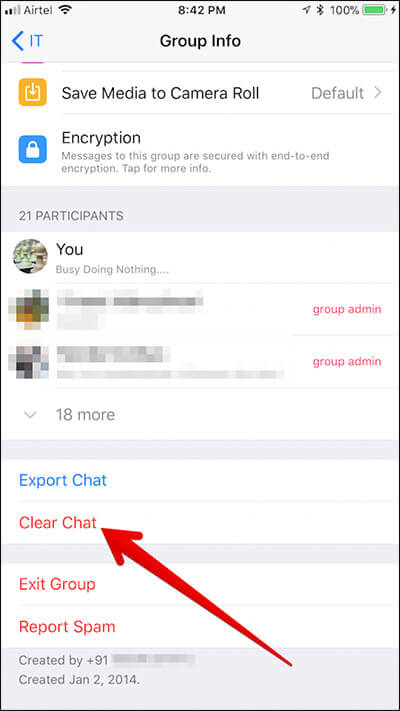
Step #4. Next, you have two options:
- Delete all except starred
- Delete all messages
Choose the preferred option.
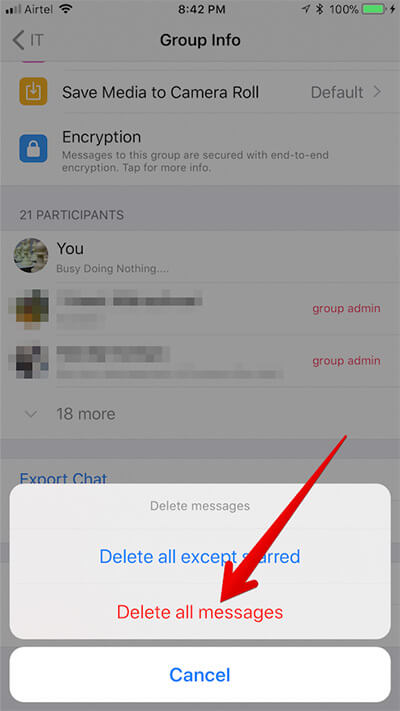
Alternatively,
Step #1. Swipe right to left on Group/Contact name → Tap on More.
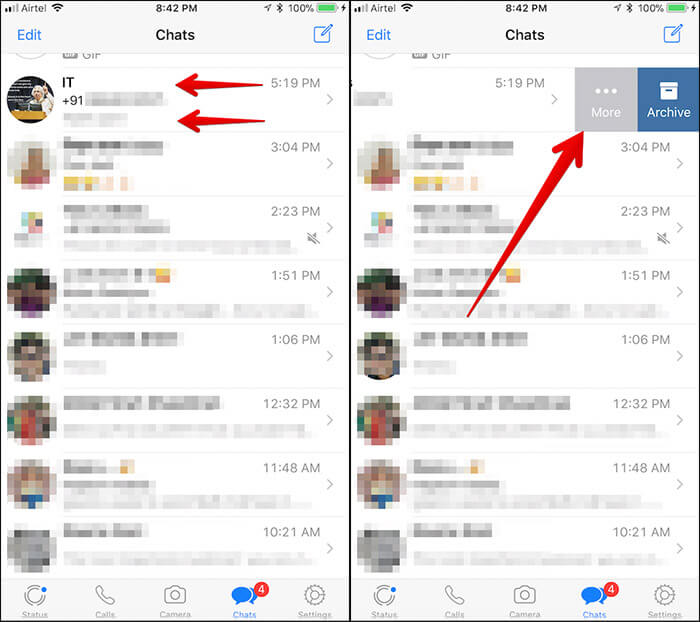
Step #2. Tap on Clear Chat.
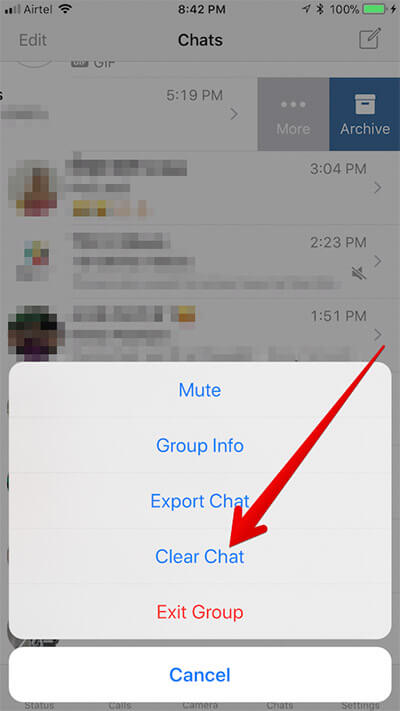
Step #3. Now, you have two options:
- Delete all except starred
- Delete all messages
Choose the preferred option.
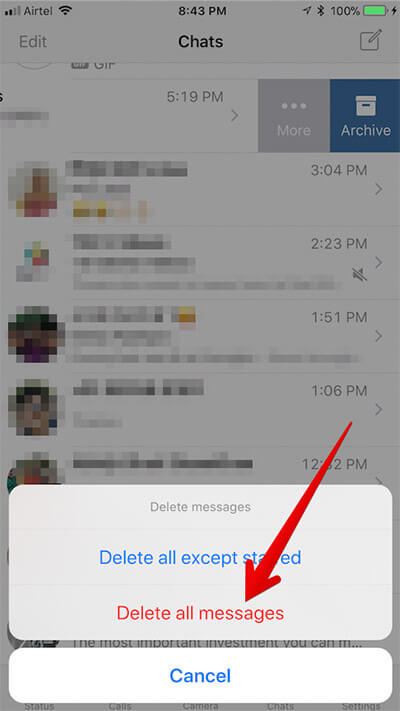
That’s it.
Video: How to Clear WhatsApp Chat History on iPhone
Wrapping up
Use these simple tips to keep both the messaging app and your device uncluttered! Have any feedback? Do toss it up in the comments below.
Don’t miss out:
🗣️ Our site is supported by our readers like you. When you purchase through our links, we earn a small commission. Read Disclaimer.