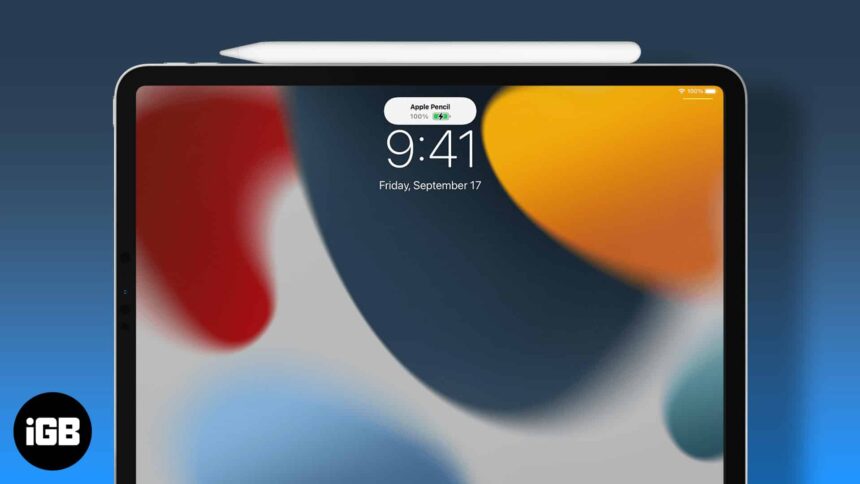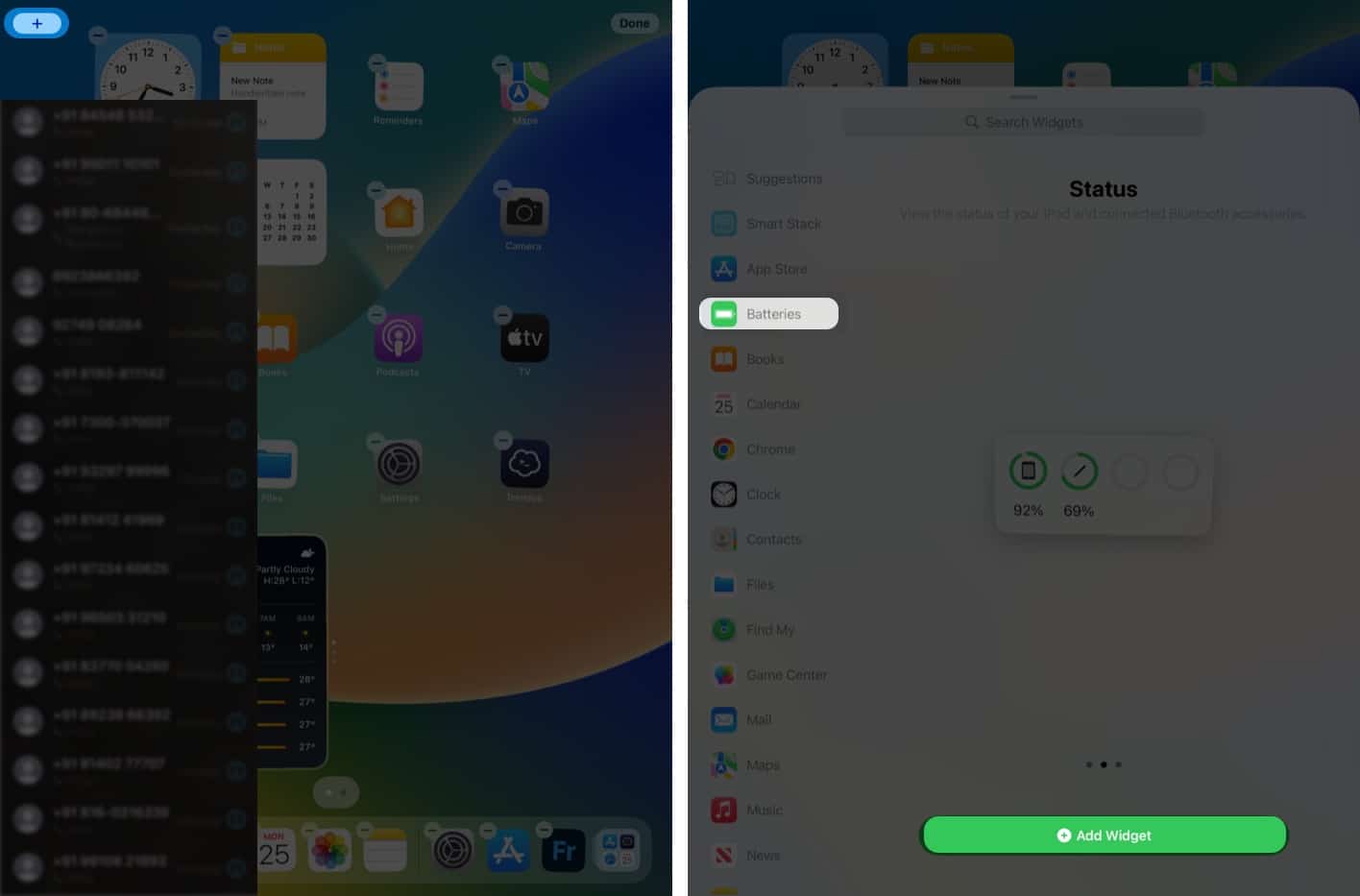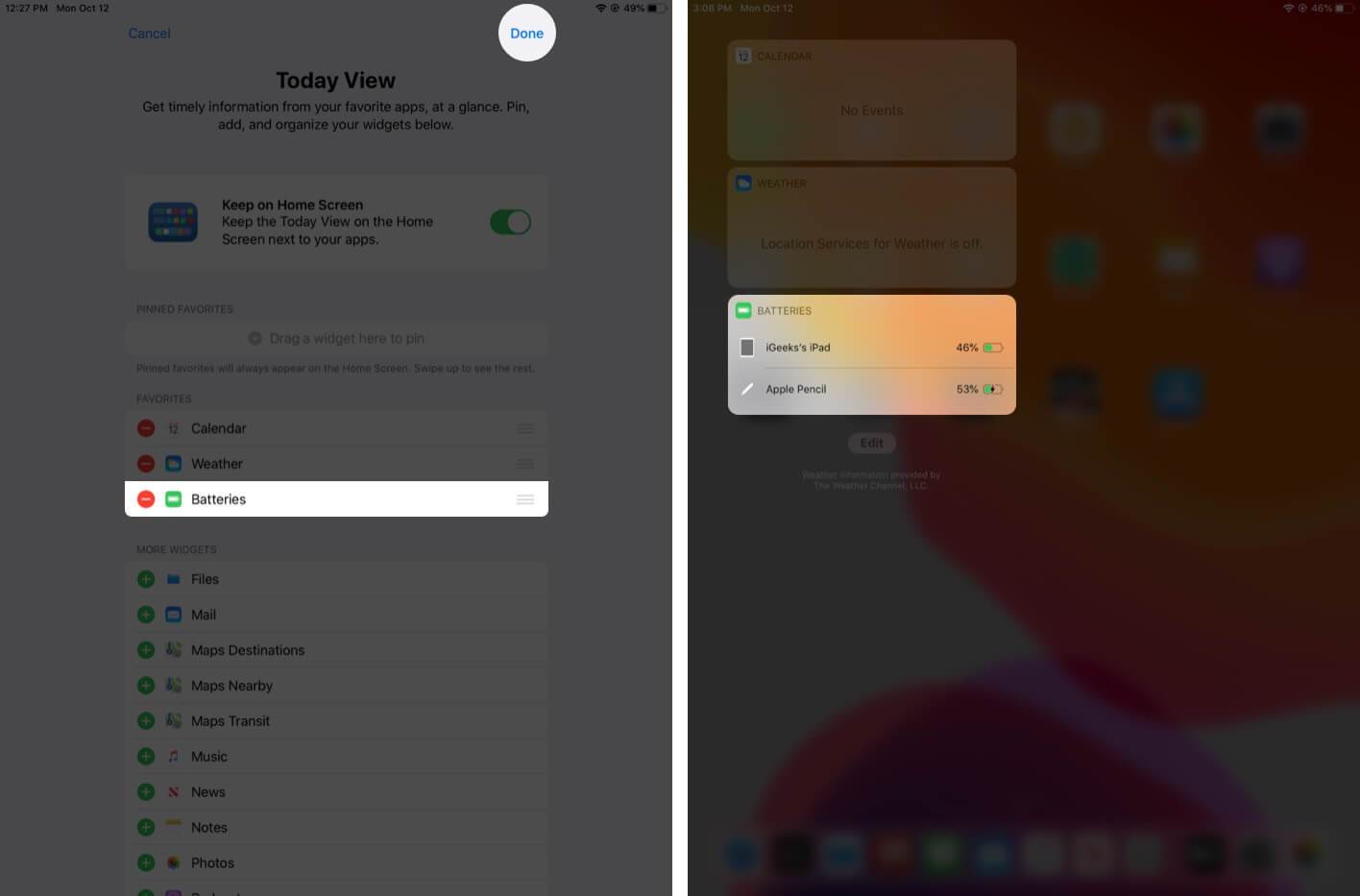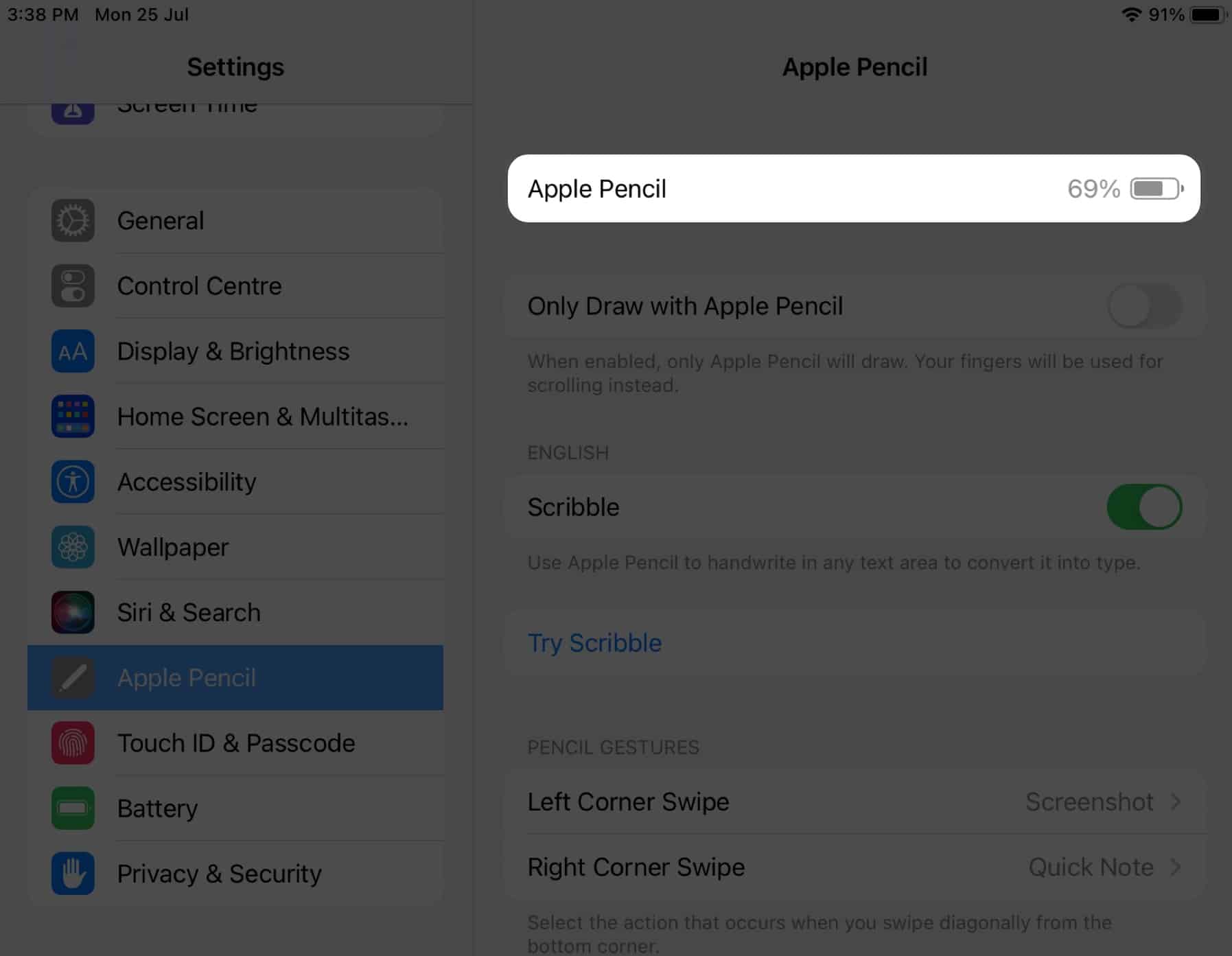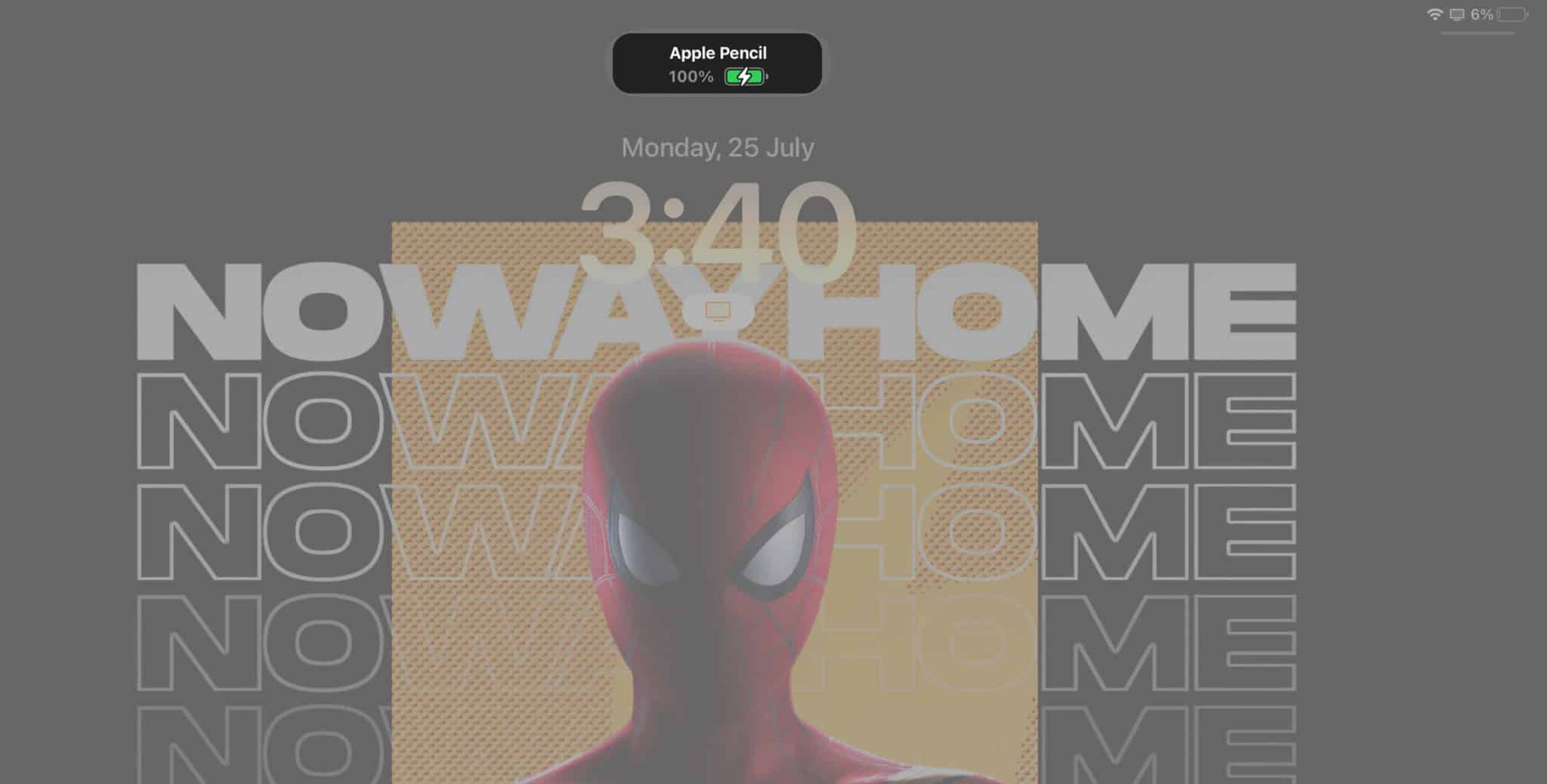Things you need to know:
- You can use a handy battery widget to view the Apple Pencil battery level on Home Screen or Today View.
- Apple Pencil 2 displays its battery level whenever you connect it to an iPad.
Apple Pencil is an un-matched companion for the iPad, especially for those who love to explore their artistic side or want to quickly note down everything that pop’s up in their mind. But there’s one thing you need to keep track of while using the Apple Pencil; its battery percentage.
But how can you check Apple Pencil’s battery level? Well, we’ll enlist the help of its friend, the iPad, and here’s how to check the battery status for Apple Pencil Gen 1 and Gen 2.
Use the battery widget
Depending on your iPadOS version, the steps to add battery widgets on the iPad might vary. Don’t worry; I have mentioned steps based on all iPadOS versions.
Note: If you don’t see the battery percentage even after adding the widget, pair Apple Pencil with your iPad, and then check again.
On iPadOS 15 and above
It is from iPadOS 15 that you can add widgets to Home Screen and Today View. All you have to do is:
- Tap and hold anywhere on the home screen.
- Next, tap the plus icon from the top left corner.
- Select Batteries.
- Choose the style of the widget.
- Now, tap Add Widget.
To add the widget to Today View: Swipe from the left of the home screen → tap Edit → tap the Plus button (+) → select Battery → choose the style, and tap Add widget.
On iPadOS 14 and earlier
In the previous versions, you could only add widgets to the Today view and then see the battery levels of the Apple Pencil from there. Here’s how:
- Swipe from the left of your iPad home screen to reveal the Today view.
- Tap Edit.
- Under the list of widgets, tap on the green ‘+’ icon before the Battery widget
- Battery is now added to the favorites section. Next, tap ‘Done’ to confirm.
Use the Settings app
If you are not into adding widgets, you can view your Apple Pencil battery level from Settings. You have to:
- Open Settings.
- Scroll down and tap Apple Pencil.
- Here, you can see your Apple Pencil battery level.
Check Apple Pencil 2nd Gen battery while charging
Whenever you Snap your Apple Pencil Gen 2 to your iPad for charging, it will show the current battery level on the side. Remember, you can only snap the Apple Pencil 2nd gen to iPad Pro gen 3 and above and for iPad Air Gen 4 and above.
The battery level will be displayed only for some seconds, and if you miss it, you can unsnap it and snap back again to check the percentage, or you can also view it from settings.
If you are charging a completely dead Apple Pencil, it will take a total of around 30 minutes for it to fully charge. But Apple Pencil can give you approximately 30 minutes of power with just 15 seconds of charging.
If you use an Apple Pencil Gen2, you will see the charging level when you connect it to the screen. Other than that, you can also see the charging levels from the widgets added.
No, Apple Pencil is designed to use on iPad screens. But make sure there aren’t any issues with Apple Pencil tips. If there are any, it’s better to change the Apple Pencil tip.
A new Apple Pencil battery can usually last 12 hours of continuous usage. However, it may degrade with prolonged use and how you care for it.
No. After the Apple Pencil is fully charged, it will stop charging, thus preventing overcharging.
That’s it!
You never want your work to break in between because of the low battery on your Apple Pencil. This is why it’s always good to check your Apple Pencil battery level once in a while and charge it when needed. So, what purpose do you usually use your Apple Pencil? Let me know in the comments.
Here are some more tips and tricks for Apple Pencil:
- Apple Pencil not working? Quick Fixes to resolve the issue
- Apple Pencil not charging? Easy ways to fix it!
- 20 Tips and tricks for Apple Pencil to use like a pro
- Best Apple Pencil cases, covers, and sleeves
🗣️ Our site is supported by our readers like you. When you purchase through our links, we earn a small commission. Read Disclaimer.