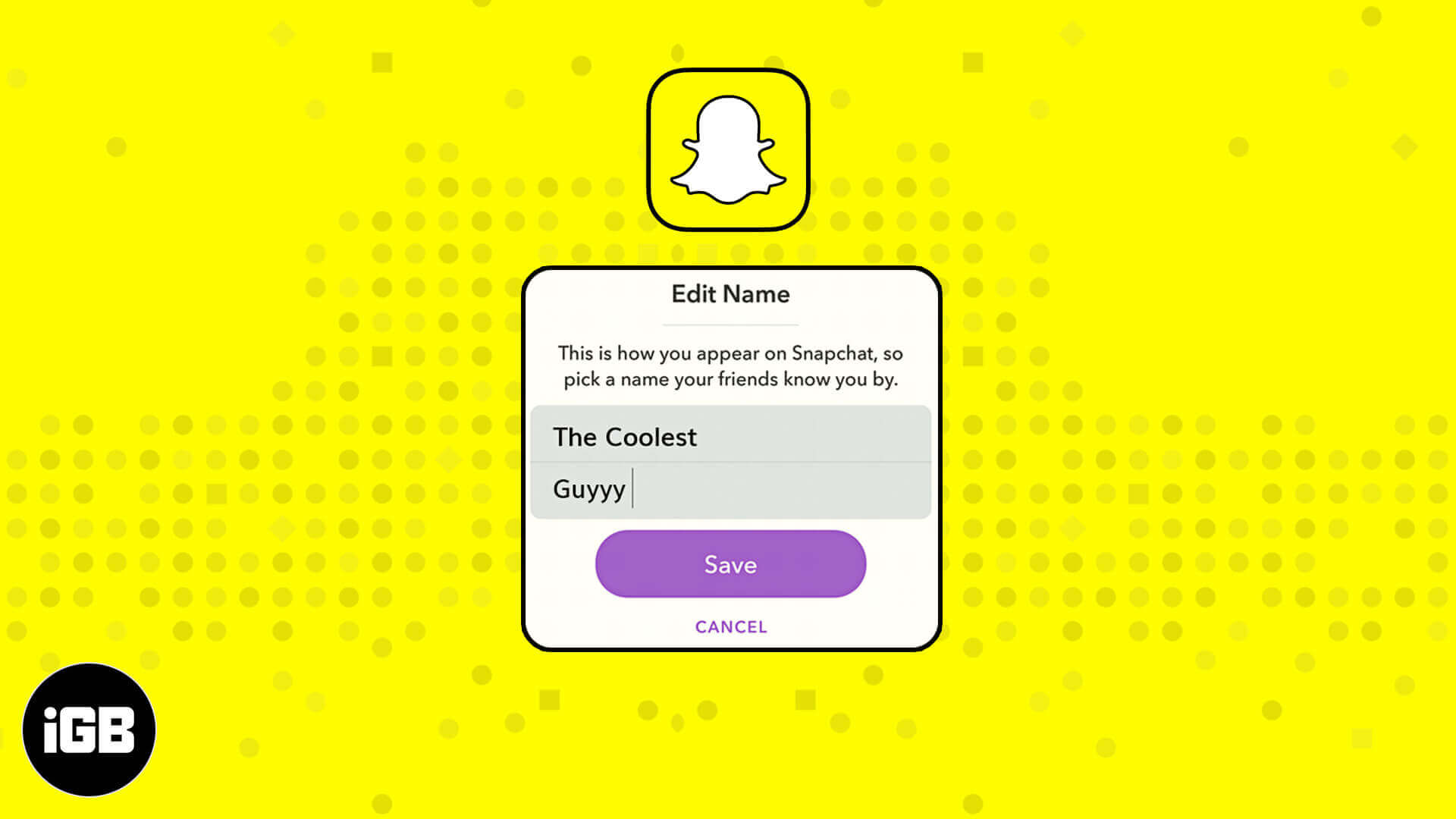What you and your thoughts are today is not necessarily what it was a few years ago when you created your Snapchat account. So, the username you set years back does not reflect or fit with what you are now. Thus you might want to edit it to something you currently prefer! However, due to security reasons, Snapchat doesn’t allow this. But there are workarounds you can use to change Snapchat username. Let’s talk about them!
How to Change Your Snapchat Display Name on iPhone
Your Snapchat display name is visible in most places. You can modify it as many times as you like by following the steps below.
- Launch the Snapchat app and tap on your profile picture icon from the top left.
- Tap on your current name.
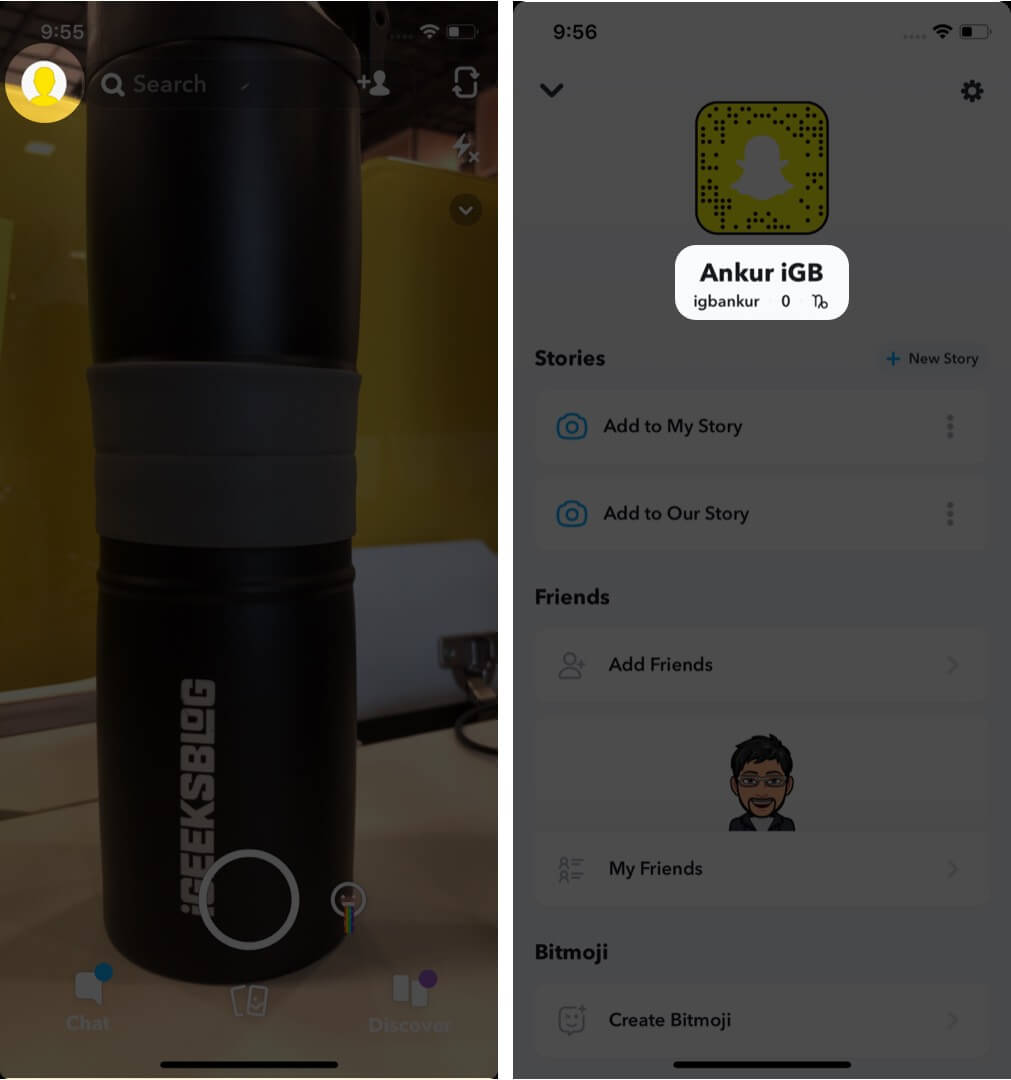
- Type the new name and tap on Save.
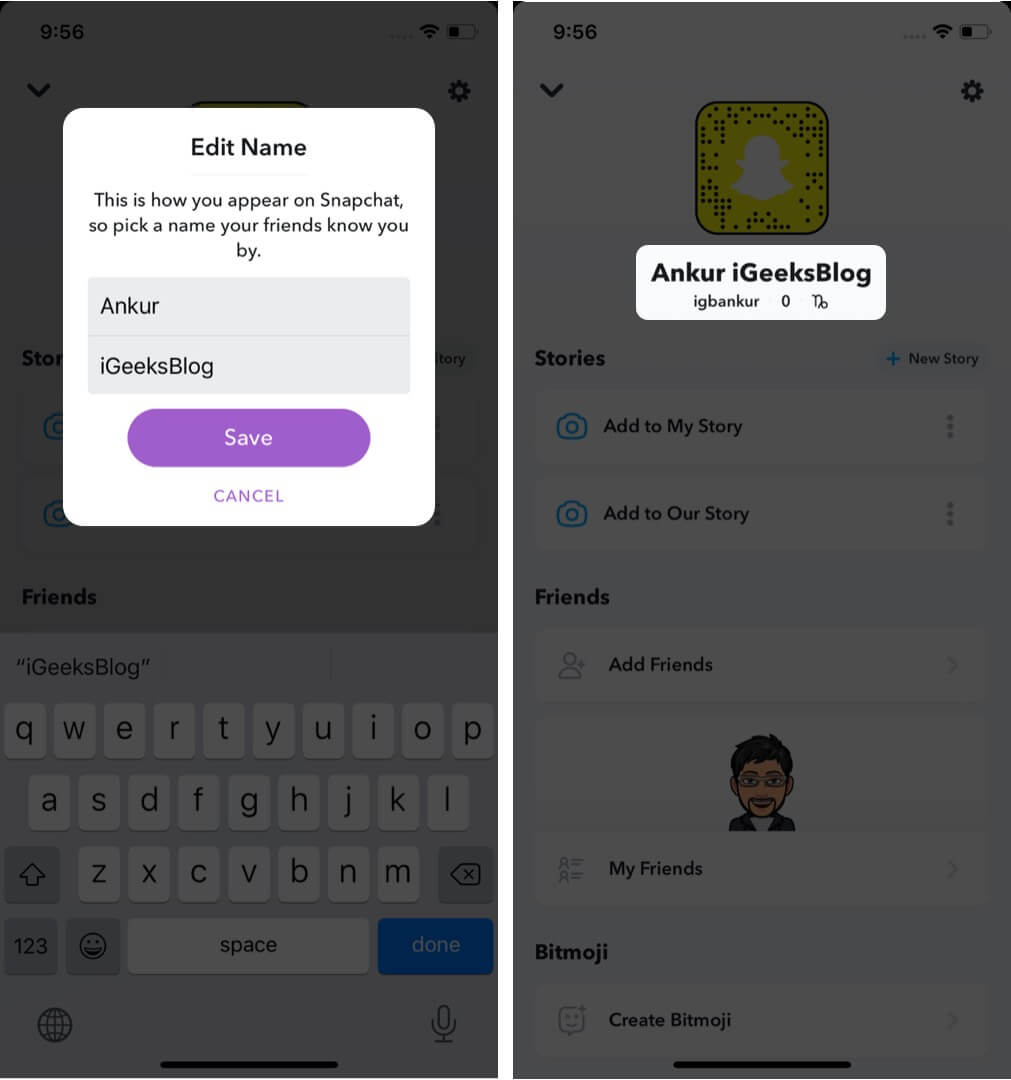
In step 2, you may also tap on the Settings icon from the top right → tap on ‘Name,’ type the new name and finally tap on ‘SAVE.’
Create a New Snapchat Account and Username
You can delete your current Snapchat account and create a new one with the desired username. However, with deletion, you will lose everything in your account, like its settings, friends, messages, saved snaps, etc. Nobody, including you, can use this username again!
The second option is to leave the current account and create a new one with the fancied username. You may have to use a different email or phone number for this second account.
Here’s how to create a new Snapchat account and add your friends.
Before you begin: If you are already logged in to the Snapchat app, log out of it. For this, tap on your profile icon → Settings icon from the upper right → Log Out.
- Inside the Snapchat app, tap on SIGN UP. Allow the app to send you notifications.
- Enter your first and last name and tap on Sign up & Accept.
- Set your birthday.
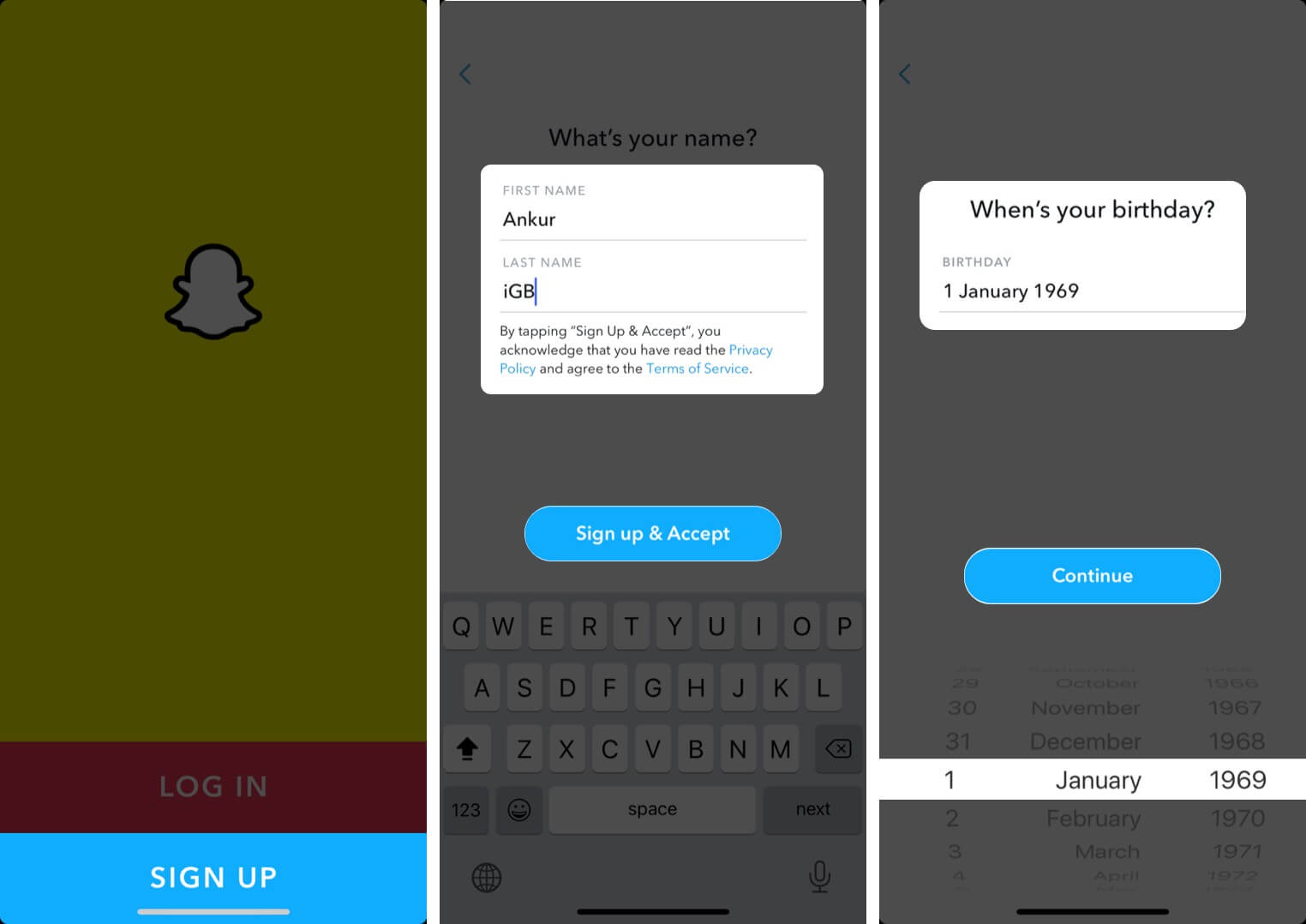
- Very Important: You will see a username recommended by Snapchat. Since you wish to use your own, tap on Change my username.
- Type the desired username and tap on Continue. Think and make the correct choice, as you won’t be able to change it again.
- Fill in your password and tap on Continue.
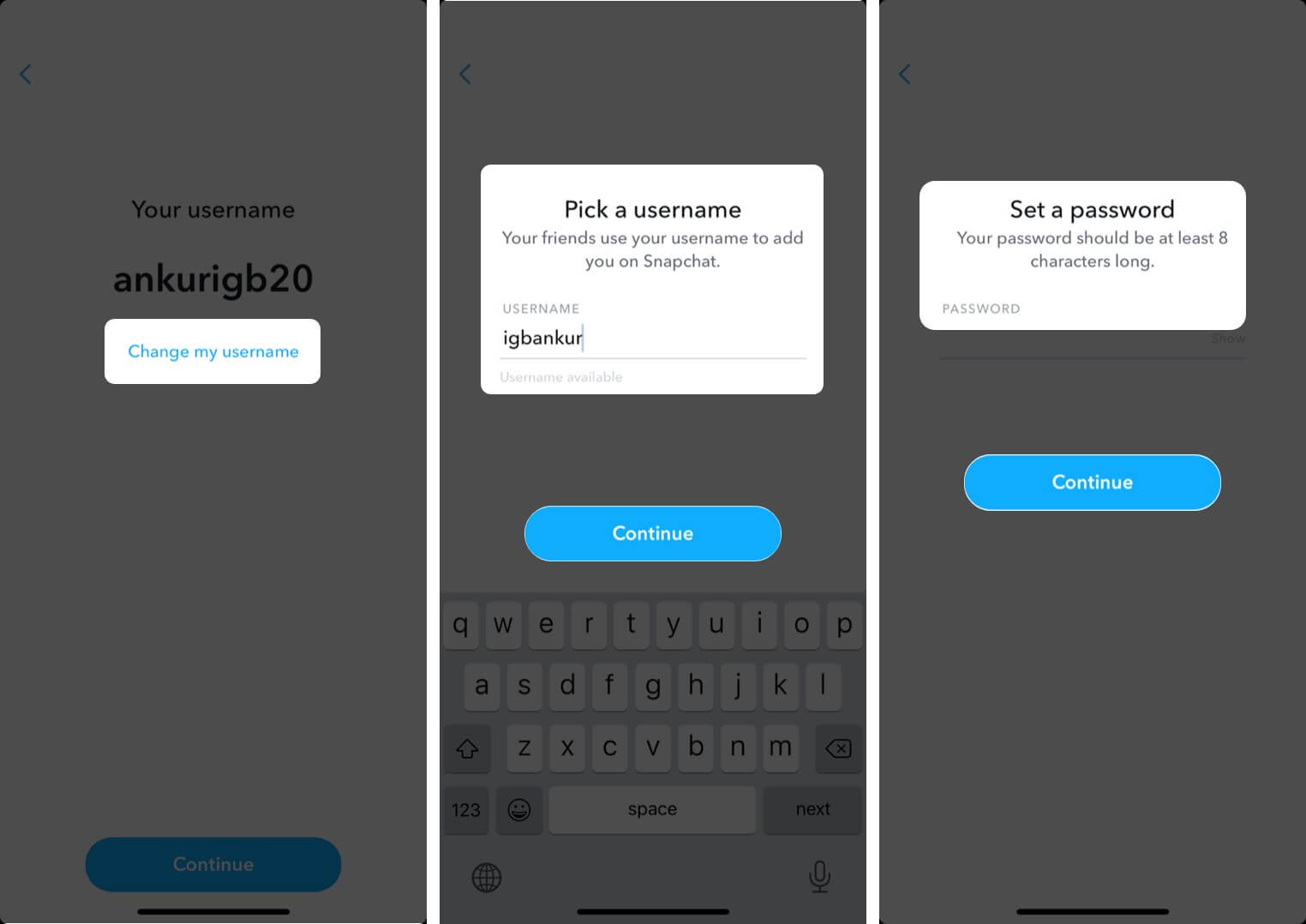
- Type your mobile number or tap on ‘Sign up with email instead.’ Next, fill in your email address.
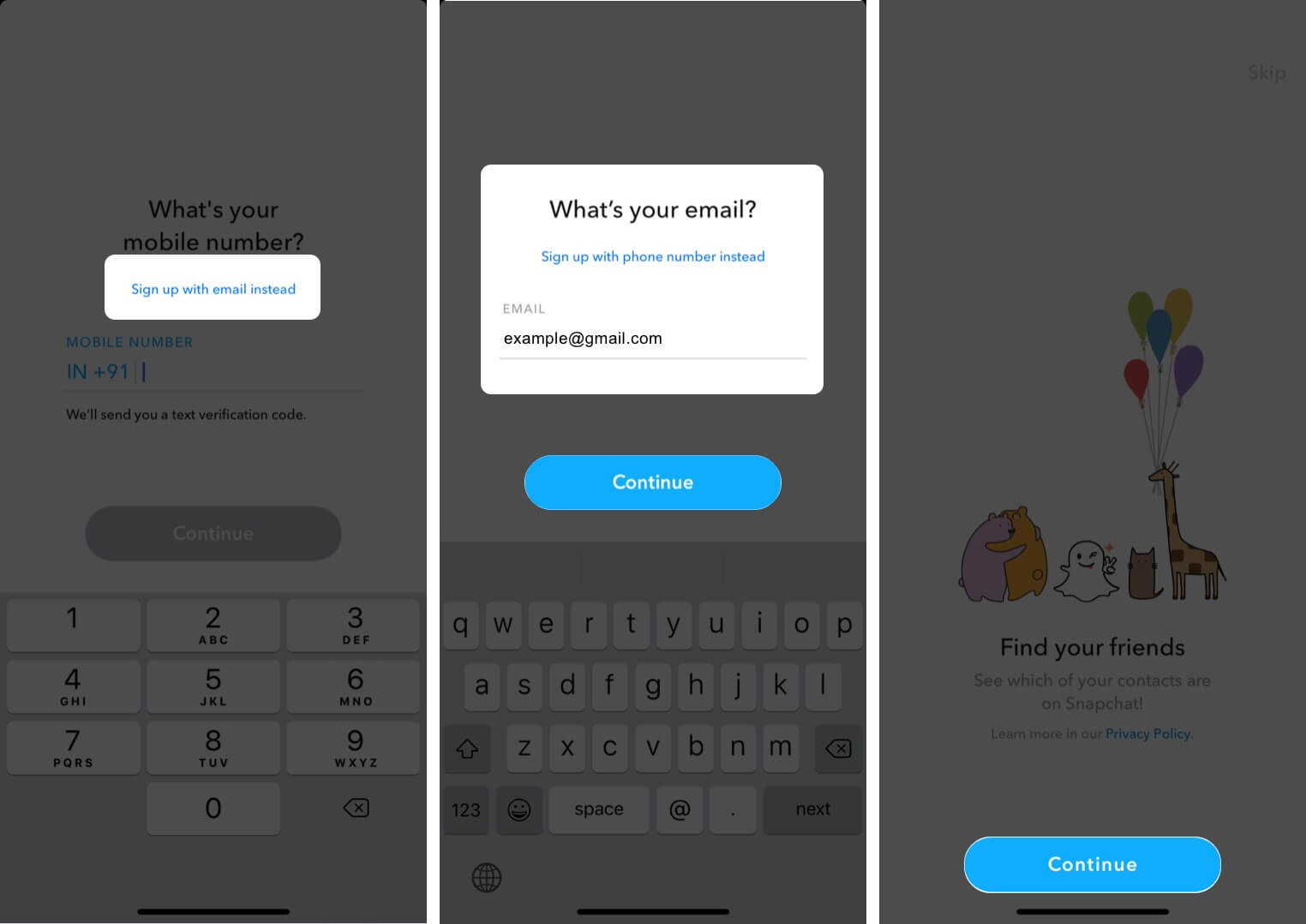
- On the ‘Find your Friends’ screen, tap on Continue. Next, tap on OK to permit the app to access your contacts. This will help you find your existing friends. Tap on +Add → Continue to add friends from your contact list. Next, you can choose to create a Bitmoji or not.
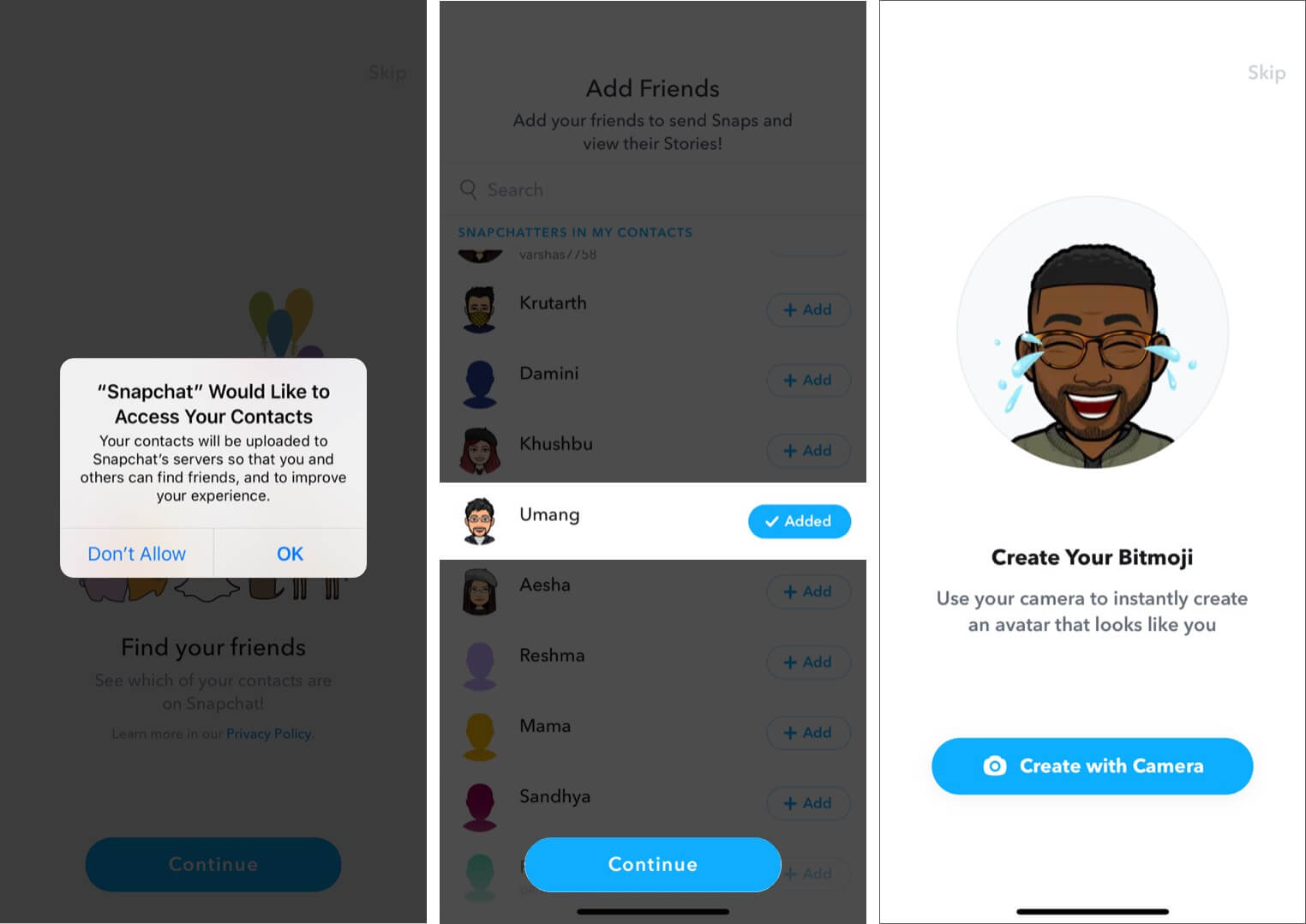
Congratulation! You are on Snapchat with your new account.
Signing Off
This is how you can get your desired username on Snapchat. No doubt, it is an inconvenient solution, but this is the only way as unlike Facebook, Twitter, Instagram, etc. Snapchat does not let you change the username!
Once you get your new account set up, here are some excellent related resources you might find valuable.
- How to Change Someone’s Snapchat Display Name on iPhone
- How to Screenshot on Snapchat Without Them Knowing!
- 3 Quick Ways to Know If Someone Has Blocked You on Snapchat
- How to Add Music to Your Snapchat Stories on iPhone
🗣️ Our site is supported by our readers like you. When you purchase through our links, we earn a small commission. Read Disclaimer.