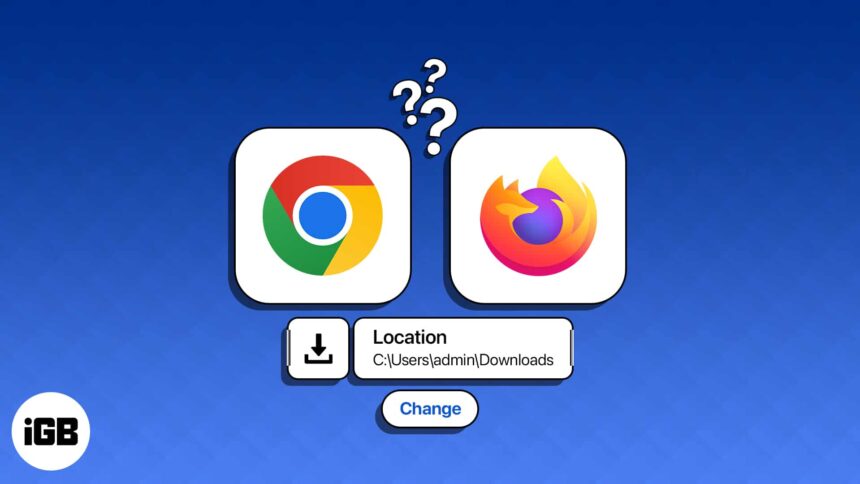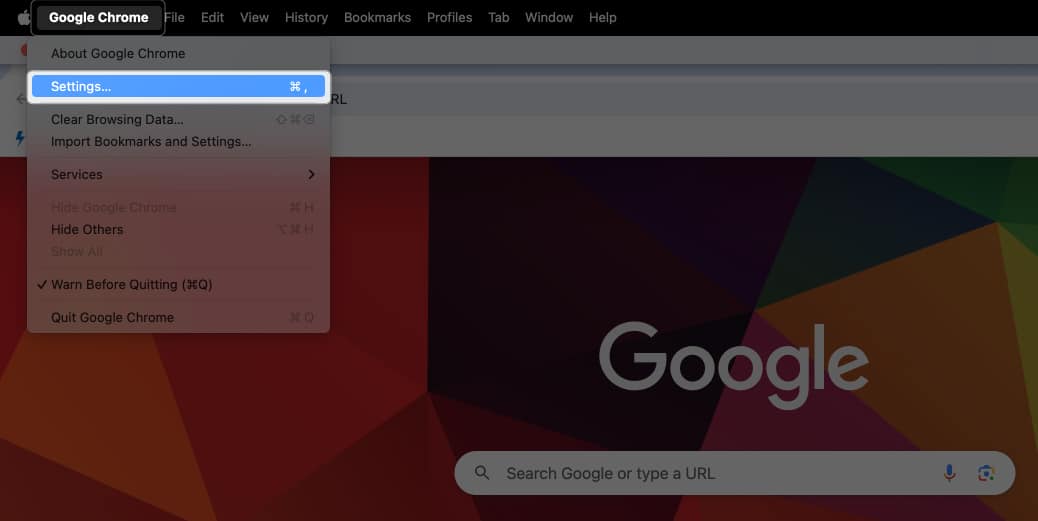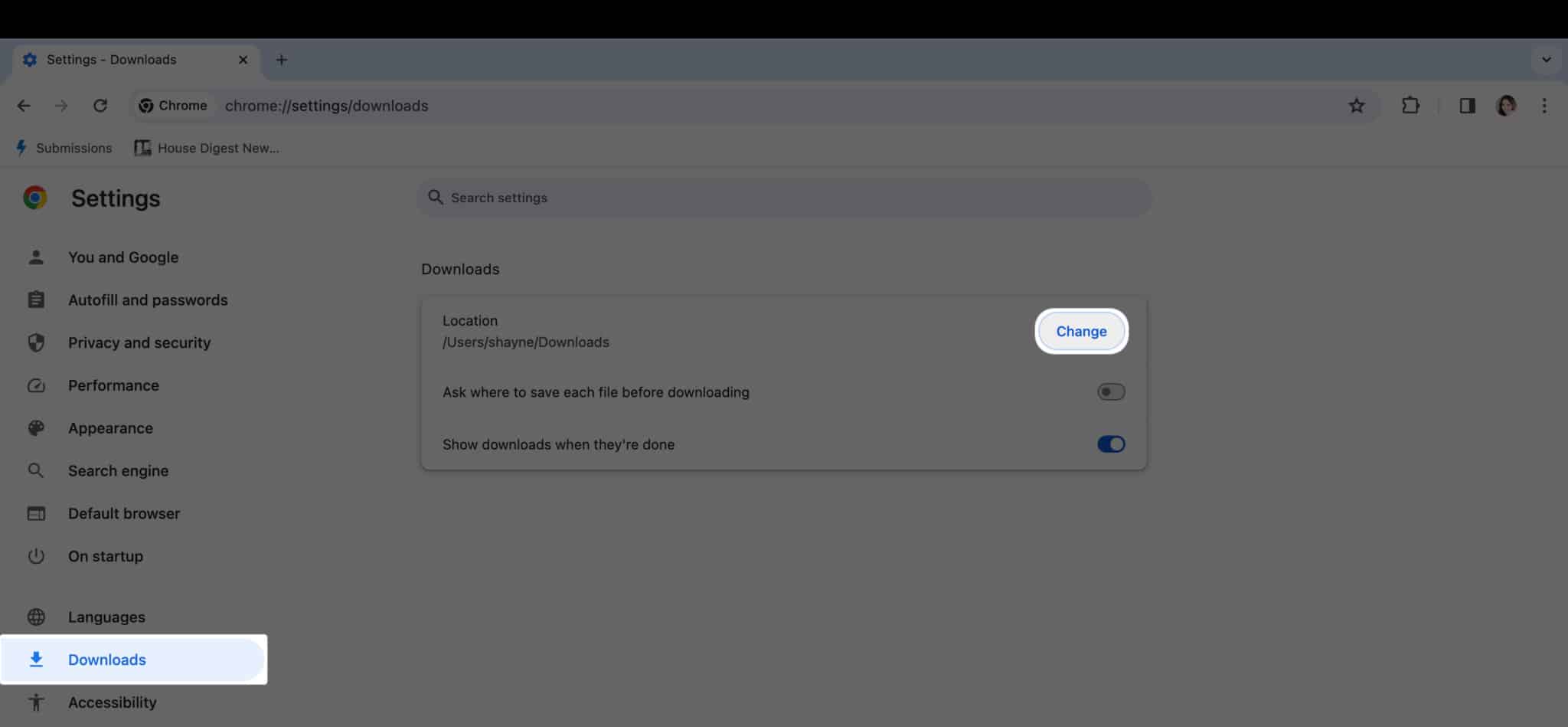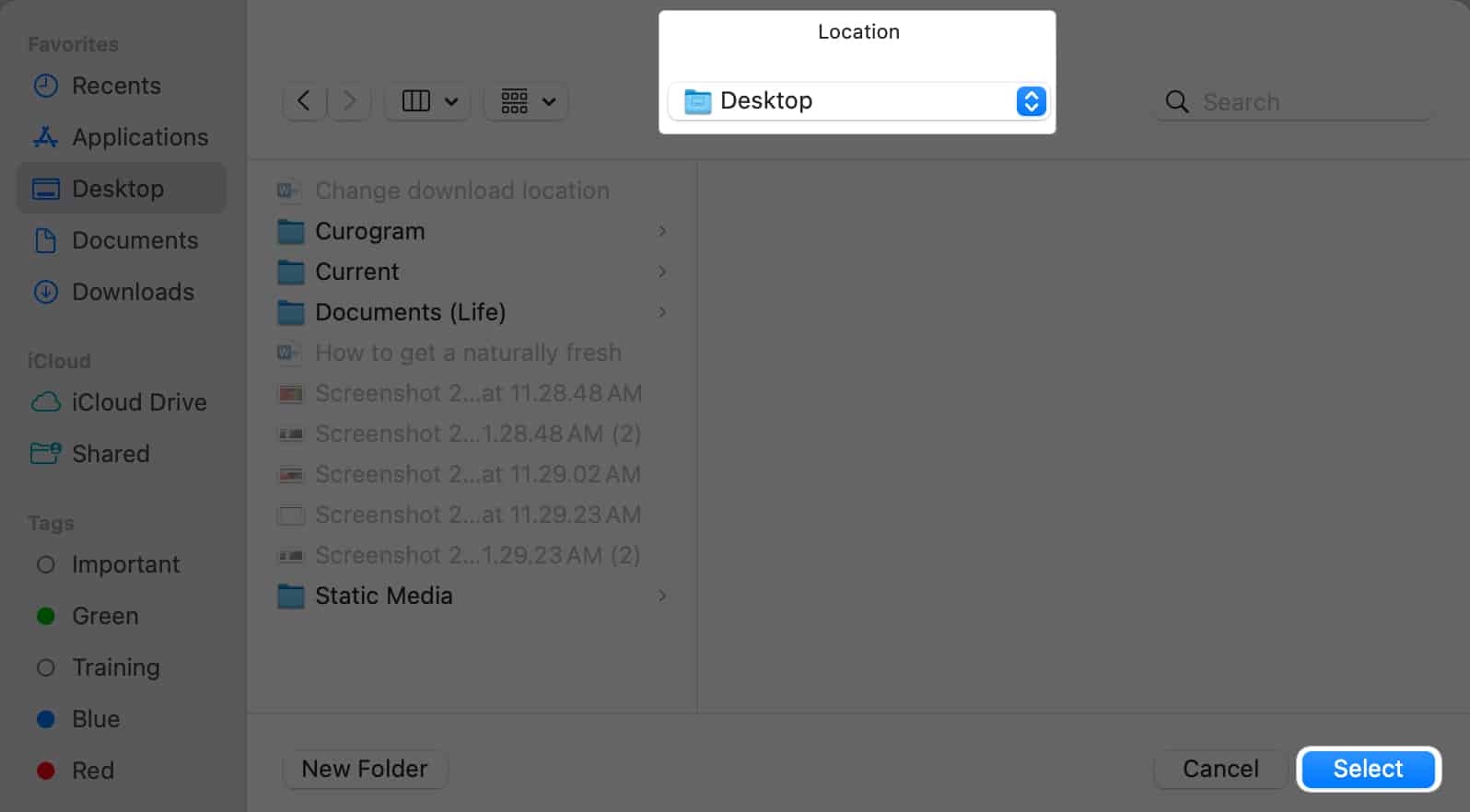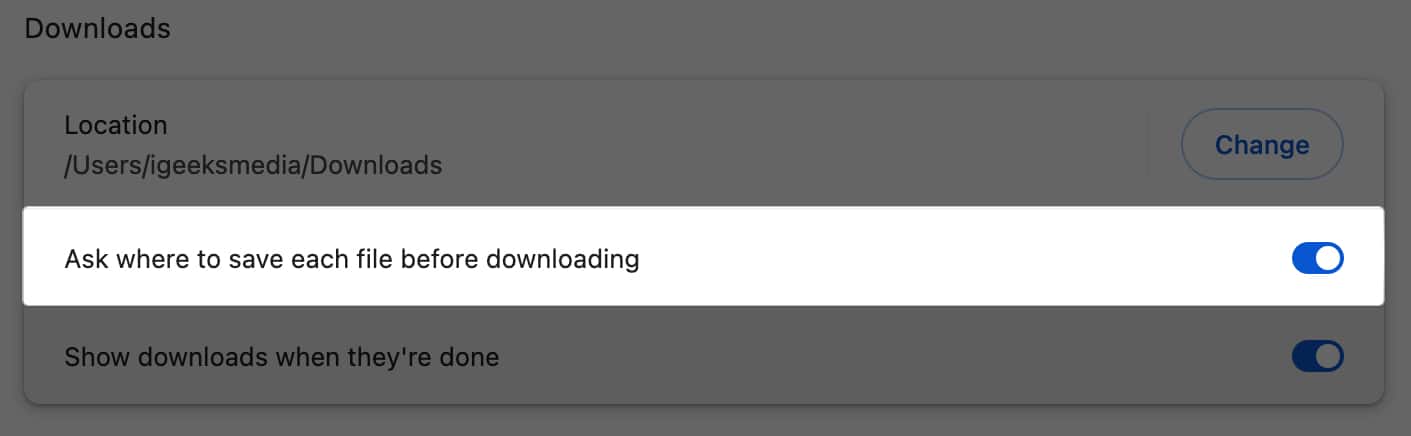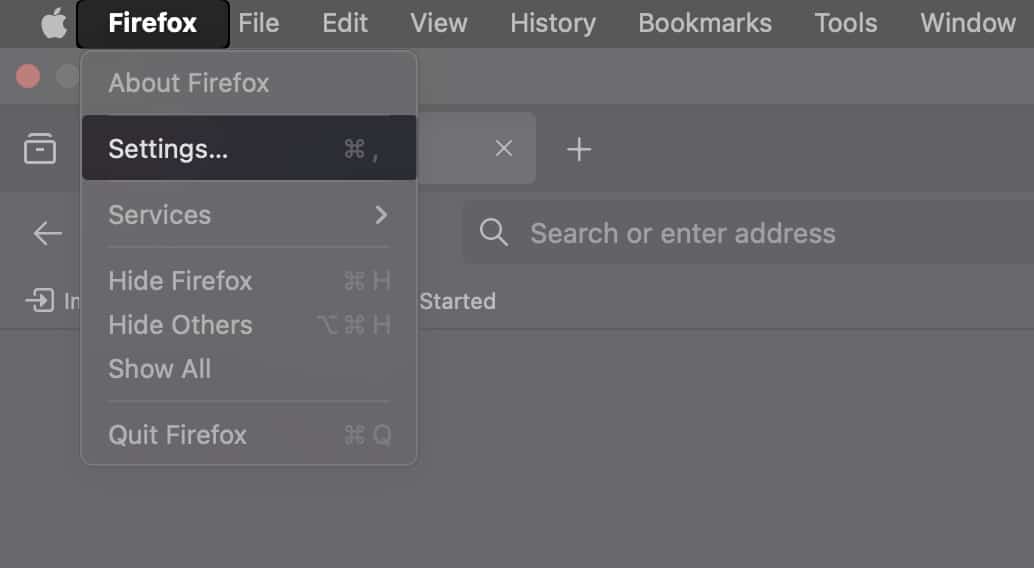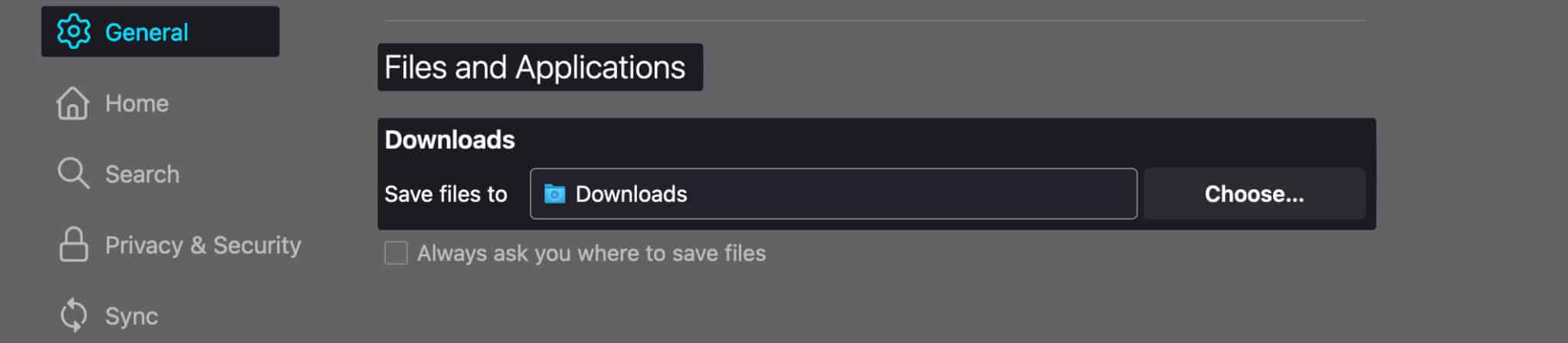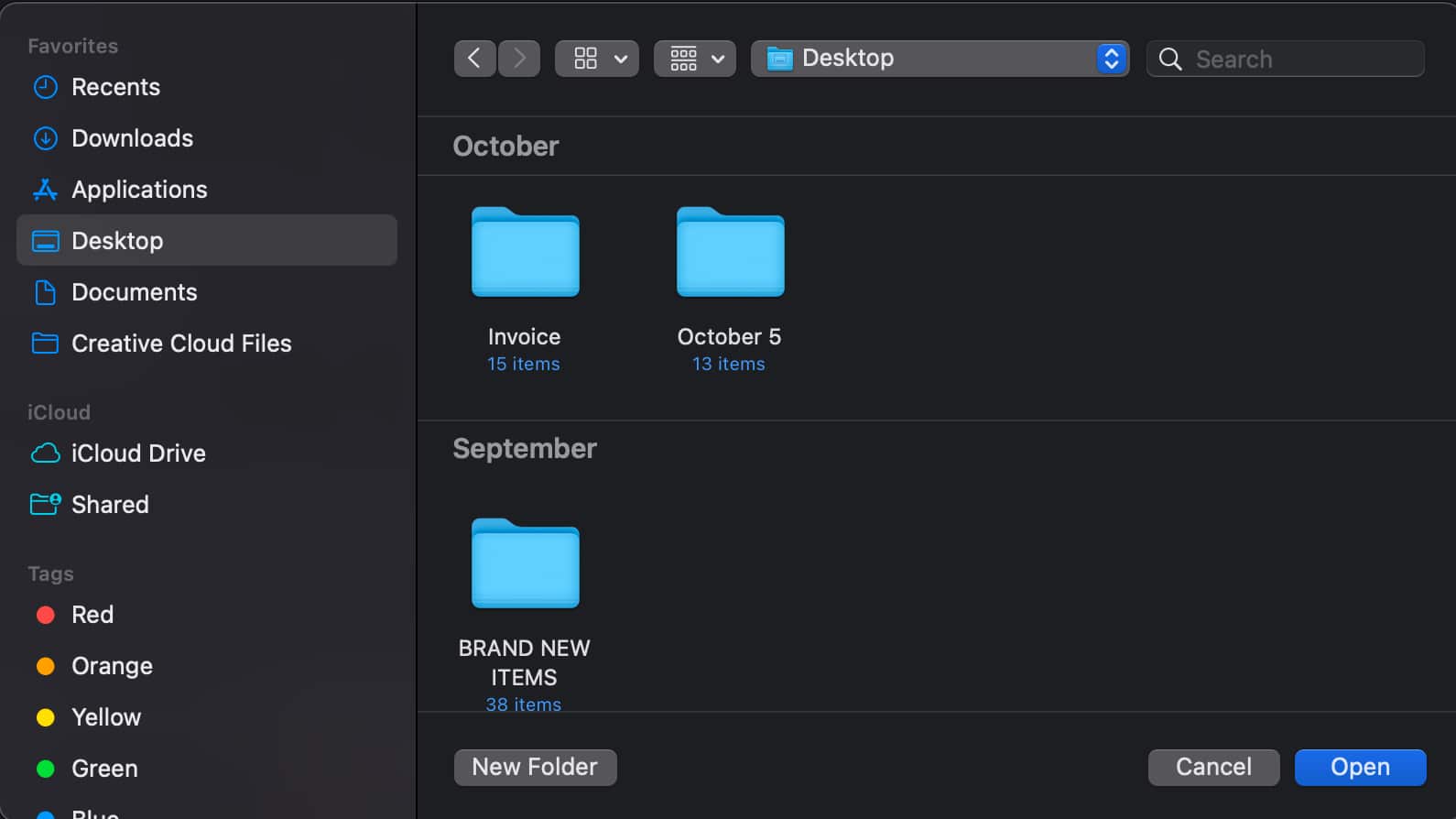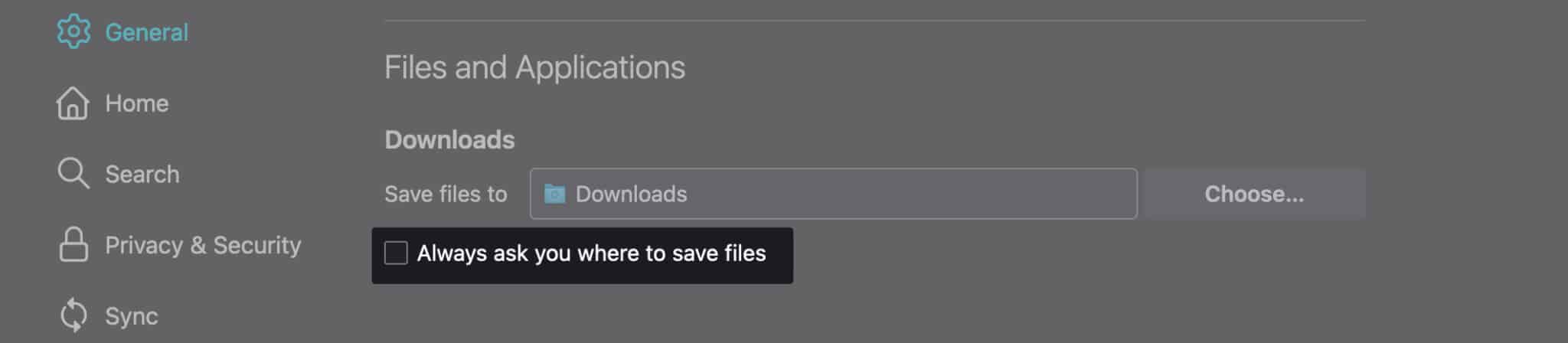For Chrome and Firefox users, optimizing the download location on Mac can bring major organizational benefits. Downloading photos, videos, email attachments, and documents can quickly clutter the default Downloads folder, making it difficult to find what you need. To solve this confusion, you should consider changing the download location for Chrome and Firefox on Mac.
Alternatively, you can make your browser prompt you for the desired save location each time you download a file from the internet. Here’s everything you need to know about changing the download location on Mac for Chrome and Firefox.
How to change Chrome download location on Mac
- Launch Google Chrome on your Mac.
- On the menu bar, click Chrome → Settings.
This will open Settings on your Google Chrome window. - Select Downloads from the sidebar.
- Click the Change button beside Location.
- Browse for the folder to which you want to save your downloaded files and click Select.
- Once you’re back to Chrome settings, you can toggle on the switch beside Ask where to save each file before downloading if you want Google Chrome to ask which folder you want to save a file you plan to download from the internet.
How to change download folder in Firefox on Mac
- Launch Firefox.
- On the menu bar, click Firefox → Settings.
- Select General on the left sidebar.
- Scroll down until you reach the Files and Applications section.
- Beside Save Files to, click the Choose button.
- Browse for the folder where you want your downloaded files to be saved → Open.
- Tick Always ask you where to save files if you want Firefox to ask you where you want to save the files each time.
Wrapping up…
If you’re managing a lot of data, moving files and folders to where you want them saved can be a good idea for keeping things more organized and easy to locate.
Do you prefer saving all downloads in a designated folder, or would you rather have your browser prompt you for a location each time? Let us know your preference in the comments!
Read more:
- How to Change the Safari Download Location in iPhone
- Best web browsers for Mac
- How to change your default browser on Mac in 4 steps
🗣️ Our site is supported by our readers like you. When you purchase through our links, we earn a small commission. Read Disclaimer.