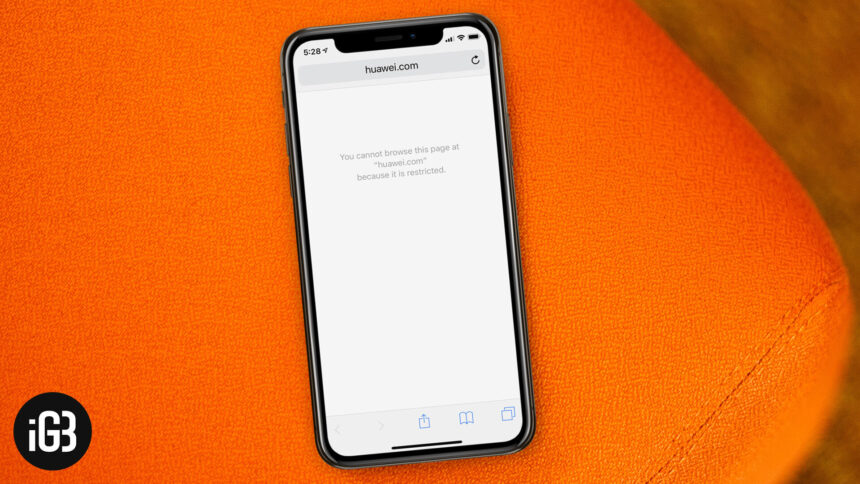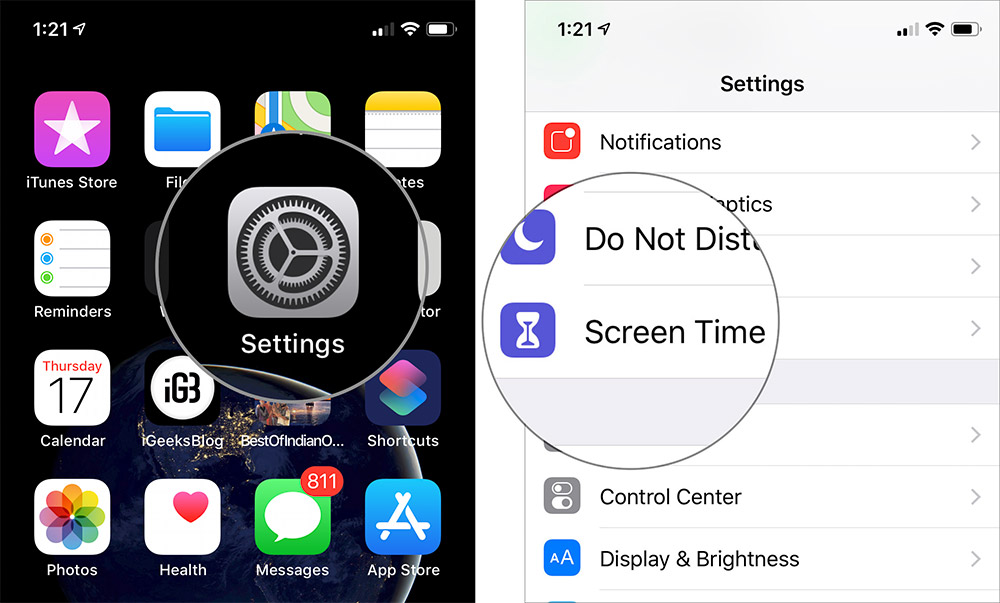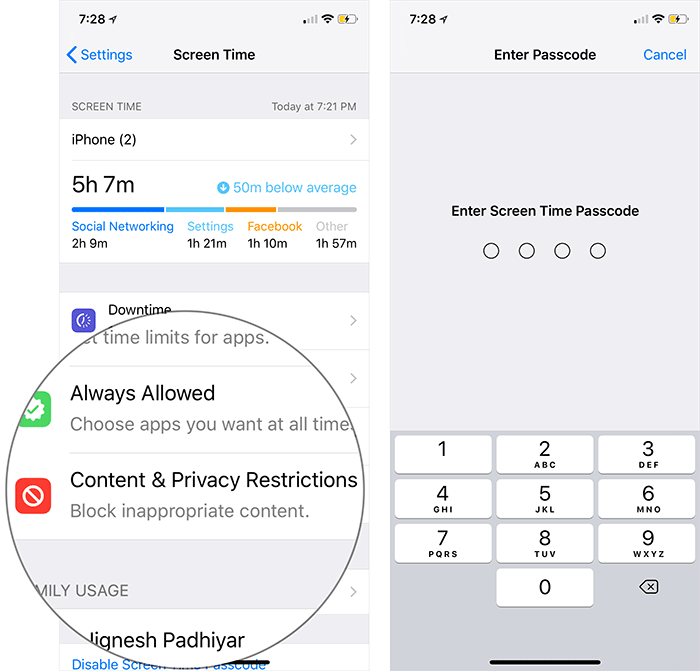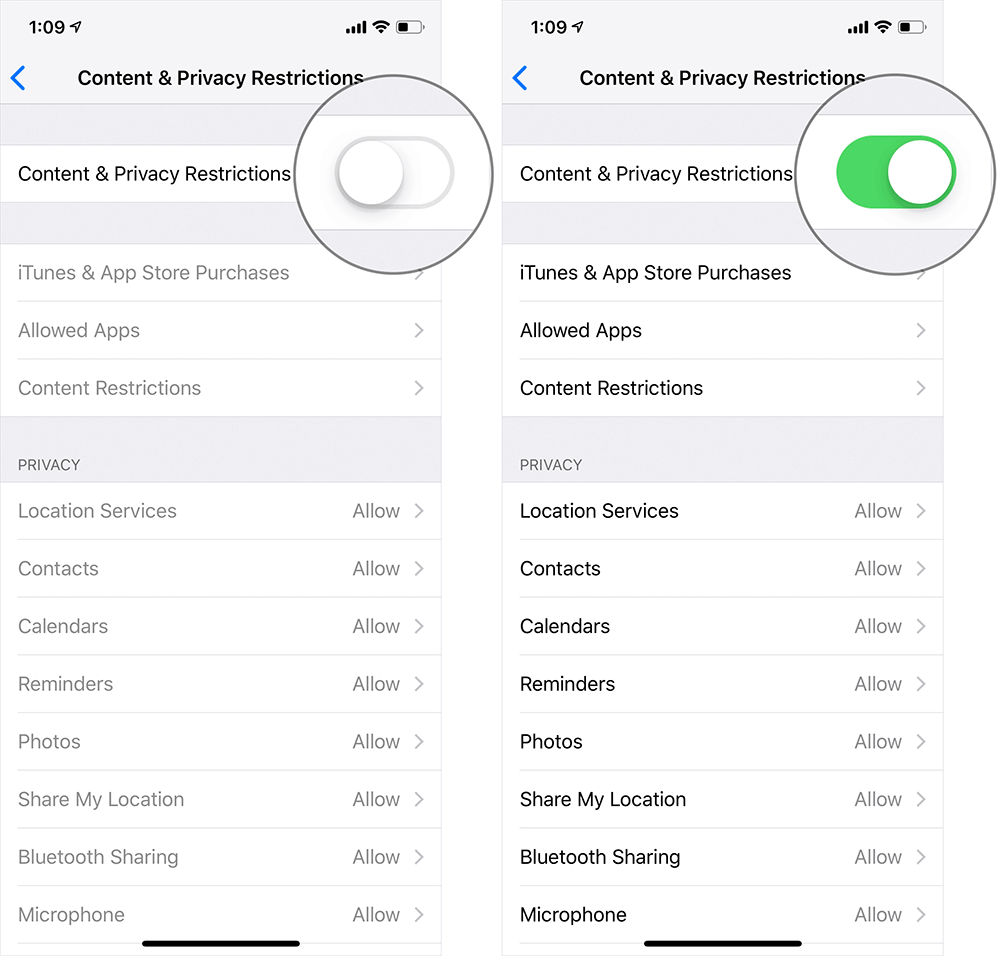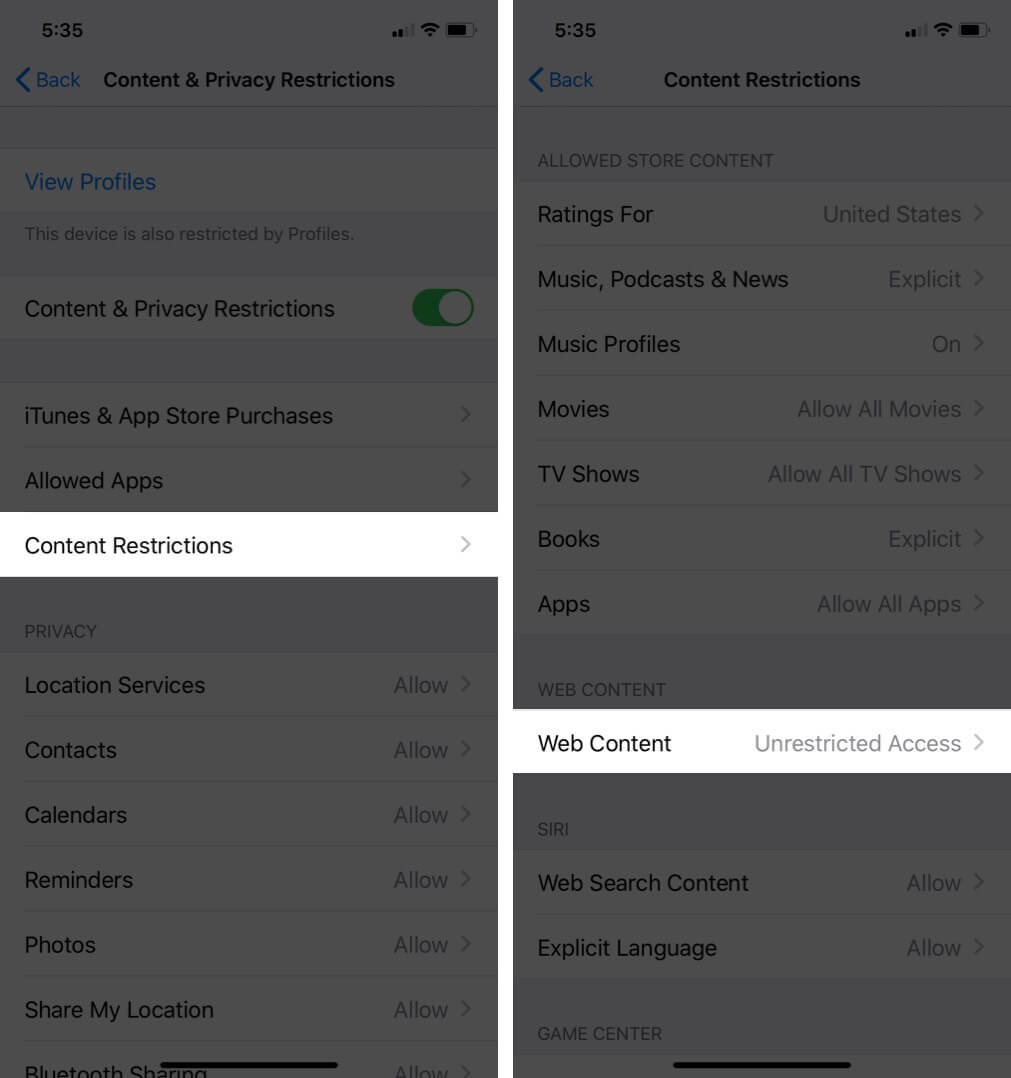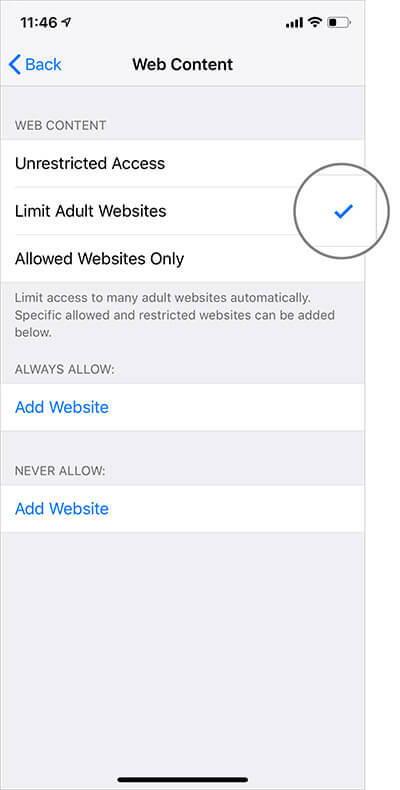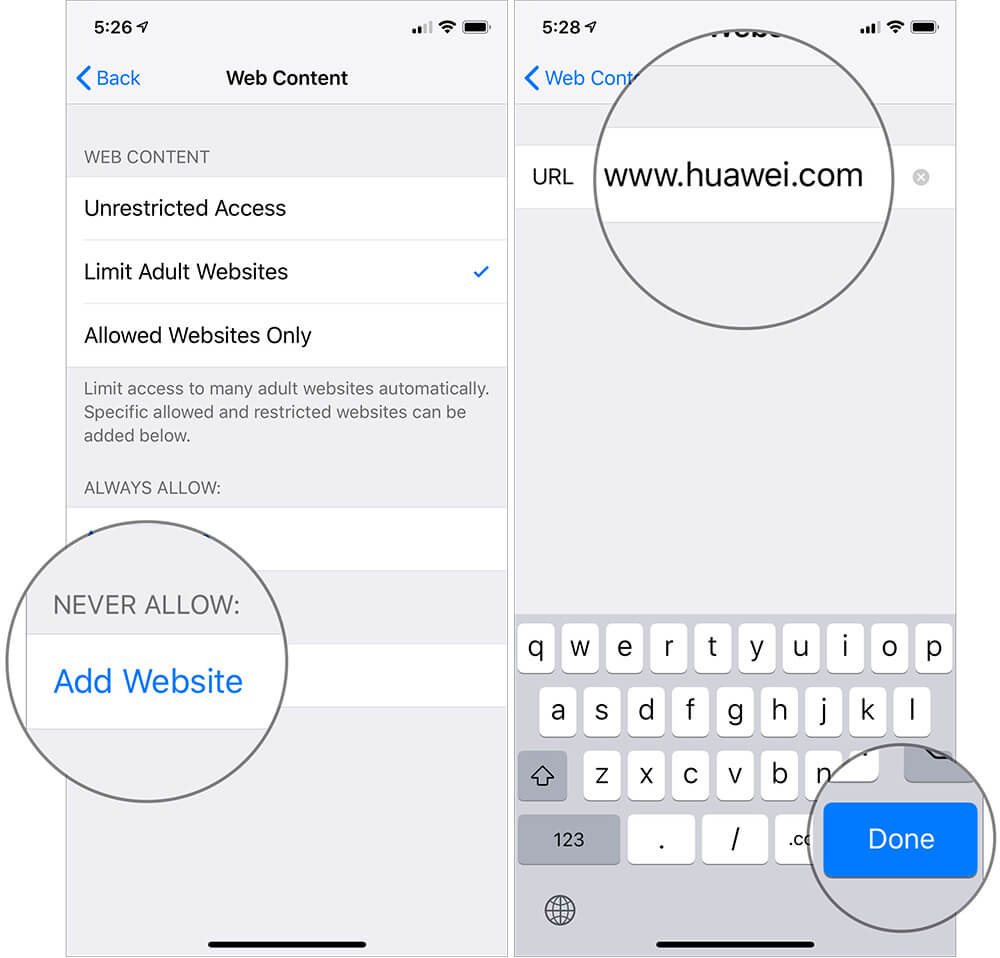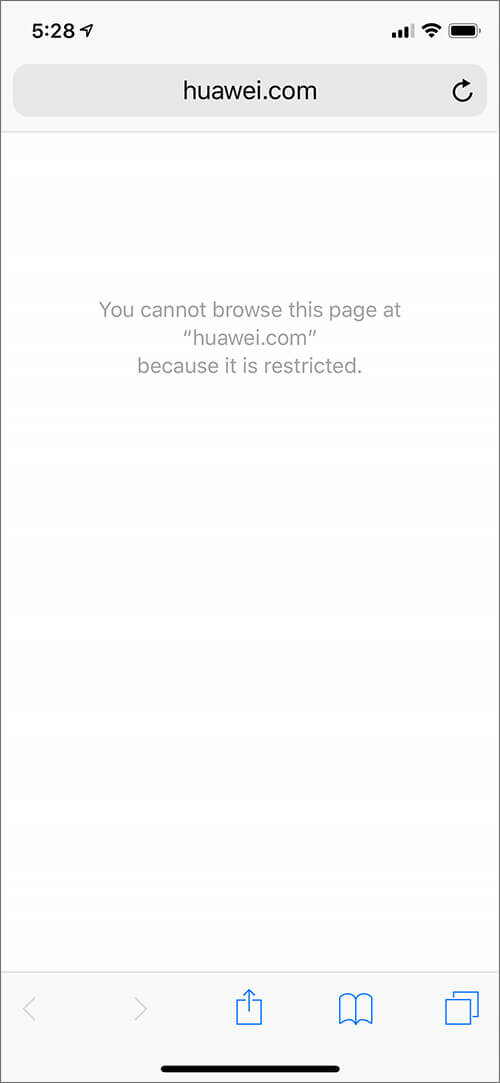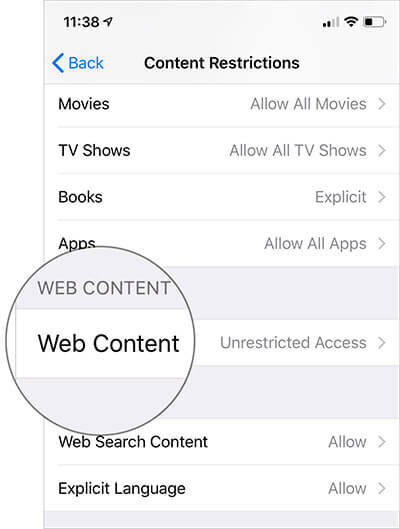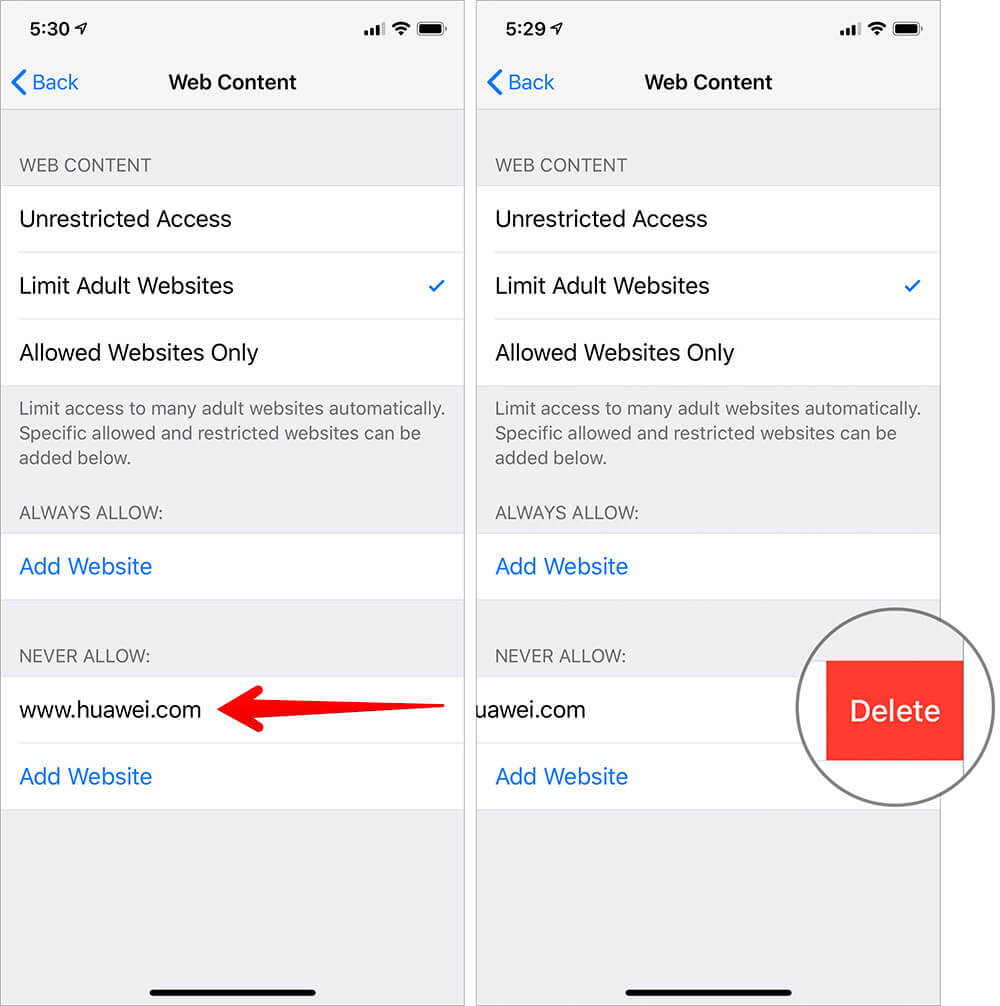Your little kid often pounces on your iPhone and starts browsing the web. And as a parent, you want your little champ to stay away from the explicit content. Therefore, you’ve finally decided to completely block websites in Safari on the iPhone or iPad so that obscene content remains at bay. So, follow along!
How to Block Websites in Safari on iPhone and iPad in iOS 13
- Open Settings on your iOS device
- Now, tap on Screen Time.
- Next, tap on Content & Privacy Restrictions → Enter your Screen Time Passcode.
- Now, Turn on the switch for Content & Privacy Restrictions.
- Next up, tap on Content Restrictions → Tap on Web Content.
- Now, tap on Limit Adult Websites.
- Under Never Allow section, tap on Add Website and enter the name of the site, which you want to completely block on your iOS device. Then, hit Done to finish.
- Now, quit the Settings and you are ready to go! From now onwards, your little kid will no longer be able to access this website on the device.
What if you happen to change your mind later for any personal reason and allow access to the blocked sites? Don’t worry; you can get it done with ease.
How to Unblock a Website in Safari
- Launch Settings app on your iOS device → Screen Time → Content & Privacy Restrictions → Content Restrictions → Web Content.
- Under Never Allow section, you should see the names of the banned sites. Just Swipe left and hit Delete.
That’s pretty much it!
Going forward, you will be able to visit this site without any restrictions.
Have Your Say…
That’s how you can make the web browsing of your kid secure. Now that you know how the hack works, do take advantage of it as and when required.
Take a Quick Peek At The Following Guides As Well:
- How to Clear History and Cookies in Safari on iPhone and iPad
- Over 25 iOS Safari Tips and Tricks You Should Know: Hands-On Guide With Video
🗣️ Our site is supported by our readers like you. When you purchase through our links, we earn a small commission. Read Disclaimer.