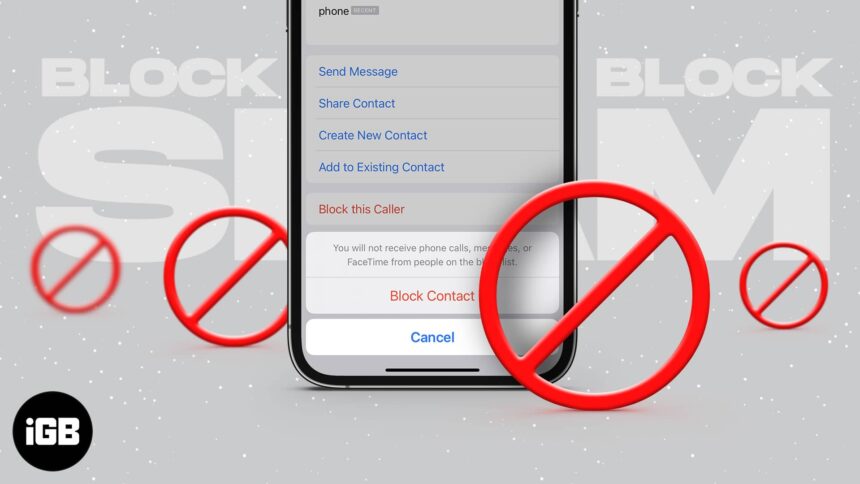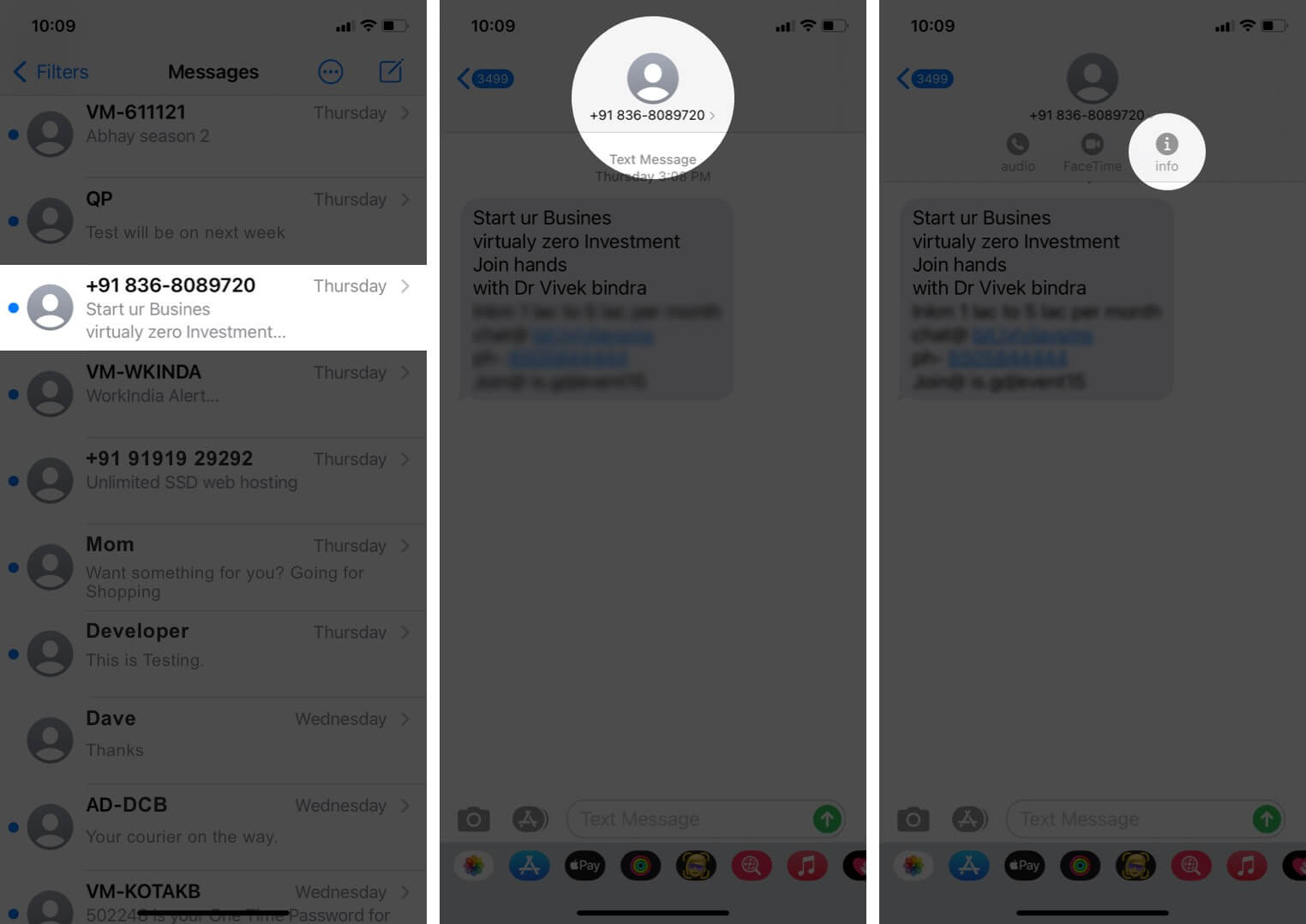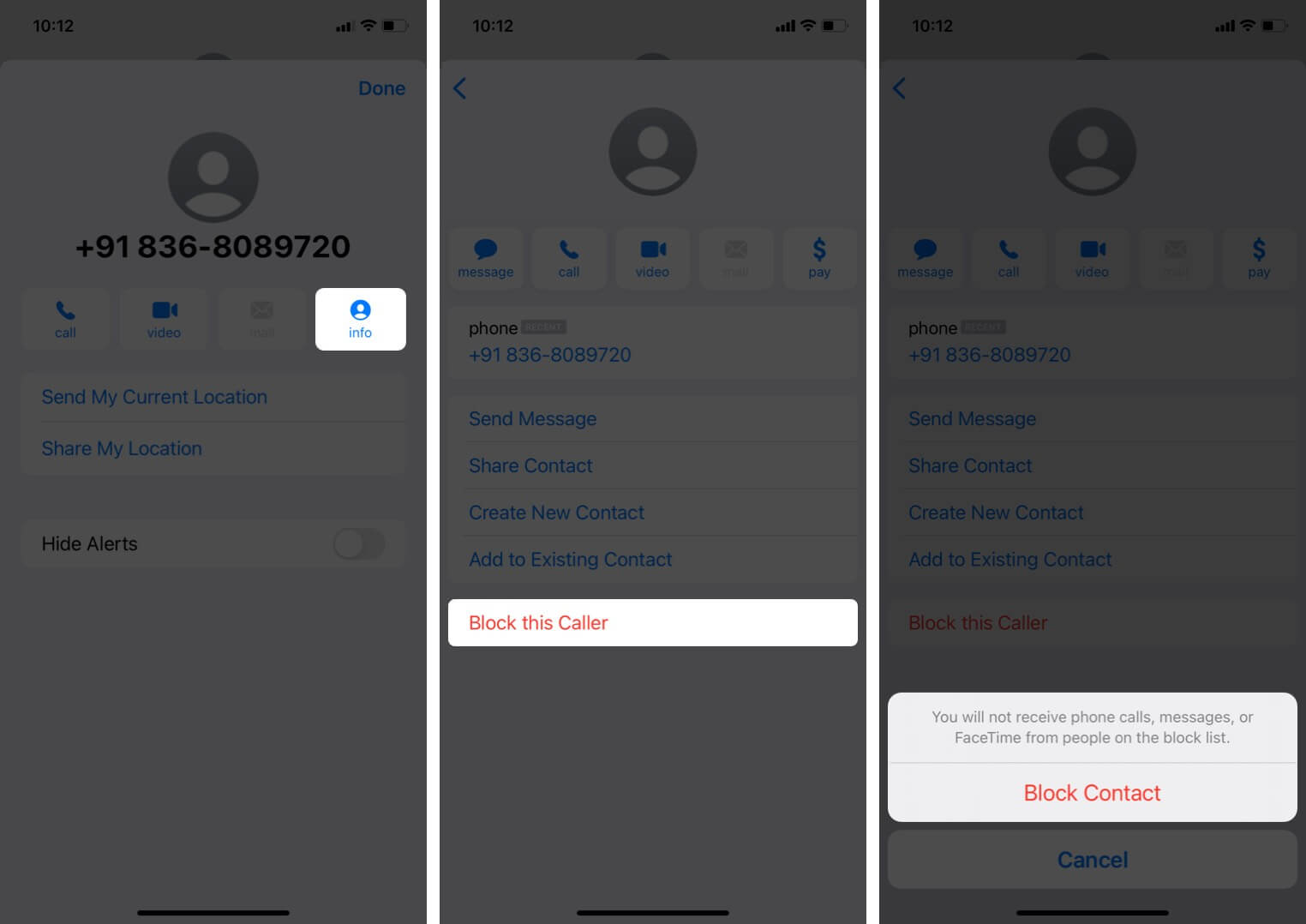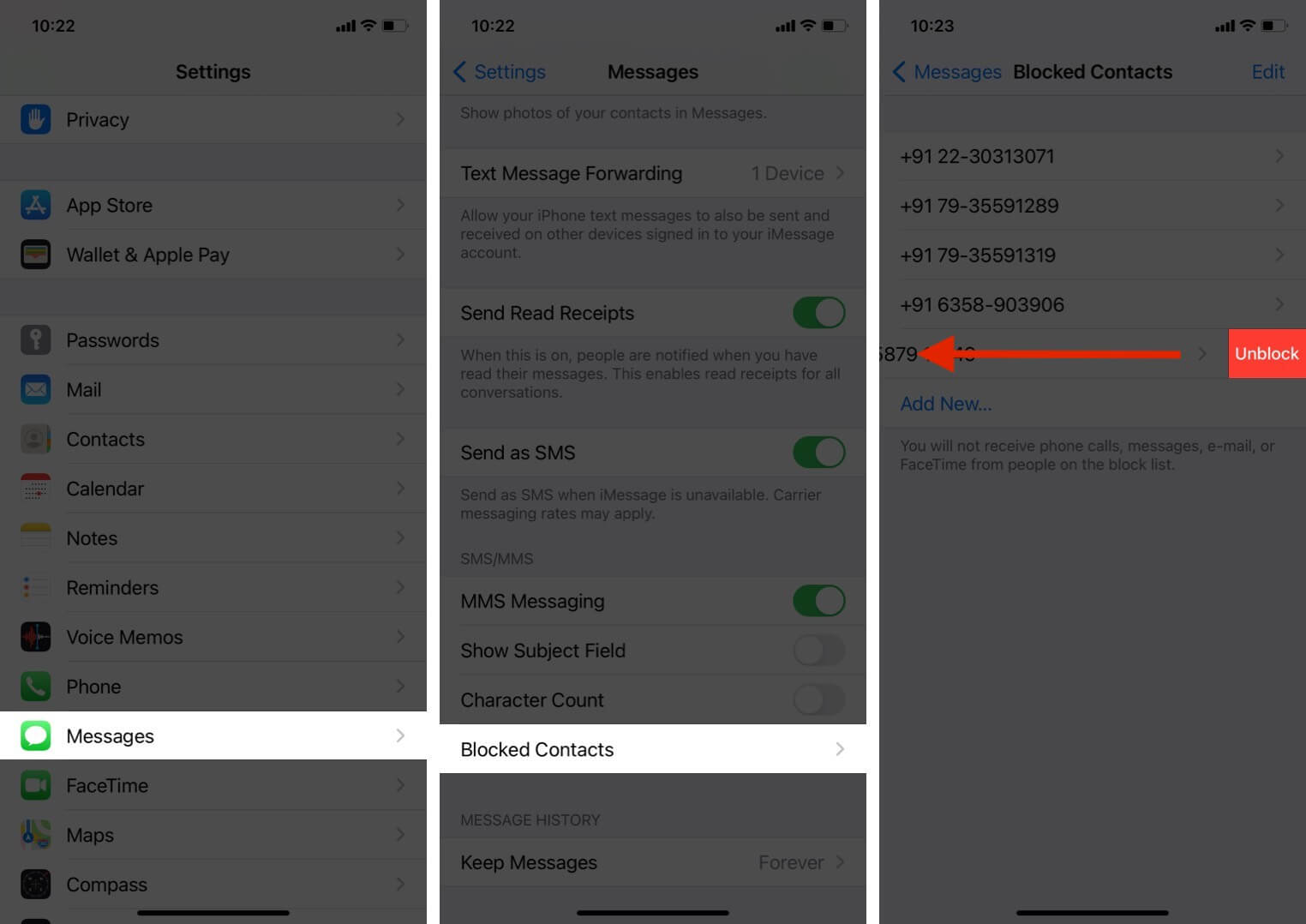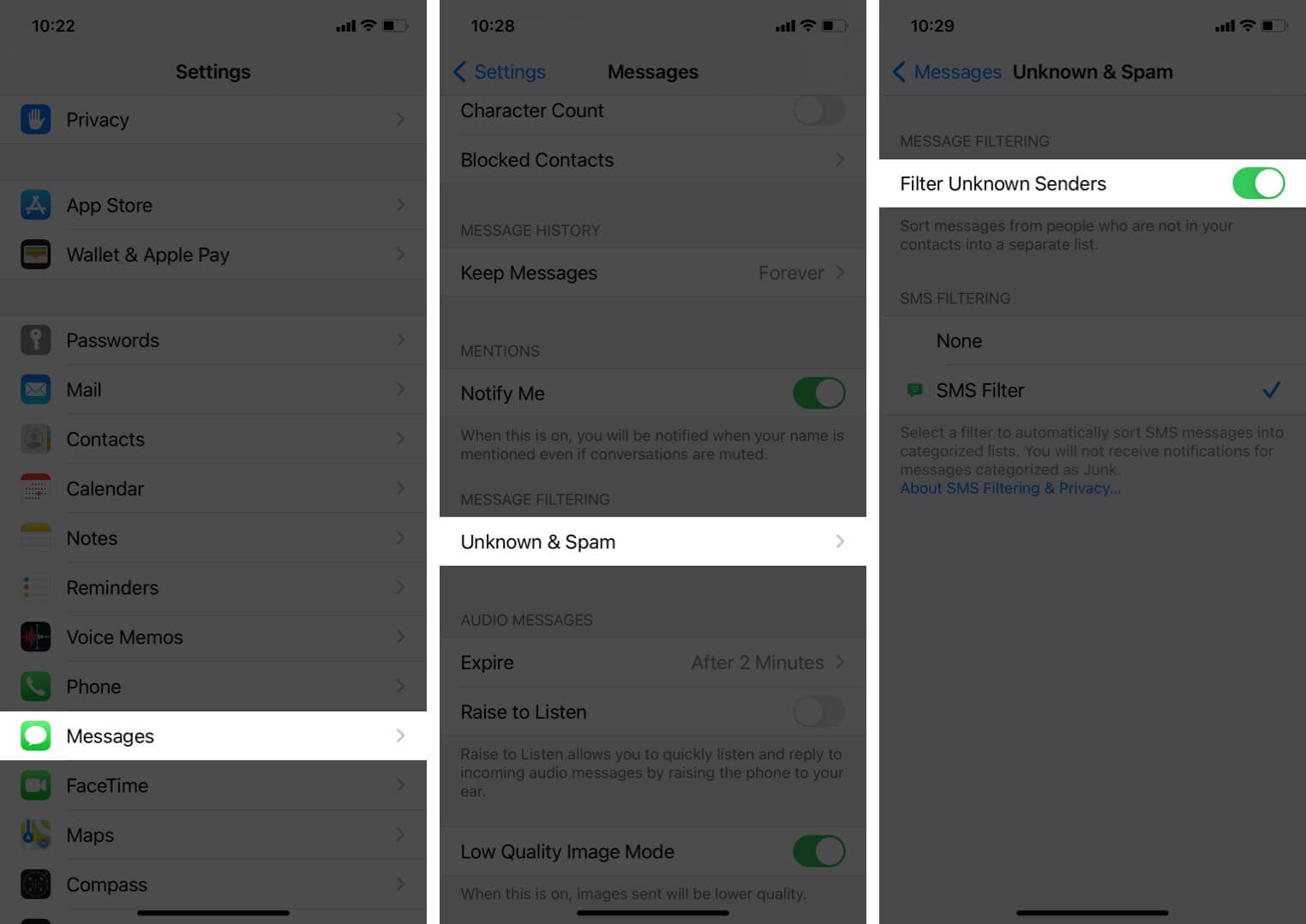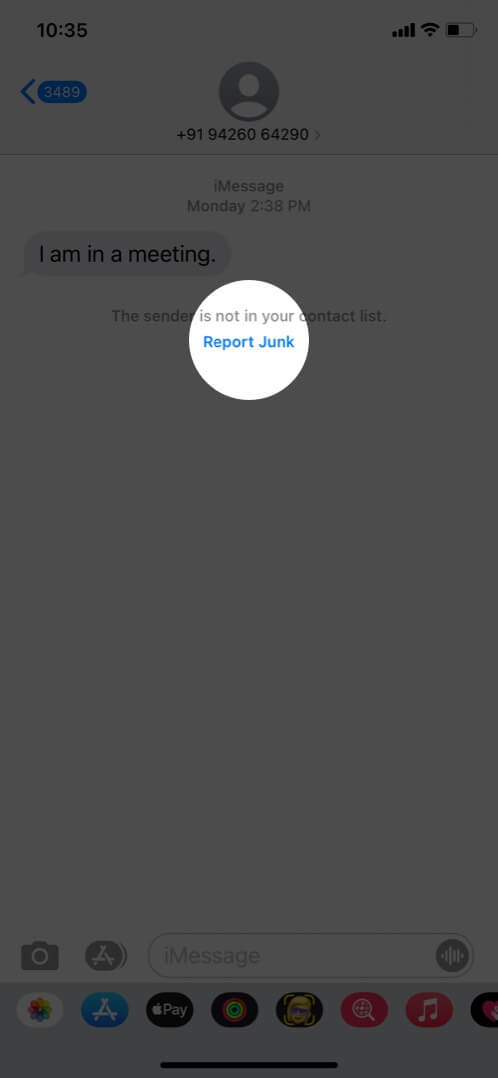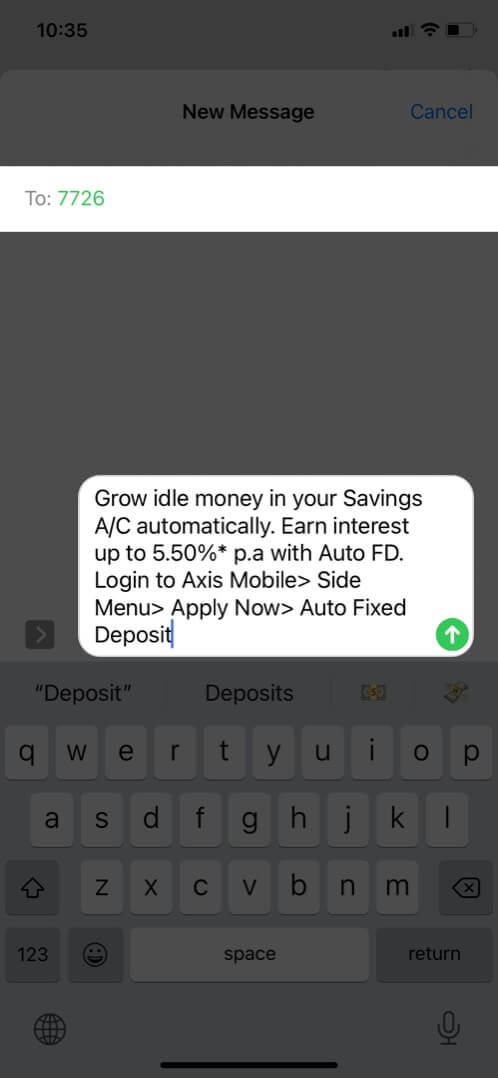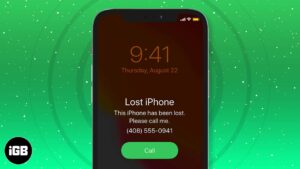Spammers use multiple numbers to send junk messages in bulk. Apart from being irrelevant and annoying, links and information in these texts may be unsafe or even illegal.
This is why it’s essential to know how to block text messages on iPhone. In this guide, I’ll provide multiple ways to address this problem.
- How to Block Texts Messages on iPhone
- How to manage blocked numbers on iPhone
- How to filter iMessages from unknown senders
- Report spam or junk iMessages
- Unsubscribe from Promotional Text Messages
- Hide alerts for spam text messages on iPhone
- Should I use third-party SMS filter apps on my iPhone?
How to block texts messages on iPhone
- Tap on a conversation in the Messages app.
- Tap on the contact picture, email/name/number you’d like to block. Tap info.
- In iOS 13, tap on the name or number again. You can also tap on the tiny arrow > In iOS 14, tap info.
- On the next screen, tap Block this Caller → Block Contact.
Note: The messages from a blocked contact will never be delivered to you. The person will not be notified that you’ve blocked them. Further, you will not receive regular calls or FaceTime calls from this blocked contact. However, they can still leave a voicemail, but you may not get a notification for it.
How to manage blocked numbers on iPhone
If you change your mind about blocking messages from a specific person or user, here’s how to unblock them.
- Open Settings and tap Messages.
- Tap Blocked Contacts.
- Swipe right to left on contact and tap Unblock. Or, tap Edit → Red minus (-) button → Unblock.
You can also add to the block list from this screen. To do so, tap Add New and select a contact.
How to filter iMessages from unknown senders
- In Settings, tap Messages.
- Tap Unknown & Spam.
- Toggle on Filter Unknown Senders.
Note: In iOS 13 (if you have a third-party SMS filtering app like Truecaller installed), and iOS 14, tap Unknown & Spam. Next, enable Filter Unknown Senders. Further, in iOS 14, ensure that SMS Filter is checked.
After you’re finished, inside the iOS 13 Messages app, you’ll see a new tab at the top. Depending on your iPhone language and region, it may be named Unknown Senders, Junk, or Spam. iMessages from unknown senders will appear here. You won’t get a notification for these texts. However, you can open and read them manually.
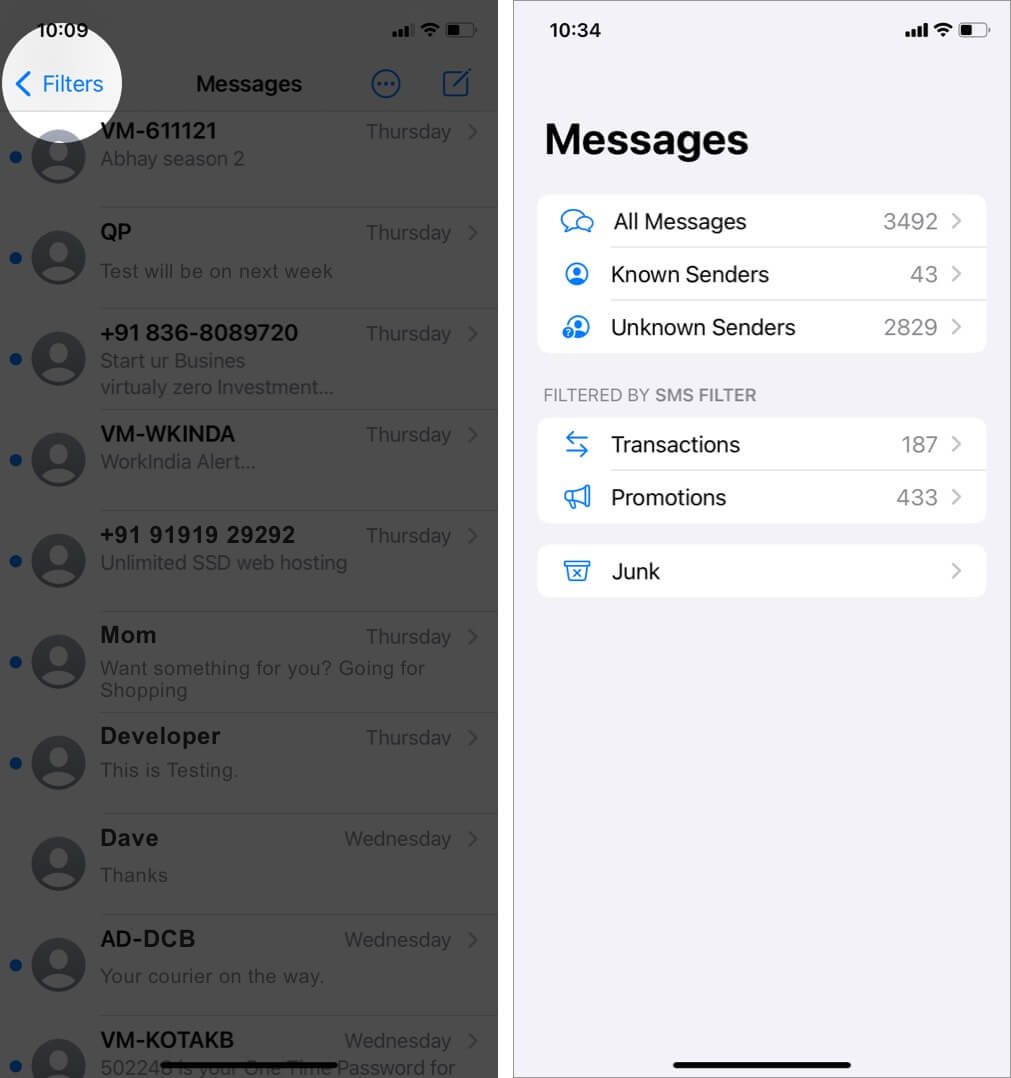
In iOS 14, the interface is a bit different. Tap Filters from the top-left to see categories like All Messages, Known Senders, Unknown Senders, Transactions, Promotions, Junk.
Report spam or junk iMessages
Reporting an SMS or iMessage as spam may not produce an immediate effect. It won’t block the contact from sending you future messages. But it can help Apple, your carrier, or the service you’re reporting to build a database and prevent this menace from spreading.
If there are enough similar reports, the spam contact may be blocked permanently. It would help other users too.
- Report to Apple: When you receive an iMessage from an unknown person, it says, ‘The sender is not in your contact list. Report Junk.’ Tap on it if you’re being spammed.
- Report to your Carrier: US carriers like AT&T, Verizon, T-Mobile, Sprint, Bell, etc., let you report spam messages and robotexts effortlessly. All you have to do is copy the full spam message and send it to 7726 (SPAM). This outgoing text is free. If a carrier receives several such requests, it may take action.
- Report to FTC: You can also report dangerous spam messages to the Federal Trade Commission (FTC). To do that, follow this link.
Unsubscribe from promotional text messages
Many retail chains, insurance companies, and dealerships send you promotional messages if you ever buy anything from them or contact them. Most of these texts are irrelevant and annoying. If the text message or their website has instructions on how to unsubscribe, follow them. Usually, it asks you to reply “STOP”. You can also contact their customer support via email, call, app, or even Twitter to remove you from promotional messages.
Caution! Follow the above steps only if you are sure that the sender is a reputable, legitimate, and established company. Many scammers will send you promotional texts and emails having instructions or links that say something like ‘Reply STOP if you no longer wish to receive these messages.‘ Once you do that, they come to know this number is active, and someone is reading these messages.
Soon they may sell your information to other spam services. Therefore, use your wisdom before replying to an unknown number.
Hide alerts for spam text messages on iPhone
One other trick that I use to reduce irrelevant text messages’ annoyance is to hide their alerts. For example, my carrier sends me two texts once I consume 50% of my daily cellular data.
Similarly, my neighborhood Dominos, Pizza Hut, and grocery store send promotional messages regularly. 95% of these messages are irrelevant. But a few are useful.
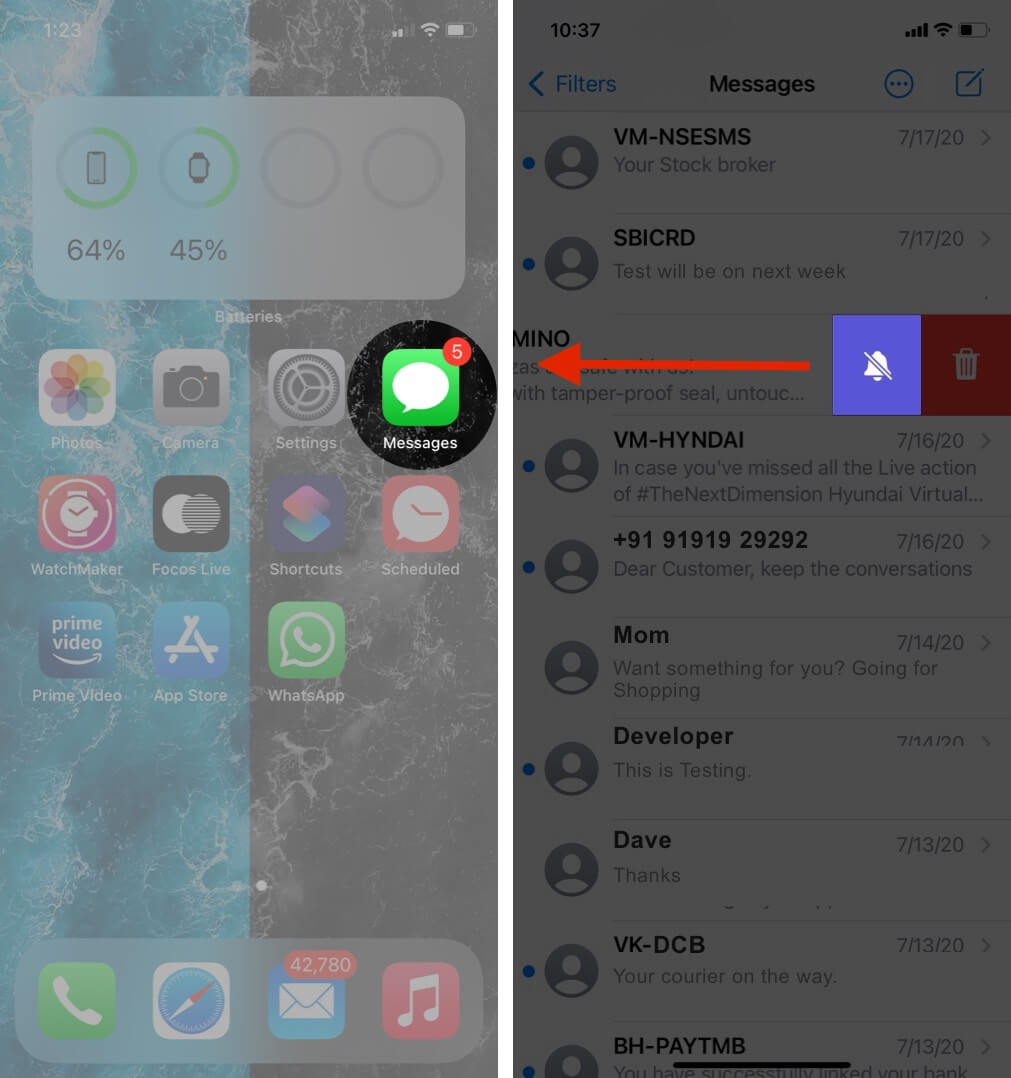
To hide alerts for certain chats, open the Messages app and swipe right to left on a contact name or number. Next, tap Hide Alerts (or, silent bell icon in iOS 14). Now you won’t get any notification if this number texts you.
Should I use third-party SMS filter apps on my iPhone?
Many sites advise using third-party spam-blocking applications. However, it permits these apps to read all your incoming texts. This includes OTP, bank alerts, and pretty much everything else. So, I wouldn’t recommend following this advice. However, if your carrier has a reputable SMS filtering app (like Verizon’s Call Filter Plus, or Scam Shield by T-Mobile), you could try it after researching and learning more about them.
I hope one of these solutions helped you block text messages on iPhone. There is no surefire solution to block all unwanted texts. However, by being a bit observant, you can decrease the number of irrelevant messages significantly.
For example, don’t offer up your phone number on every site that asks for it. Instead, try to sign up using email. Ask the cashier at the billing counter not to enroll your number for promotional messages. Little precautions like these go a long way.
Finally, I would like to interest you in our article about
- How to block spam phone calls
- How to block and unblock someone in WhatsApp on iPhone
- 11 Ways to fix Message Blocking is active error on iPhone
- Set up a custom message reply for incoming calls on iPhone
🗣️ Our site is supported by our readers like you. When you purchase through our links, we earn a small commission. Read Disclaimer.