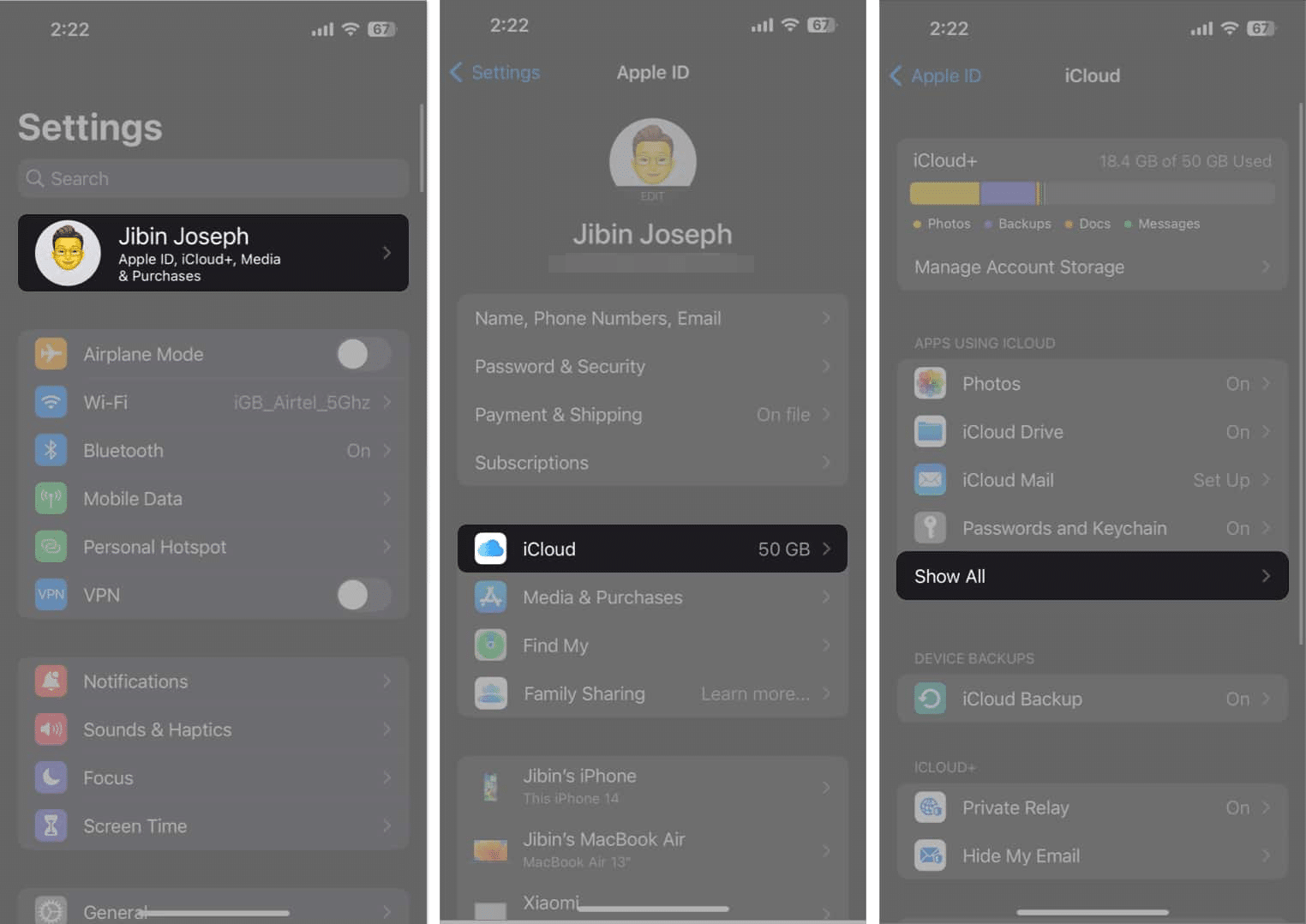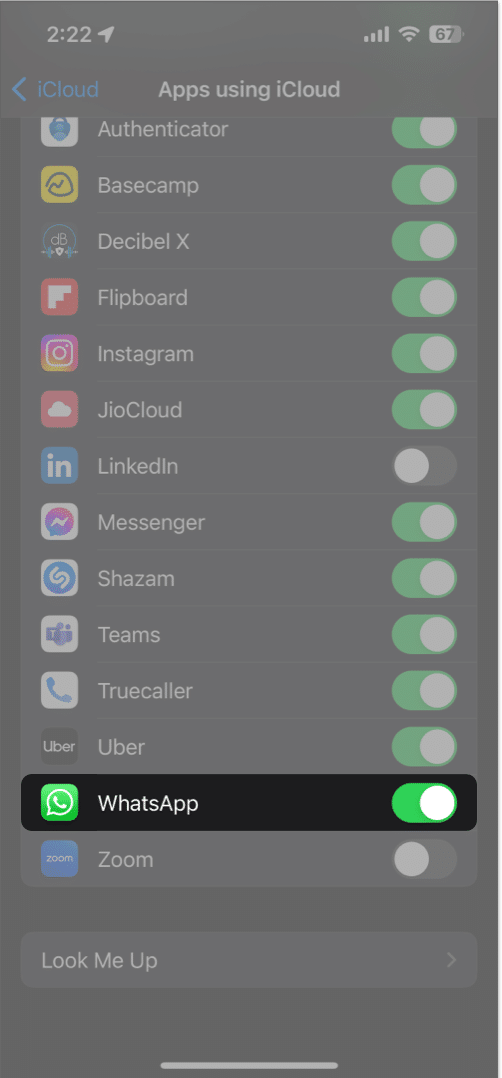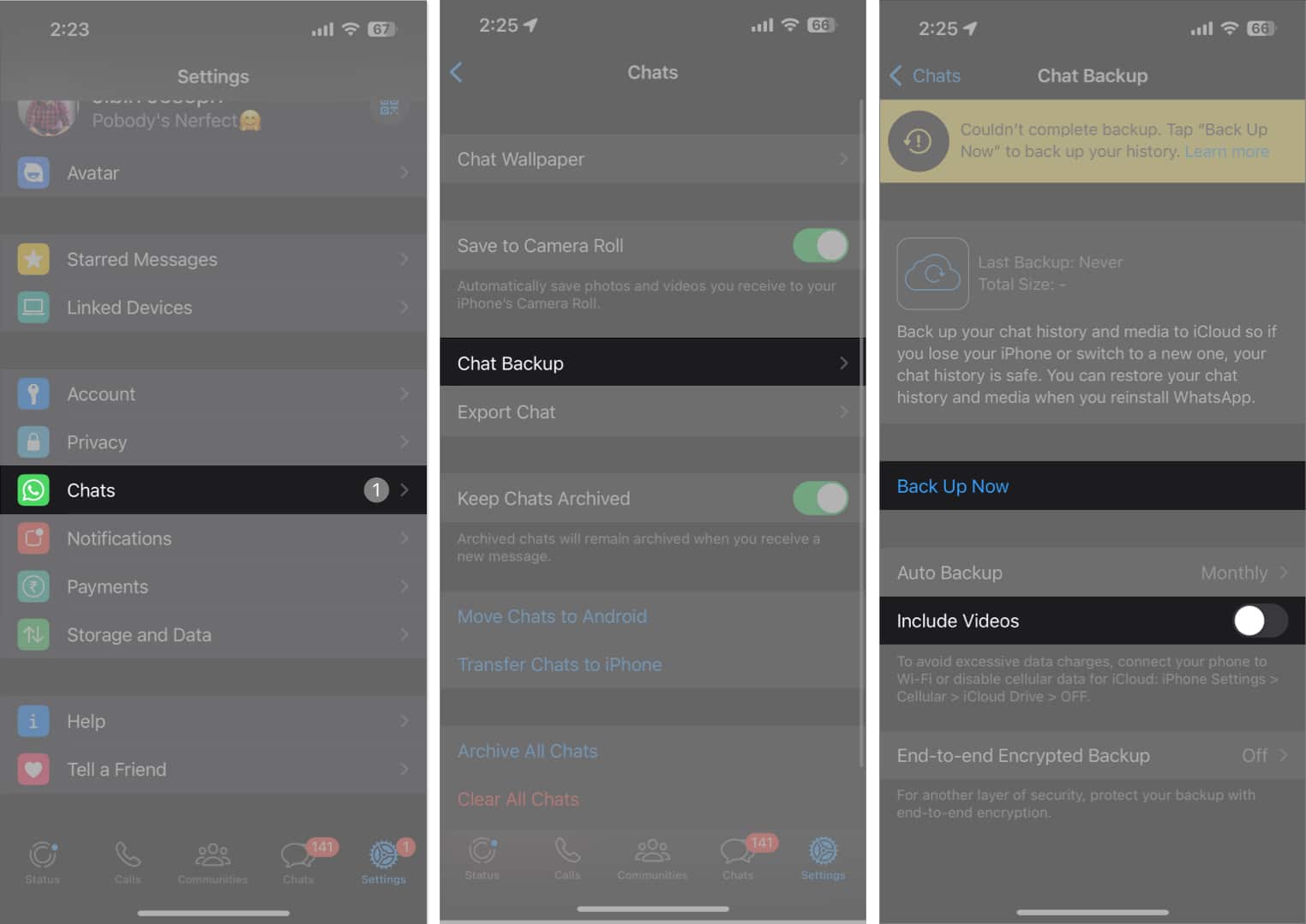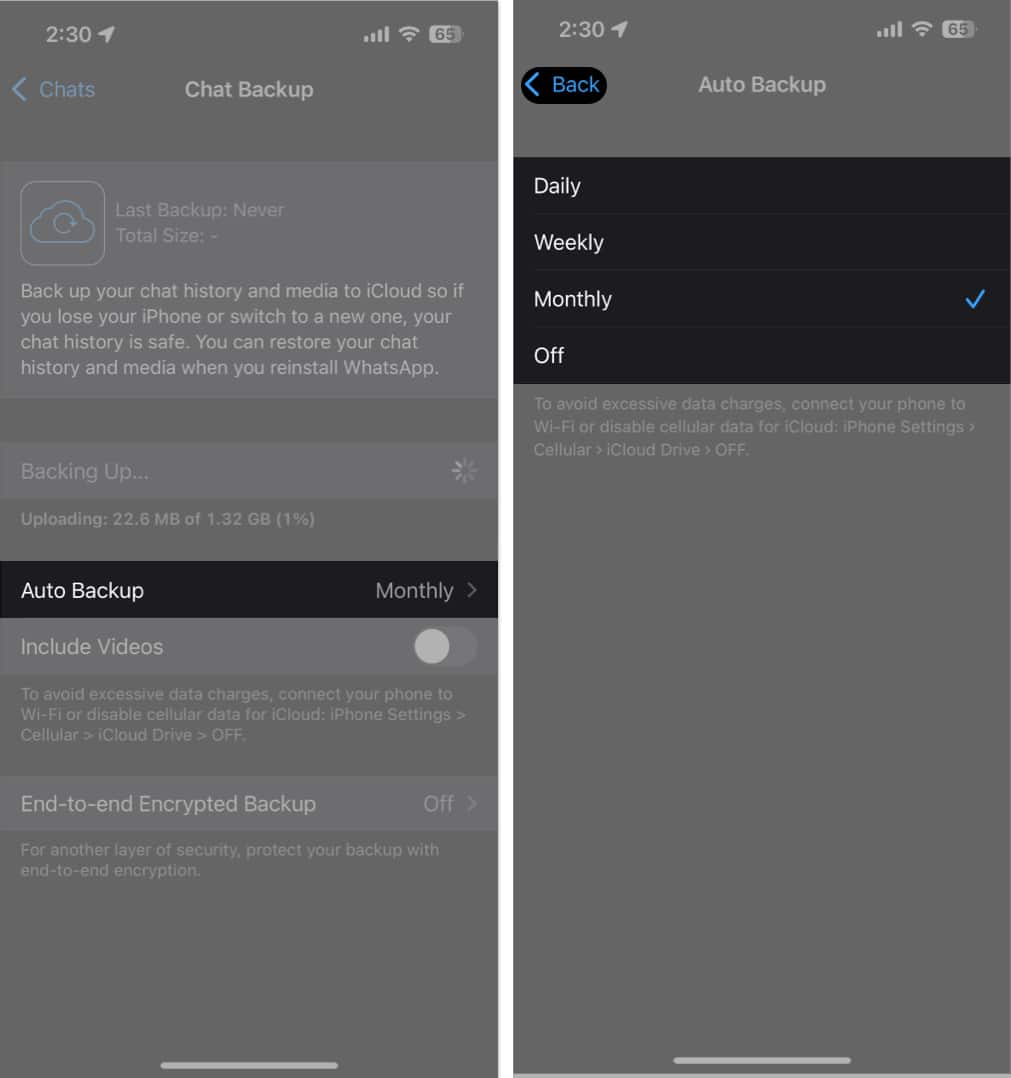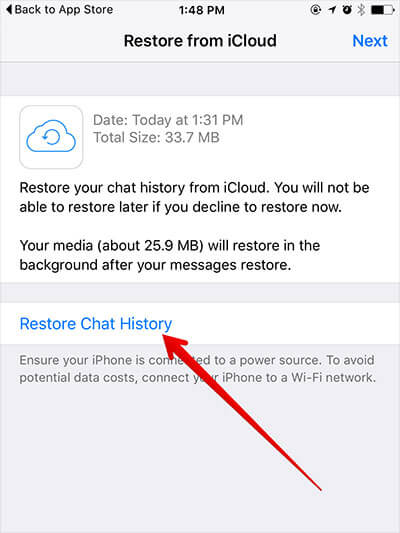Who wants to have an interaction with shocking incidents? The pretty simple answer is–“No one.” Let’s take a case for example! You hadn’t backed up your WhatsApp chat history on your iPhone, and suddenly your little kid unknowingly deletes the app along with all of its associated data. Wouldn’t you regret not offering the additional layer of safeguard to your messages? Most probably, you would.
WhatsApp lets you back up the data both manually and automatically. And depending on your need, you can set the app to back up the data every day, weekly, or even monthly. If you ever face an unexpected situation (like the one I mentioned above), you can restore your WhatsApp chat history as and when you want. Without making much ado, let me show you how it works!
How to backup WhatsApp chats and media to iCloud from iPhone
- Launch the Settings app on your iPhone.
- Navigate to iCloud → Show All when prompted.
- Scroll down and toggle on WhatsApp.
- Now, open WhatsApp on your iPhone → Head to the Settings menu.
- Select Chats from the interface.
- Tap Back Up Now to proceed.
- You can further include video files in your backup by enabling the Include Videos feature.
- Note that the Backup may take a while to run its course, so kindly be patient.
The duration of the backup process is contingent upon the size of the file as well as the speed of the internet connection.
How to enable auto backup of WhatsApp chat history on iPhone
- Follow steps 1-5 outlined above to access the Chat Backup menu.
- Select the Auto Backup option and select a time frame as per your preference.
- You can choose from Daily, Weekly, Monthly, or Off.
- Tap Back once you’re good to go.
This procedure acts as a foolproof method to keep your WhatsApp messages out of harm’s way without having to manage them manually.
Alternate ways to backup WhatsApp chats from iPhone
- As an alternative to backing up WhatsApp chats, you have the option to email the entire conversation to your ID, effectively archiving all messages securely. To learn how, follow our complete guide on exporting WhatsApp chats from iPhone.
- As a last resort, you may also use a third-party app to backup your WhatsApp chats from iPhone to Mac.
How to restore WhatsApp messages and photos from backup on iPhone
Whether you’ve performed a device reset or are setting up WhatsApp on a new device, you might be asked to restore your chat history from iCloud.
- Ensure that the Apple ID you used to store the backup is the same one you used for signing up.
- Download WhatsApp from the App Store.
- Use your official phone number to sign in.
- Once verified, tap Restore Chat History when prompted.
- Wait till the file is completely downloaded.
- Your backed up media and chats will be offloaded to the new WhatsApp account.
Importance of regularly backing up WhatsApp data
Being the primary mode of effortless communication for many, WhatsApp has become a backbone to maintain professional relationships and businesses. It further comprises crucial business conversations, important contacts, and vital documents.
Having a backup copy is essential for data protection strategies in the ever-evolving digital landscape with increasing online threats like hacking or cyber-attacks. With so much at stake, one cannot afford to lose everything to a mistake or error. As a result, it’s prominent to perform a regular WhatsApp backup.
It’s the best possible way to safeguard your data against unexpected data loss due to phone damage, accidental deletion, or software glitches.
Preserve and protect!
Now that you know how to offer an extra layer of safeguard to your chat history, make the most of this feature to keep your messages protected. Have any feedback? Shoot it down below in the comments section.
Read more:
🗣️ Our site is supported by our readers like you. When you purchase through our links, we earn a small commission. Read Disclaimer.