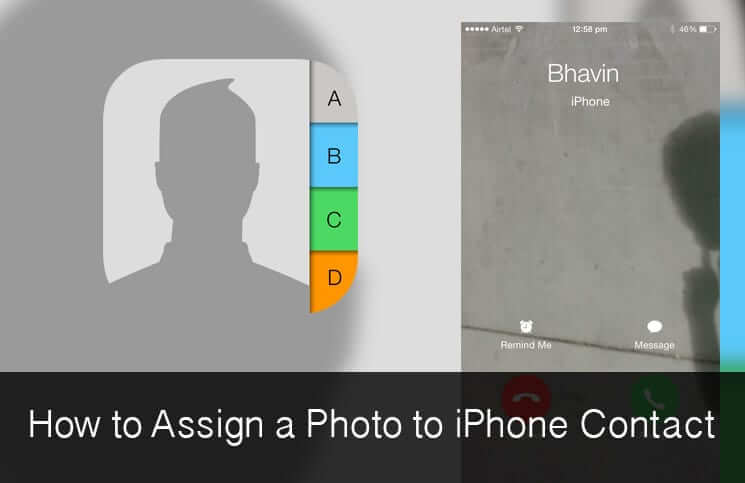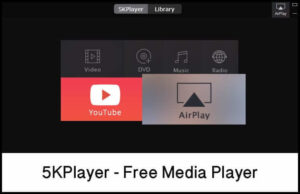Seeing a photo of your loved ones on your iPhone/iPad screen can be a fulfilling experience for you, especially when you are away from your family. This could be one of the reasons why users love to assign photos to their contacts. If you wonder how to assign photos to iPhone/iPad contacts, here we give you two methods to assign photos to your contacts.
How to Assign Photos to iPhone or iPad Contacts Using the Photos App
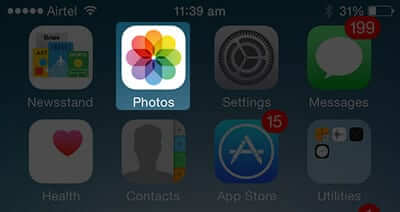
Step #1. First off, tap on Photos app on your iPhone/iPad.
Step #2. Select a photo from Camera Roll, My Photo Stream or from any other album.
Step #3. Now tap on Sharing button.
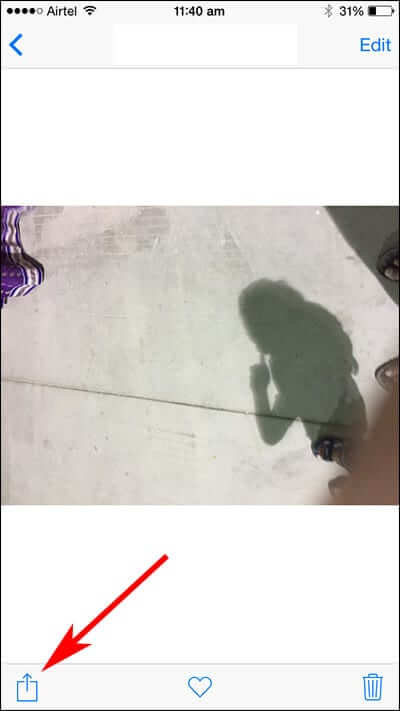
Step #4. Tap on Assign to Contact from the lower menu option.
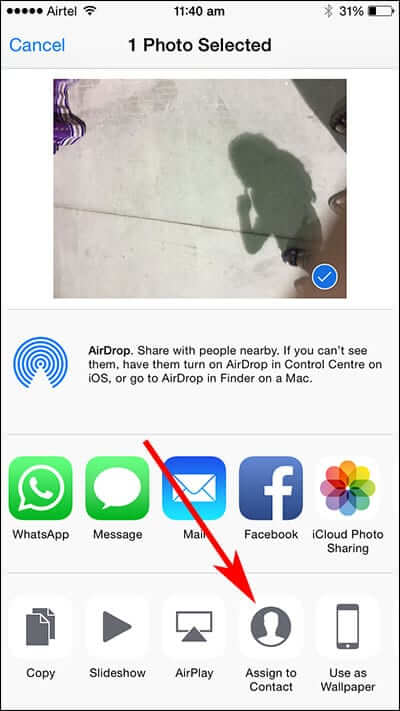
This will lead to All Contacts.
Step #5. Select a contact you want to assign a photo to.
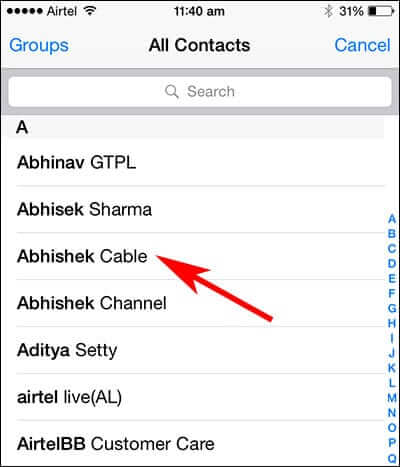
Step #6. Position the photo as you like it to appear inside the circle and tap Choose.
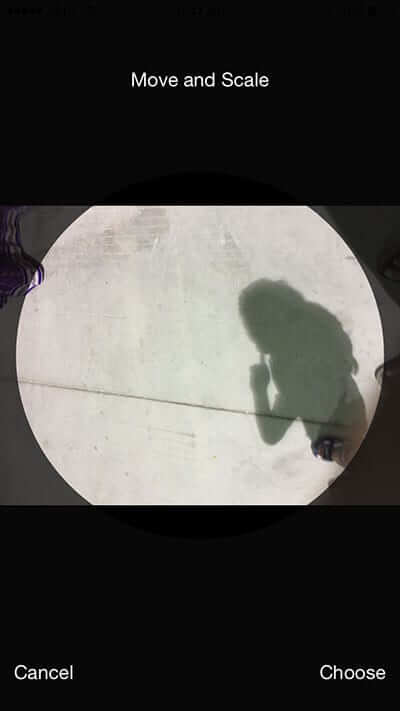
To check how the photo will look like, ask your contact to give you a call.
If the above method doesn’t work properly in your device, you can also go for another method to assign photo to contacts using Contacts app in your iPhone and iPad.
How to Assign Photos to iPhone or iPad Contacts Using the Contacts App
Step #1. Launch Phone app on your iPhone/iPad.
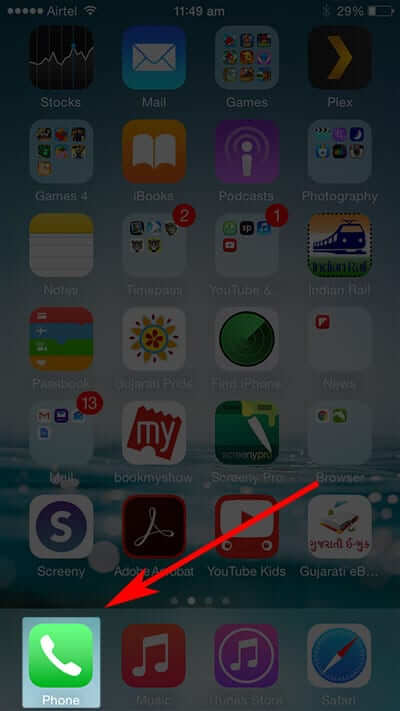
Step #2. Tap on Contacts from bottom.
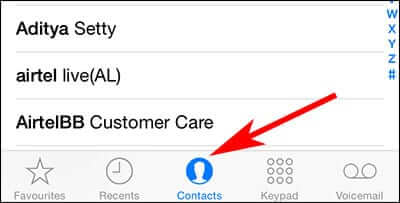
Step #3. Tap on the contact for which you want to assign a photo.
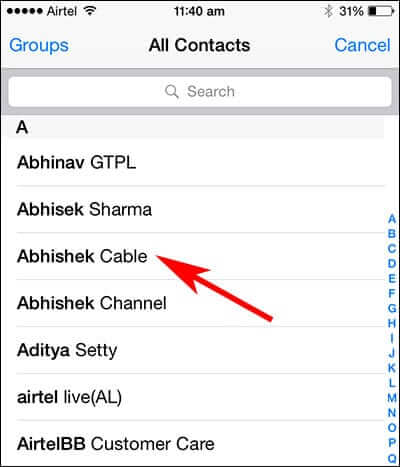
Step #4. Now tap on Edit on top right corner.
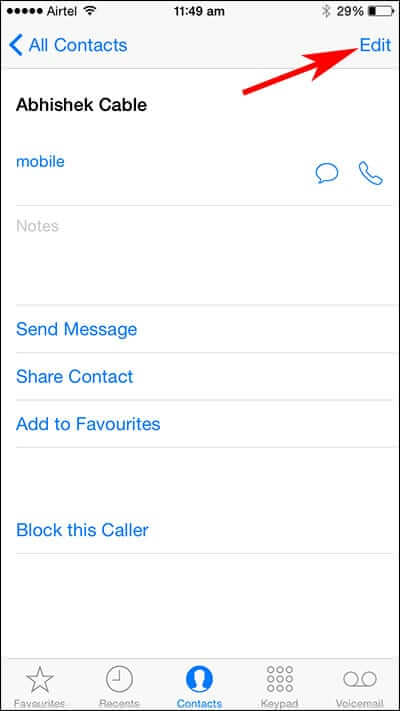
Step #5. Tap on add photo.
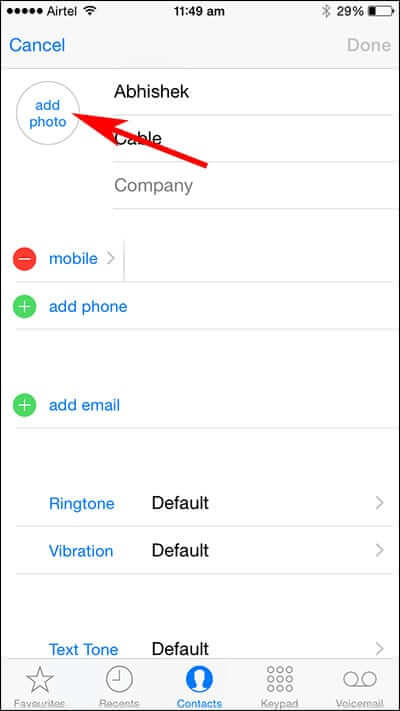
A menu will pop up from the bottom: Take Photo, Choose Photo and Cancel.
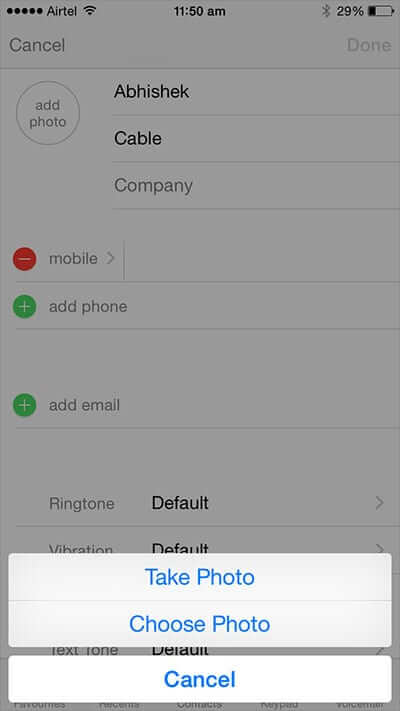
Step #6. Tap on Choose Photo if you want to assign a photo from your album.
If you tap on Choose Photo, a photo chosen by you will be assigned to a particular contact.
OR
Step #7. Tap on Take Photo if you want to assign the latest photo.
This will open the Camera app on your iOS device. Take pictures of an object or a person in front of you; once you click the photo, you will be asked to select either Retake or Use Photo. You can go to Use Photo to assign the photo to a particular contact. Retake option will re-launch Camera app on your device.
Share your feedback with us in below comment box.
🗣️ Our site is supported by our readers like you. When you purchase through our links, we earn a small commission. Read Disclaimer.