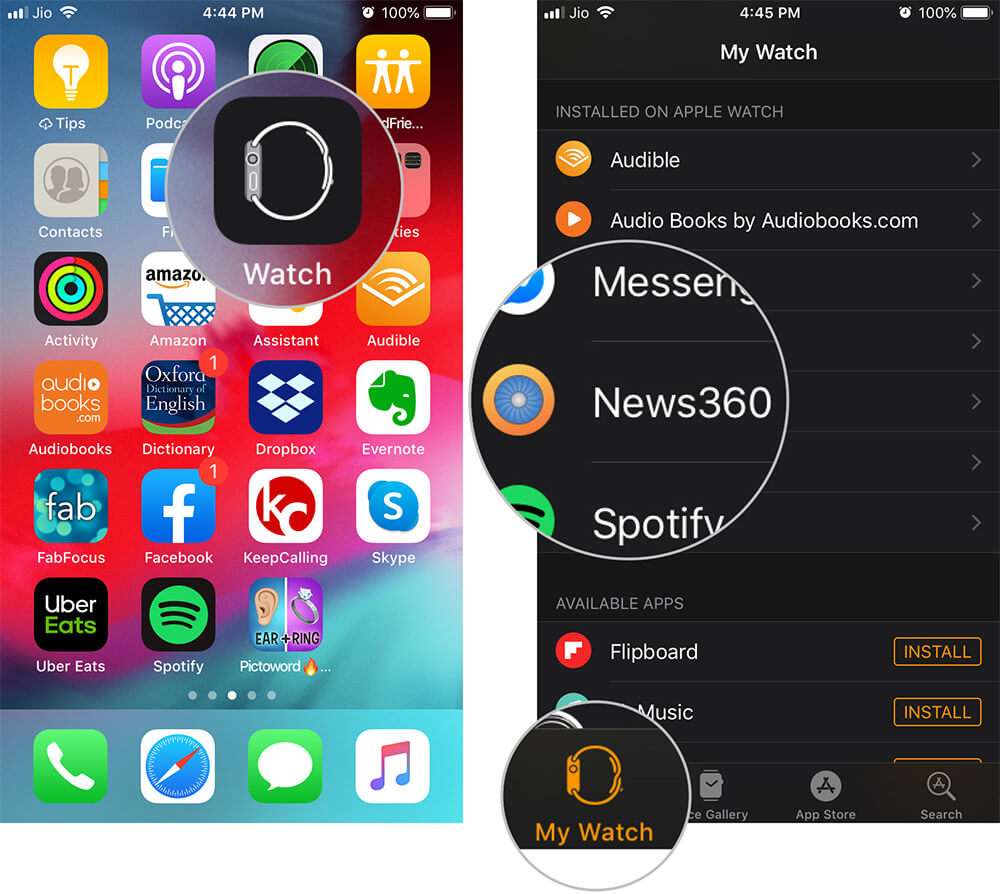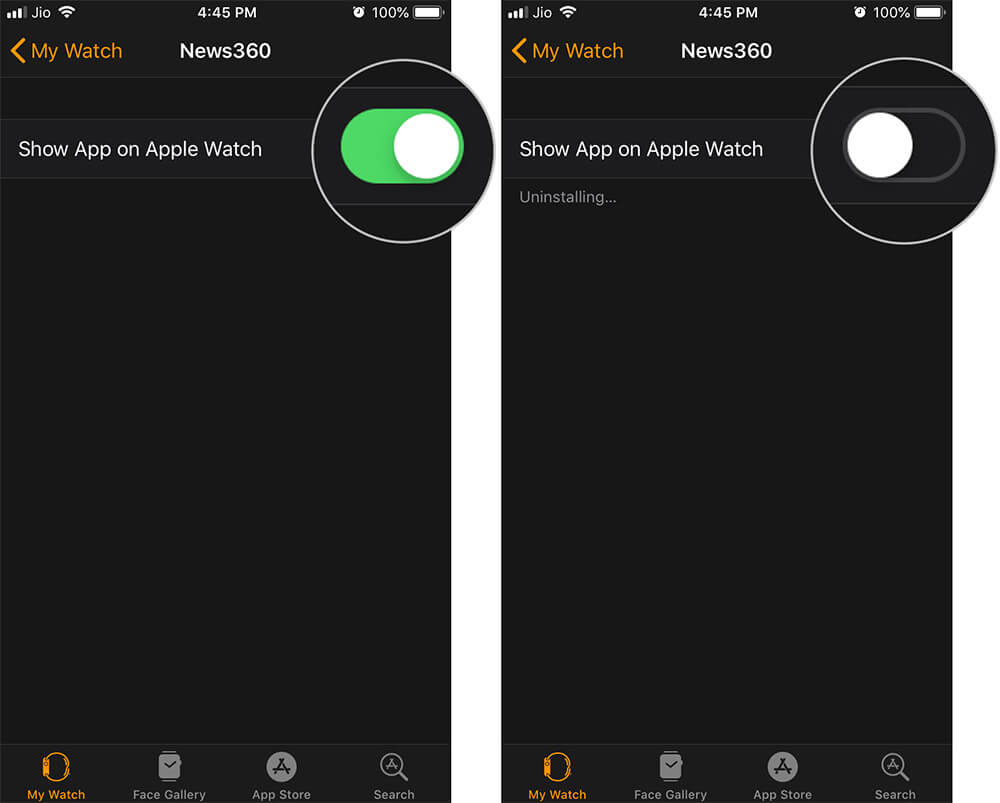Apple Watch comes with limited storage, and sometimes when you install apps on your iPhone, they are automatically installed on your watch too! Hence, you would want to delete apps that are unnecessary or no longer useful.
Alternatively, if your aim is to keep your watch’s Home Screen clutter-free, you can also choose to hide apps. If you are wondering how to do that, don’t worry! In this quick guide, you will learn how to delete Apple Watch apps or hide them.
Note: Deleting an app from your Apple Watch won’t remove it from your iPhone.
How to remove apps from your Apple Watch Home Screen
- Press the Digital Crown to go to the Home screen, if not already there.
- Locate the app you want to delete, and press and hold the app icon.
In watchOS 8, tap Edit Apps option.
The apps will start wiggling. If they don’t, ensure you’re not pressing the screen too hard. - Tap the tiny X that appears on its left.
- Now, tap Delete App in the popup to confirm.

Note: With watchOS 6 and later, you can also remove certain (not all) stock apps like Stopwatch, Timer, Alarms, World Clock, Radio, and more following the above method.
You can check our in-depth guide to turn off automatic downloads on your Apple Watch.
How to hide apps on Apple Watch using iPhone
There’s no way to delete an app on Apple Watch from iPhone. However, you can hide specific apps to keep your Apple Watch Home screen organized. here’s how:
- Launch the Apple Watch app on your iPhone.
- Tap My Watch from the bottom.
- Now, scroll down to view the apps installed on your watch.
- Select the app you wish to hide.
- Turn off the option Show App on Apple Watch.
Now, this app won’t show up on your watch’s Home screen.
At any time, if you happen to change your mind, you can unhide the app by following the steps mentioned above.
I hope this guide helped you learn how to delete or hide apps on Apple Watch. If you have any questions, feel free to share them in the comments section below.
You might want to have a look at:
- How to use the Dock on your Apple Watch running watchOS 7
- How to unlock iPhone with Apple Watch while wearing a mask
- Apple Watch stuck on the Apple logo? 5 Ways to fix it
- How to share photos via Messages and Mail on Apple Watch
🗣️ Our site is supported by our readers like you. When you purchase through our links, we earn a small commission. Read Disclaimer.