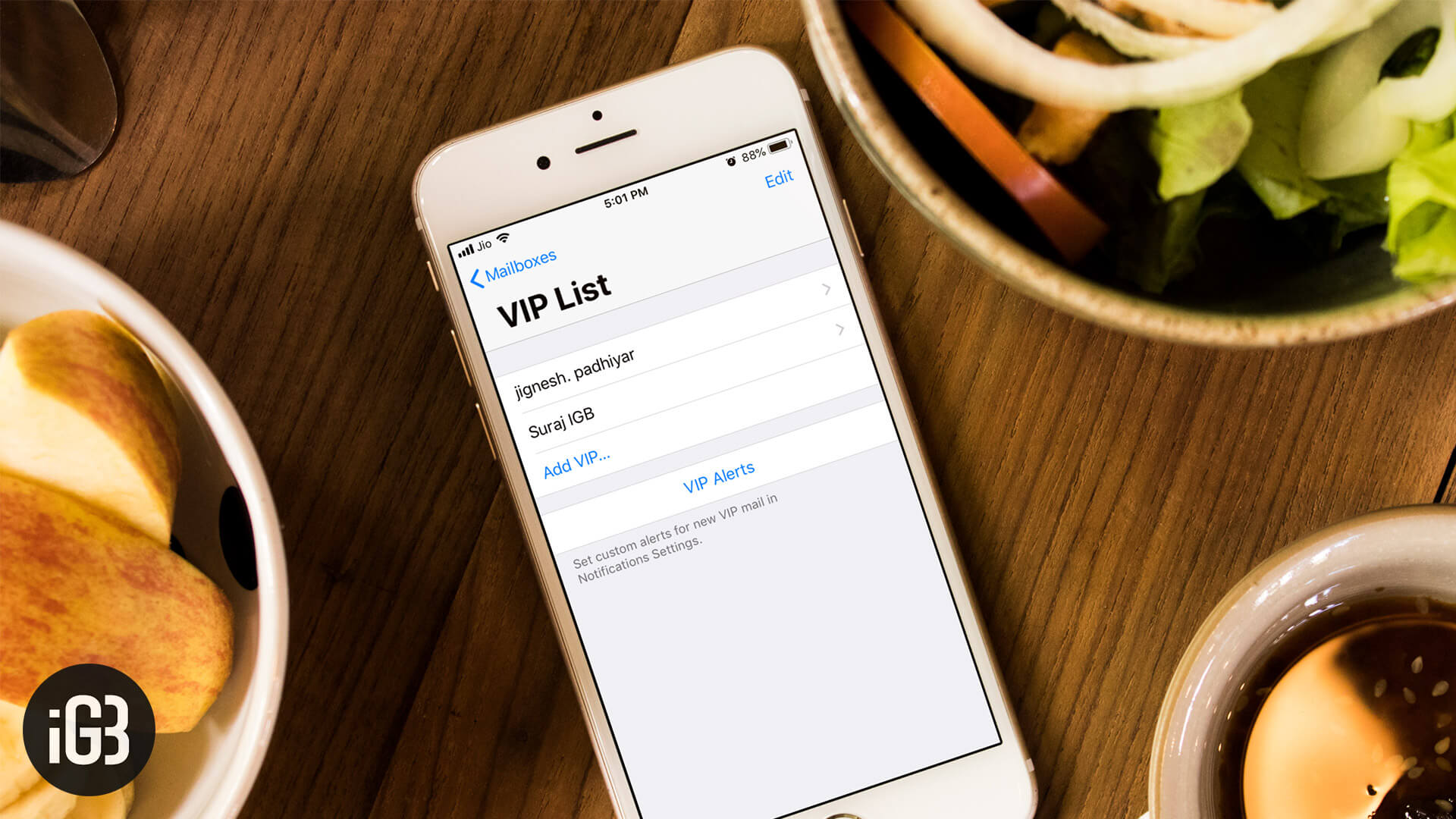The Mail app on iPhone and iPad allows you to add multiple accounts from different email service providers like Gmail, Yahoo, Outlook, etc. Apart from that, one unique thing that Mail app offers is the ability to manage VIP list. You can add, edit, and manage VIP contacts directly in the Mail app of your iPhone or iPad.
VIP list is basically a list of contacts that are of top priority to you, and you would not want to miss any email from them. When setup correctly, you get a special notification on receiving an email from the VIP sender. Assuming that you have got the overall idea of this feature, let’s move on to see how to use it effectively.
How to Add, Edit and Manage VIP Contacts in Mail app on iPhone
The VIP Inbox is like labels/filters you find on most email clients. On my Gmail account, I have countless labels which segregate email depending on the “sender.”
On your iPhone/iPad, the VIP Mailbox functions in the same way. Whenever someone from your “VIP List” sends you an email, that email will be shown in your VIP Mailbox (and on the normal Inbox too).
Adding Contacts to VIP List in Mail App
Step #1. Open Mail App and navigate to All Mailboxes.
Step #2. Tap on VIP.
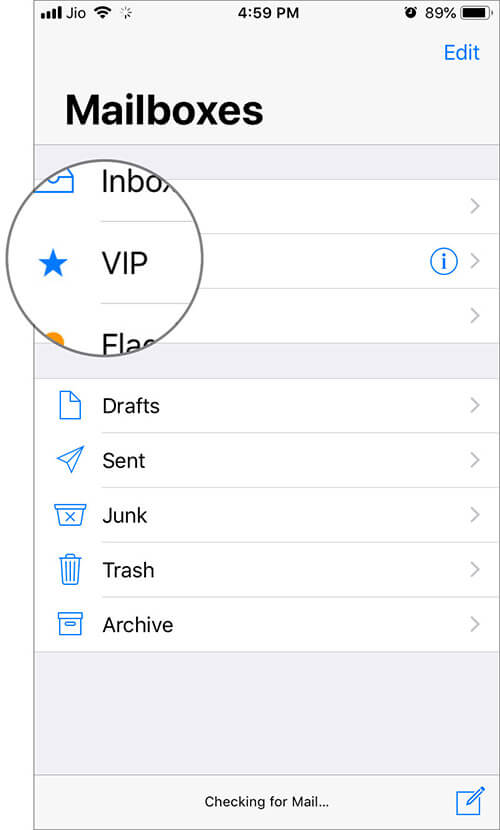
Step #3. Tap on ‘Add VIP…’ to add contacts to this VIP list.
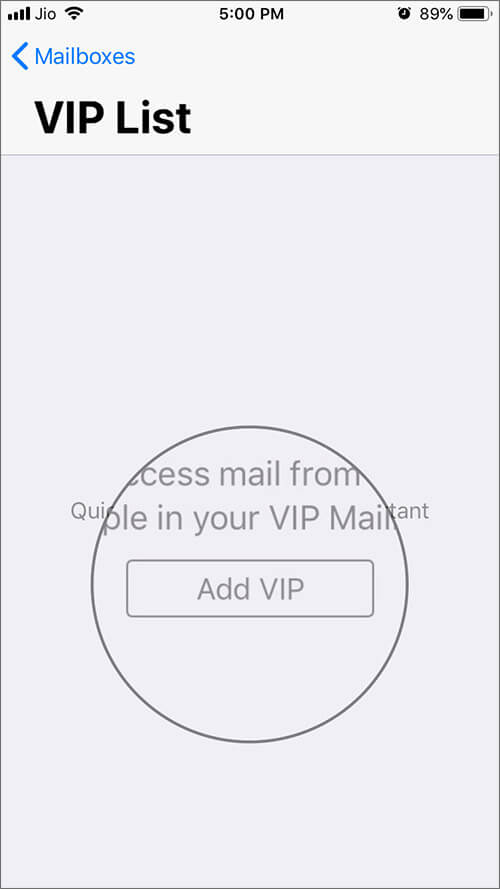
Step #4. Select contact from the list to add as VIP contact.
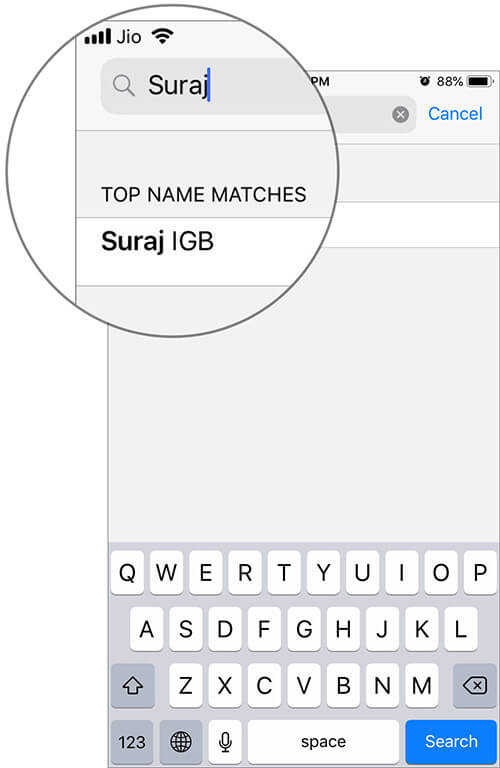
Note: The contact needs to be in the saved contact list, along with email address.
You may also read: How to Manage Favorite Contacts on iPhone
Managing VIP Alerts in Mail App
Now, if you tap on the VIP Alerts option, you are taken directly to Settings → Notifications → Mail → VIP where you can edit the notification settings. VIP Mail is often important so having a banner notification would be great along with sounds that are unique to the VIP Lists.
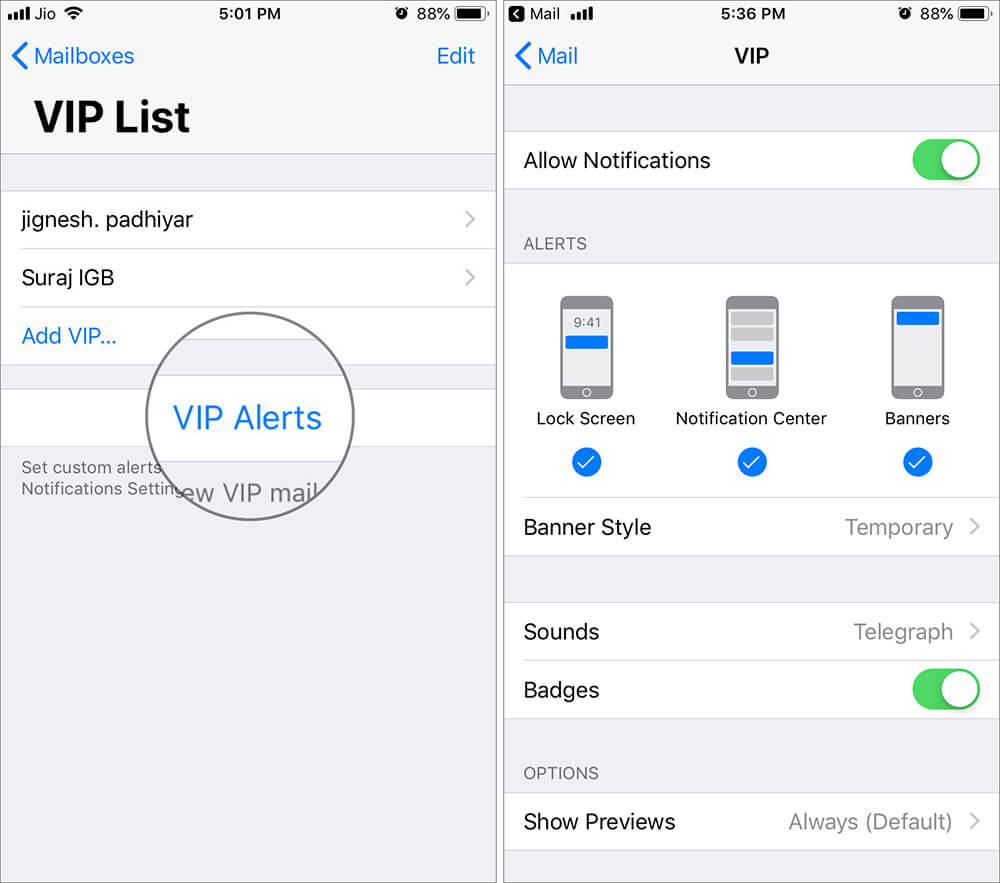
Wrapping up
Strange as it may sound (it did sound strange to me), many people want to delete the VIP Mailbox feature. Unfortunately, that is not possible. However, we have covered on how you can move VIP Mailbox down the list so it doesn’t hinder your normal email experience.
Related articles:
- How to Change Email Signature in Mail App on iPhone
- How to Change Default Email Address of Mail App on iPhone
- Best iPhone and iPad Email Apps: Time to Manage Emails Smartly
- How to fix iPhone not saving contacts
Which email app do you use on iPhone/iPad to send or receive emails? Is it Mail app? Share your thoughts in the comments.
🗣️ Our site is supported by our readers like you. When you purchase through our links, we earn a small commission. Read Disclaimer.