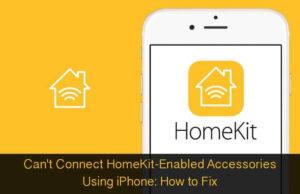Worldwide, Apple enjoys a very strong developer community that keeps constant interaction with the brand and explore the technology used by Apple. The developers come up with ideas on software and apps that can be downloaded on iOS devices, and Apple in turn appreciates efforts of developers. Further, Apple gives some privileges to the developers by allowing them to become first to download latest updates on software and OS.
This inspires developers to register their iPhones and other iOS devices on Apple’s developer program, which provides them opportunities to reach customers around the world on the App Store for iPhone, iPad, Mac, and Apple Watch, and on Safari Extensions Gallery. Developers get access to beta software, advanced app capabilities, extensive beta testing tools, and app analytics.
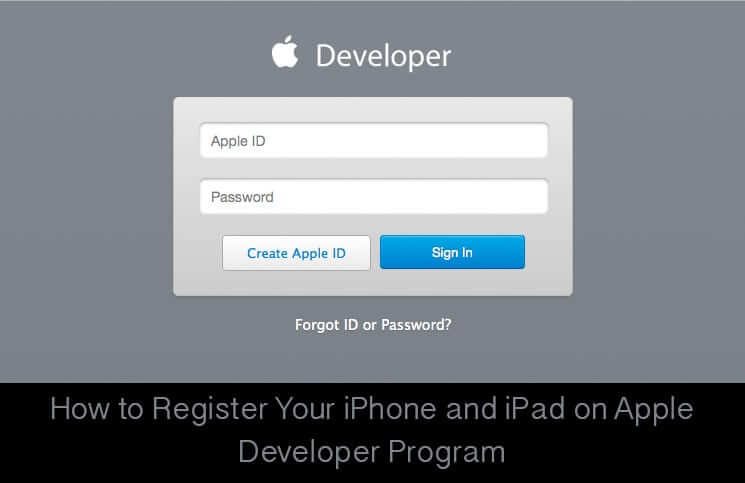
If you are a developer and have not registered your iPhone on Apple’s developer program, we give you a useful info on how to add a new device to Apple Developer Portal.
How to Register your iPhone and iPad on Apple Developer Program
Step #1. Go to Apple Developer Program.
Step #2. Click on Member Centre.

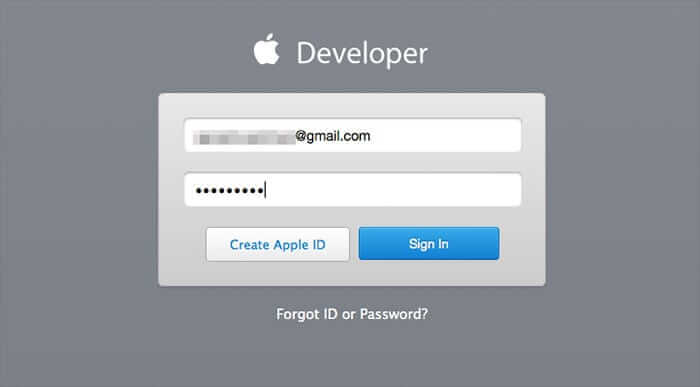
Step #3. Log in with your Apple ID and password.
Step #4. Now click on Certificates, Identifiers & Profiles. Your screen will show three different options: iOS apps, Mac apps and Safari Extensions.
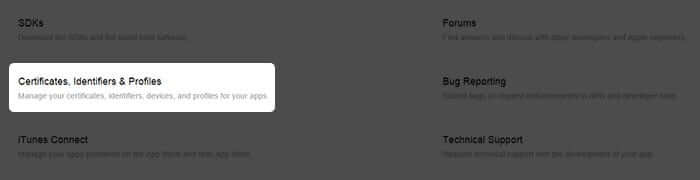
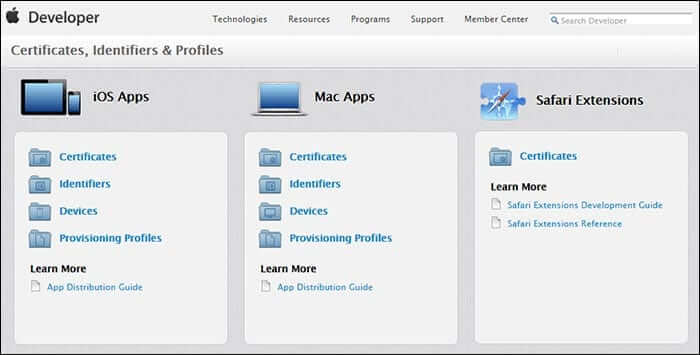
Step #5. Click on Devices under iOS Apps. There will be a list of devices registered on developer program.
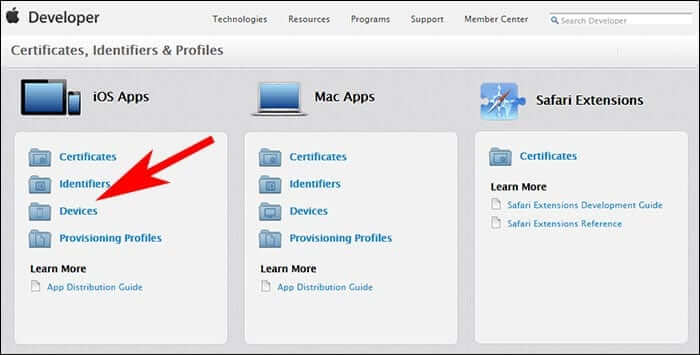
Step #6. Click on + sign to add your iPhone/iPad.
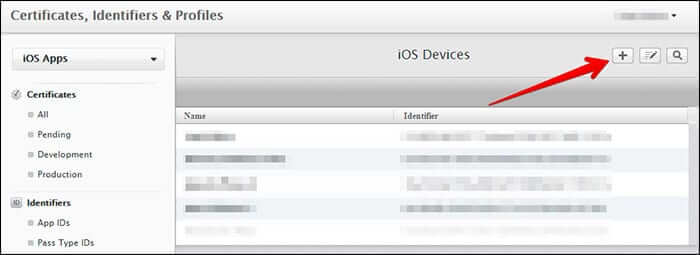
Step #7. Register your iPhone after typing in name and UDID. Here is how to find UDID of your iPhone or iPad.
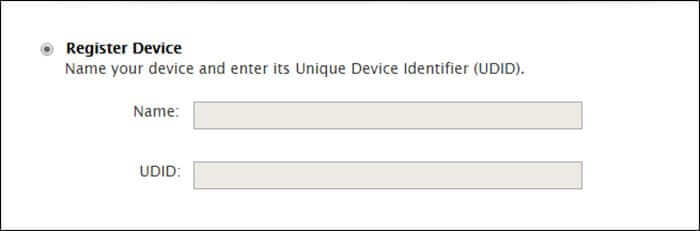
This Developer Program also allows you to register multiple devices like iPhone and iPad. If you want to register your friends’ device, you can follow the below-mentioned steps.
How to Register Multiple iPhones on Apple Developer Program
First five steps will be similar to those mentioned for registration of iPhone on Apple Developer Program. Once you are on iOS Devices page, follow the below-mentioned steps.
Step #1. Click on the “+” Sign.
Step #2. Now you are on Add iOS Devices page.
Step #3. Scroll down and select a radio button: Register Multiple Devices.
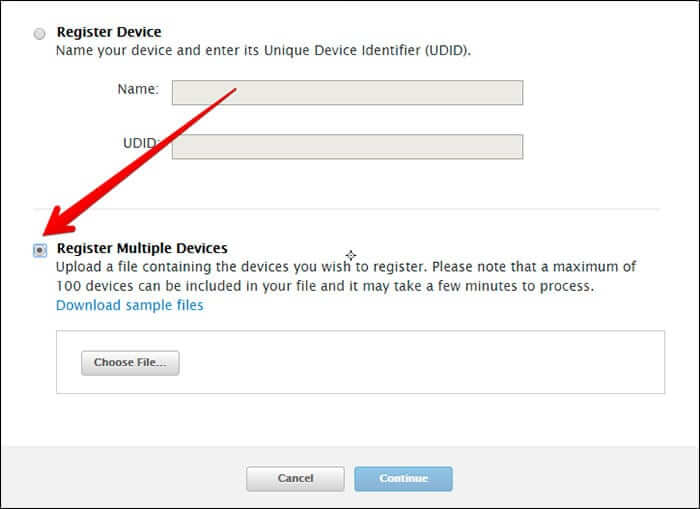
Step #4. Click on Download sample files. This is a zip file with a name: Multiple-Upload-Samples.
Step #5. Unzip the file.
Step #6. Open the text file with a name: multiple-device-upload-ios.
Step #7. Add multiple iPhones with Device ID and Device Name.
Step #8. Upload the text file by clicking on Choose File.
Step #9. Once you choose file from your computer, click Continue. You will be landed on another page once text file is uploaded.
Step #10. Now click Register button.
The entire process will register multiple iPhones on Apple Developer Program.
How to Disable iPhone on Apple Developer Program
First five steps will be similar to those mentioned for registration of iPhone on Apple Developer Program. Once you are on iOS Devices page, follow the below-mentioned steps.
Step #1. Click on the device you want to disable.
Step #2. A window will pop up with two options: Edit and Disable.
Step #3. Click on Disable.
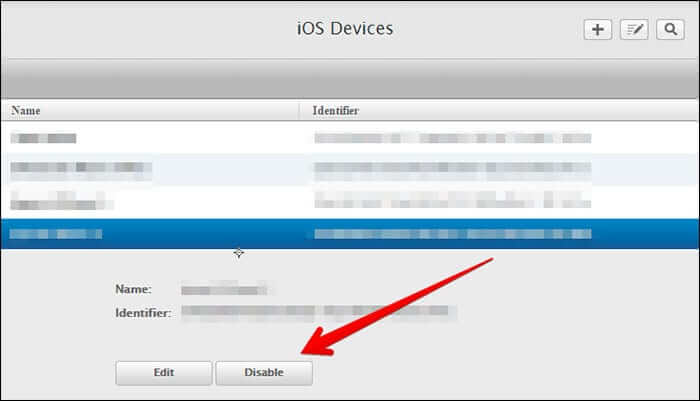
Step #4. Another window will pop up with two options: Cancel and Disable.
Step #5. Click on Disable and your iPhone will be disabled on Apple Developer Program.
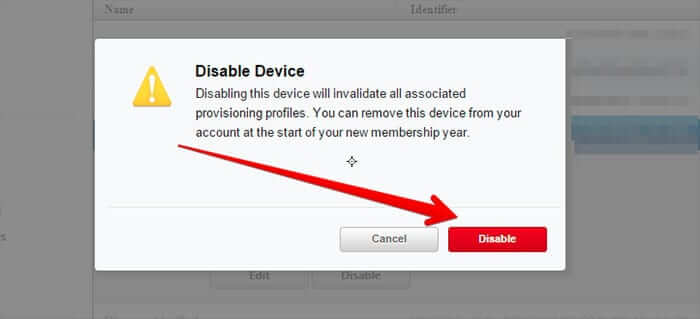
If you want to register multiple iPhones or iOS devices, Apple Developer Program allows you to add up to 100 devices. Read on the steps and register multiple iPhones on Apple Developer Program.
🗣️ Our site is supported by our readers like you. When you purchase through our links, we earn a small commission. Read Disclaimer.