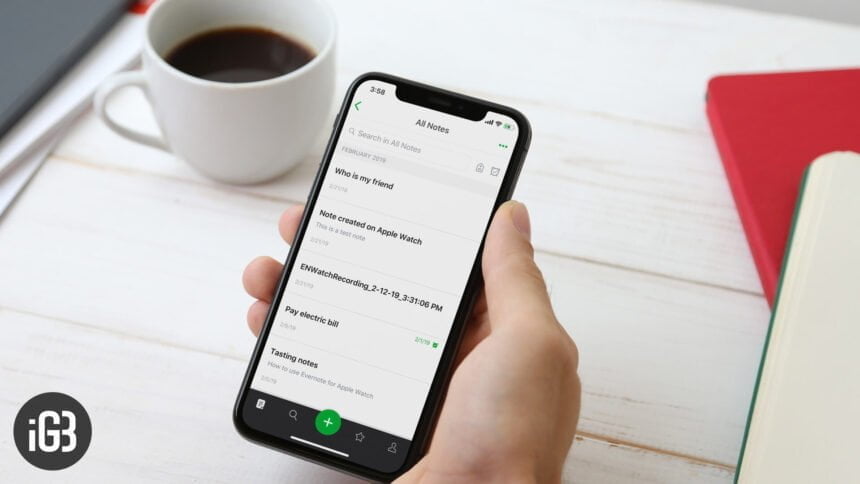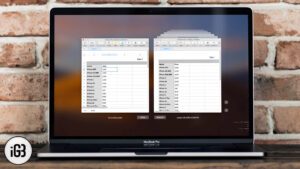What if notes on your Evernote iPhone app don’t sync? Do you get that ‘Sync Failed’ error when you try to sync notes from your iPhone to the cloud?
It’s a very common bug and various fixes are recommended. Sometimes it’s quite disgusting when you’ve got bunches of notes that don’t sync.
Before you hit the support systems – which are quite good, by the way – you’ll want to check out these quick fixes to get rid of the sync issues in Evernote iOS app.
Evernote Not Syncing with iPhone or iPad: Tips to Fix the Issue
#1. Airplane Mode
Silly as it sounds – and maybe you’ve tried this already – but turn ON Airplane Mode and then turn it OFF again to try syncing. It’s an oft-quoted fix for almost every Evernote sync issue and surprisingly, it works for a large number of people.
Didn’t work? No problem. Try the next ones.
#2. Conflicting Notes
In a lot of cases, the problem lies in conflicting notes or notes that Evernote feels as corrupt. These notes won’t sync and if you’re looking at these, you’re probably not going to be happy.
If you get the ‘Content is invalid’ error, you’re mostly looking at an error that’s pure because of a few notes that are corrupt.
Remove notes (or just plain copy them and paste them as a new note) from the app and then try to sync. If the sync goes on without a trouble, you’ve at least spotted the “corrupt” note.
#3. In-app Camera vs. iDevice Camera
This is a prominent issue amongst a lot of Evernote users. If you use the in-app camera to capture receipts, bills and other documents, chances are high that you ran up into some trouble.
There’s not really a quick-fix for this, at this moment. The problem lies with some bugs within Evernote that the team keeps trying to fix. The only solution is to use the iPhone’s camera and then use the image from the camera roll. Not exactly a good fix but if nothing works, there’s this option at least.
#4. Manual Sync In Devices
This problem keeps cropping a lot of times. You add a note in your Mac/PC and then it doesn’t show up on your iPhone/iPad. In all probability, the problem lies with the fact that sync from your Mac/PC to the web doesn’t happen all too often.
If you were creating/editing a note in the web interface (via your browser), it gets synced to the cloud automatically. And then, it’s just a matter of hitting the ‘refresh’ (sync) icon in Evernote on your iOS device.
However, if you’re creating/editing on the desktop client, you should first sync the notes manually. Then, open the Evernote app on your iPhone and tap on sync icon. This manual sync ensures that your notes are synced properly and reflect on all connected devices.
#5. Number of Notes
Evernote handles several thousand notes quite strongly. The scaling up from 10 to 10,000 and more is pretty smooth and seamless. But, with an ever-growing number of users and notes (both in number and size of the notes), it can get a lot more taxing.
If your account holds a lot of notes, stacks, folders, etc., it is going to take a lot of time to sync a bunch of notes. Occasionally, you might find yourself on the verge of losing all patience because it takes that long.
While solutions like FastEver help you create notes faster in Evernote, there’s no reprieve for faster sync. All you can try is remove old notes that you no longer use – and I’m betting there’s a ton of it.
Evernote’s support is kind of good but in issues like sync, they haven’t been able to do much. Still, drop them a line if problems persist.
That’s all, folks!
Do share your feedback with us in the comment below.
🗣️ Our site is supported by our readers like you. When you purchase through our links, we earn a small commission. Read Disclaimer.