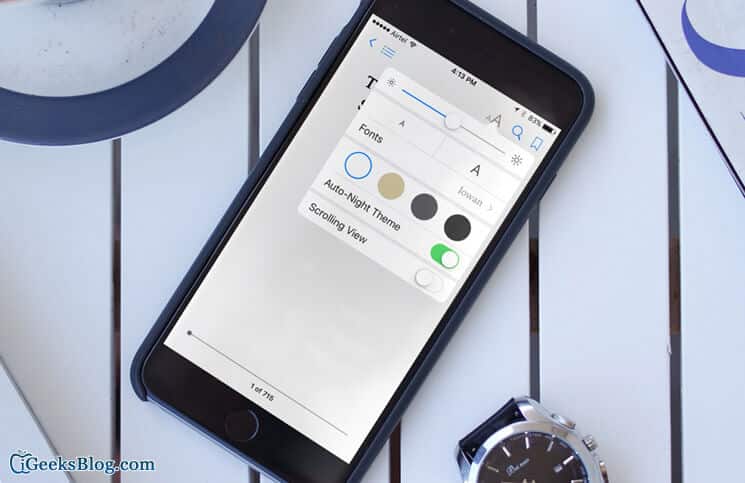Book lovers love to read their favorite books at night; they get uninterrupted time during those dark hours of the night when every other is succumbed to sleep.
But if you are reading books on a digital device like iPhone, iPad or iPod touch, your experience of reading at night can be nightmarish. Only if you know how you can use auto-night mode on your iPhone or iPad.
This auto-night mode feature was first introduced in iOS 8 during WWDC 2014 Keynote. In its latest version of iOS 9, iBooks has achieved one more background color; in its earlier version, i.e. iOS 8, readers were able to use only three background colors: White, Sepia and Night. In iOS 9, they can use one more: Gray. Other than this, there is not much difference between the two iBooks version.
Coming back to our question: what if somebody wants to make reading iBooks in the dark easier for their eyes with auto-night mode on their iPhone and iPad.
There is a simple way readers can light up their iBooks; read on and get to know how you can brighten up your reading experience at night.
Auto-Night Theme is an awesome new feature in iBooks; this automatically decides when the sun sets or rises according to location and time you have set on your iOS devices. Once you set this Auto-Night Theme in your iBooks app, the feature will start functioning automatically when the sun goes down and comes up next morning. This is one of the best features on your iPhone/iPad as it removes the need of night lamp at your reading desk.
How to Enable Auto-night Theme in iBooks on your iPhone/iPad
Step #1. Launch iBooks app on your iOS device.
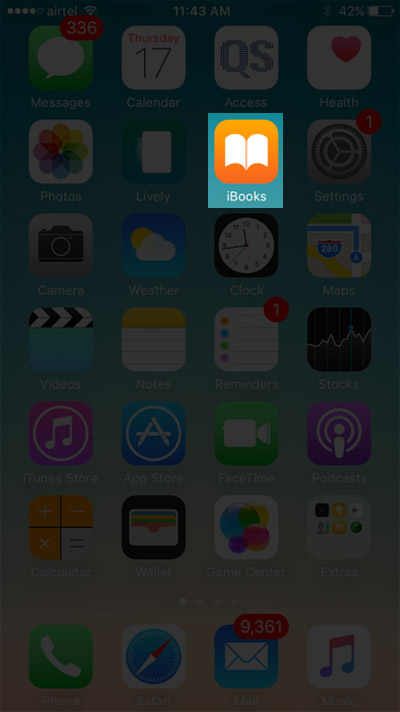
Step #2. Open any iBook from Recent, Titles, Authors and Categories options.
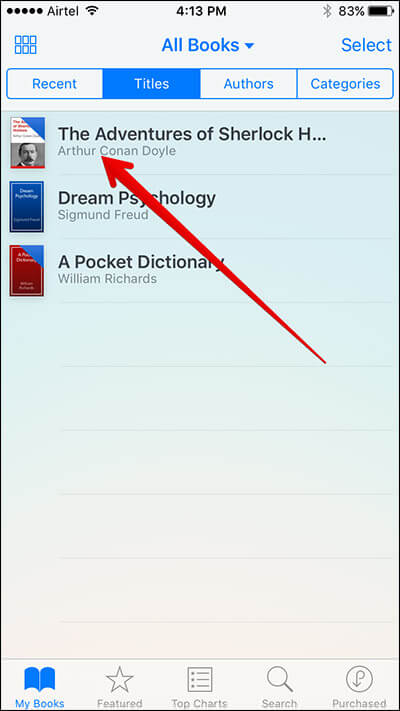
On the top of your iOS device’s screen, you can see some options like Hamburger button, font option, search and bookmark.
Step #3. Tap on Font option.
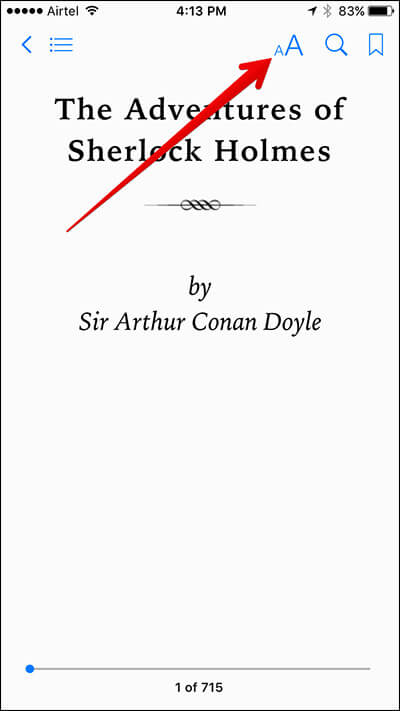
A few options will appear on your iOS device screen. From these options, you can change the font, font size, background colors etc. Below the background colors, you will spot Auto-Night Theme.
Step #4. Toggle Auto-Night Theme ON.
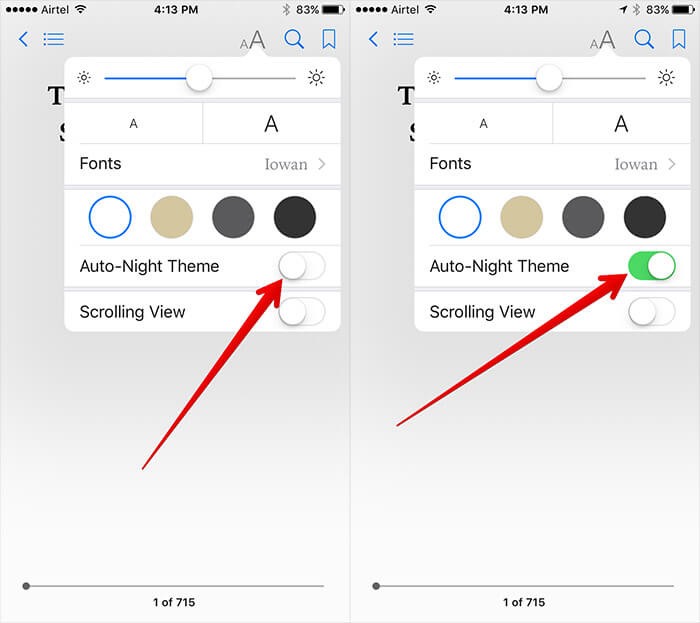
Tap anywhere on the screen or on the upper font option to exit the menu.
If you want to enable Night theme manually, you can just tap on the last color theme from the four options. After this, you need to adjust the slider provided as the first option under “aA” option. Drag the slider to the right to increase the brightness on any book in iBooks app.
🗣️ Our site is supported by our readers like you. When you purchase through our links, we earn a small commission. Read Disclaimer.