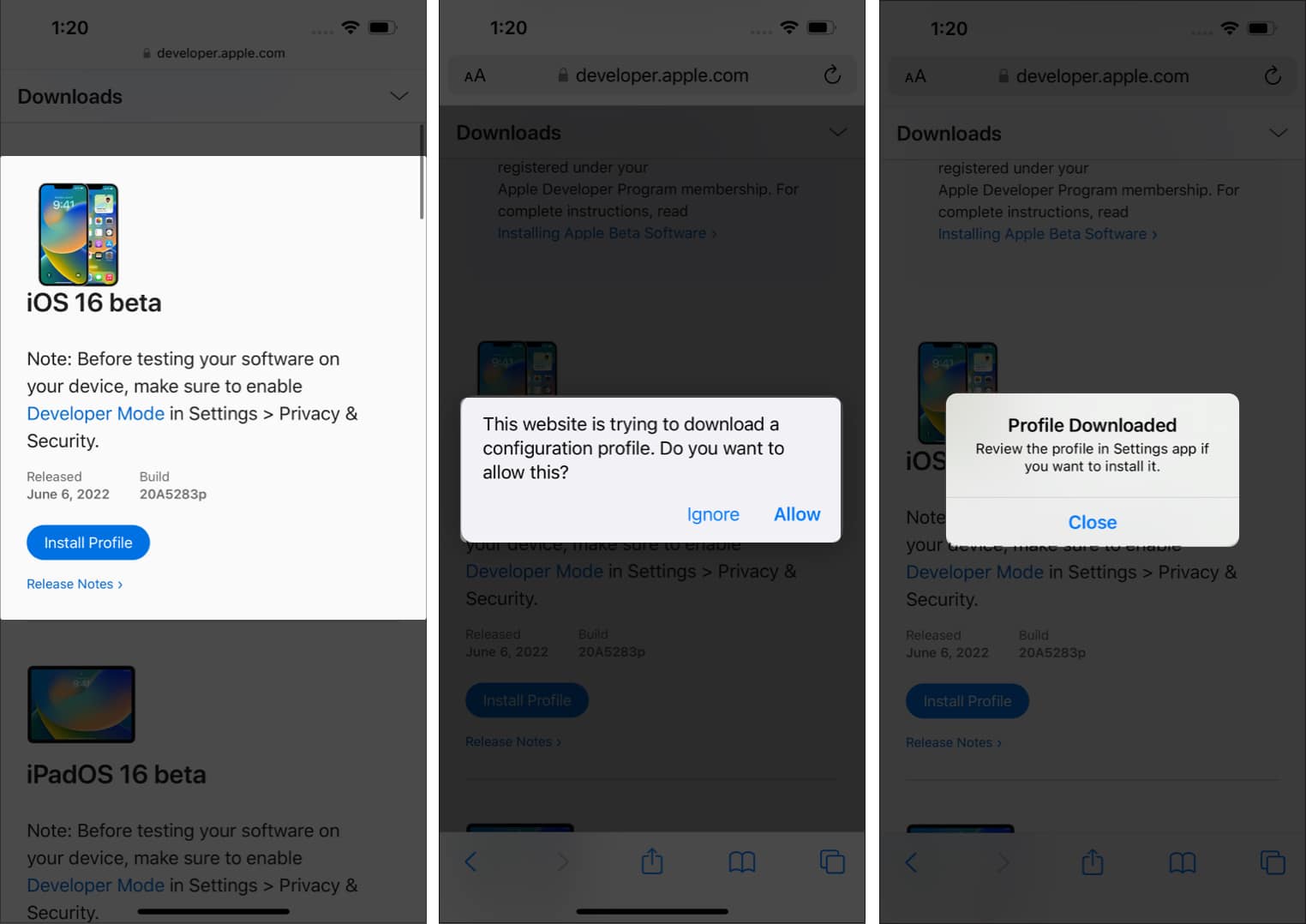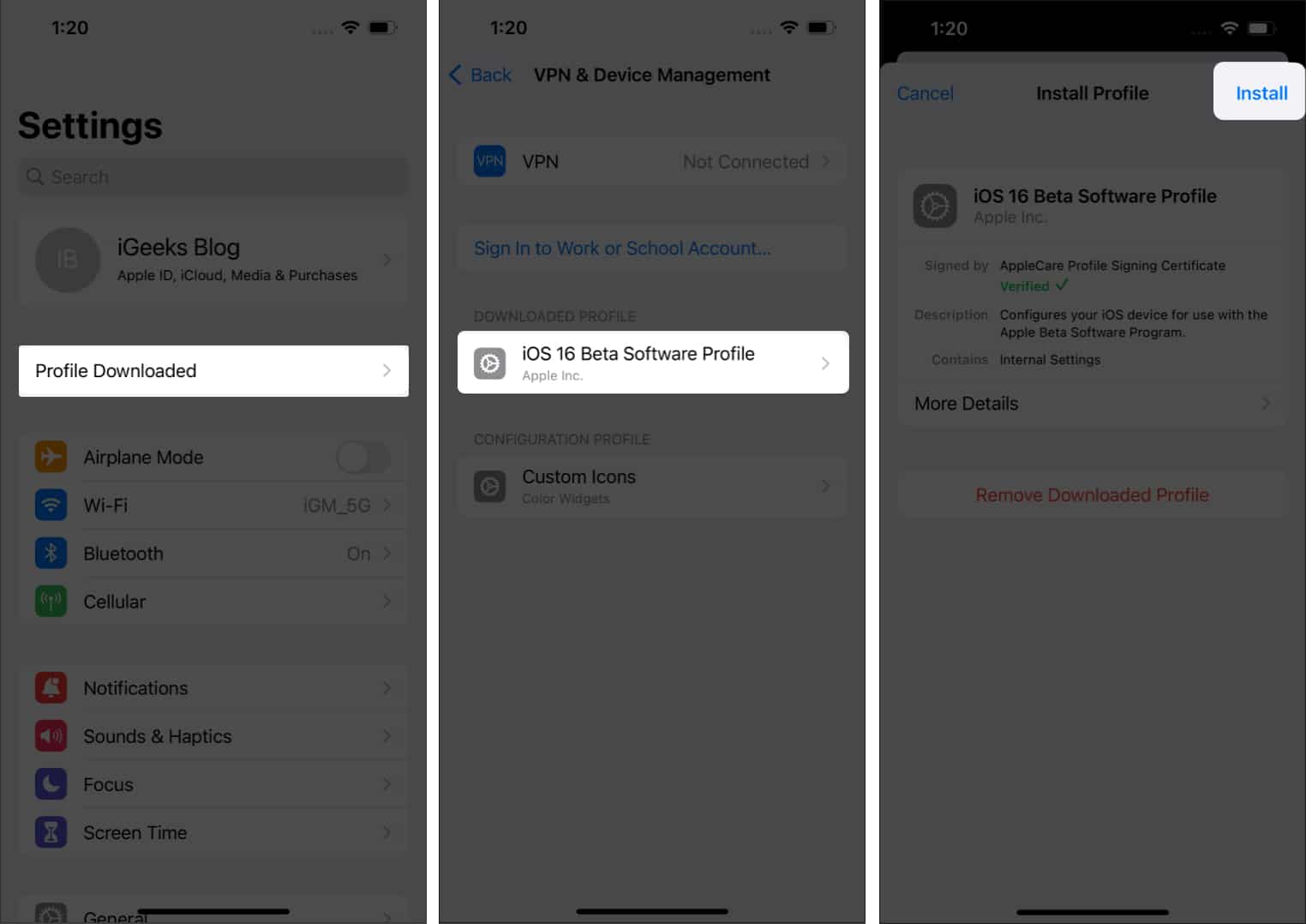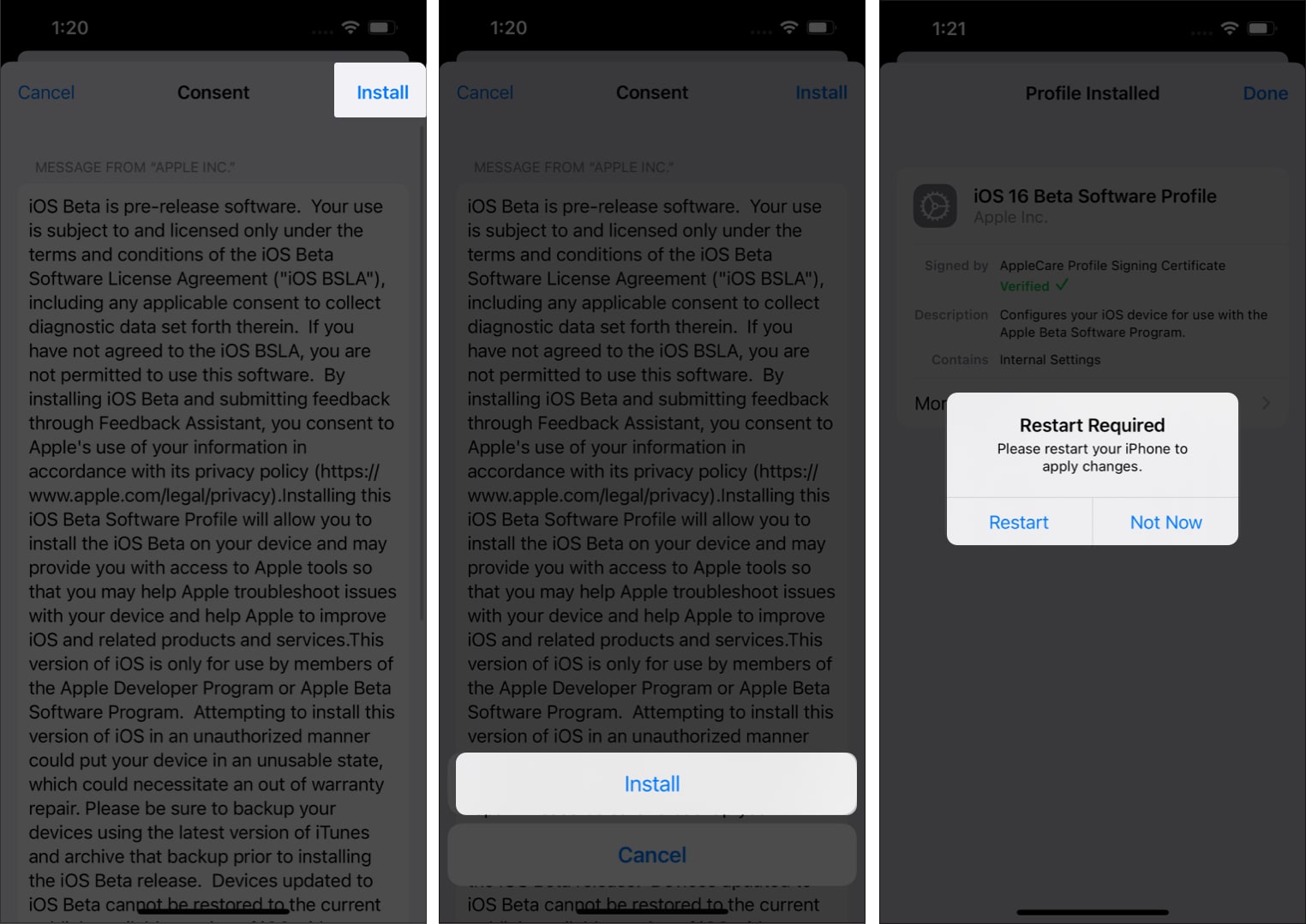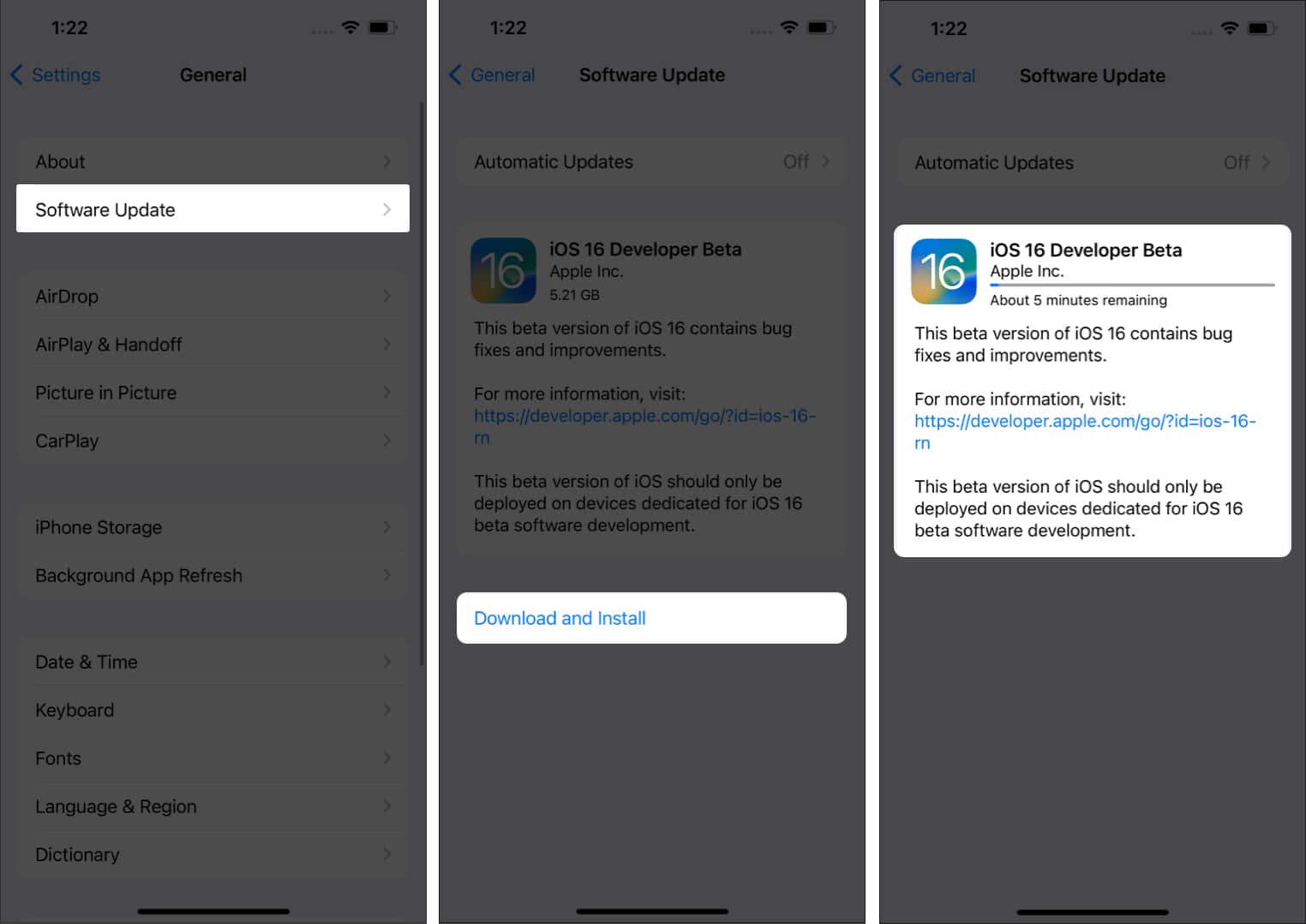What you need to know about the iOS 16.6 developer beta 2:
- You must first download and install the iOS 16.6 beta 2 profile using your Apple developer account.
- After that, download iOS 16.6 beta 2 like any regular iOS update. Open Settings → General → Software Update → Download and Install.
Apple unveiled iOS 16 at its Worldwide Developer’s Conference 2022. The latest version of iOS brings several exciting features like a customizable Lock Screen, iCloud Shared Photo Library, Smarter Dictation, Fitness app, and beyond for compatible iPhones. If you are eager to download the iOS 16.6 developer beta 2 on your iPhone, here is how to do that.
- How to download iOS 16.6 developer beta 2 on iPhone
- How to install iOS 16.6 developer beta 2 on iPhone
- Download and install iOS 16.6 developer beta 2 using Finder
Before you begin:
- iOS 16.6 is supported on iPhone 8 and later. Here’s the complete list of compatible devices.
- Developer betas are incredibly buggy. Before proceeding, make sure you backup your iPhone to iCloud or computer. Alternatively, installing iOS 16 on a secondary device would be best.
- You must have an Apple developer account ($99/yearly) to download the iOS 16.6 developer beta 2.
How to download iOS 16.6 developer beta 2 on iPhone
- Open Safari on your iPhone and go to developer.apple.com.
- Tap the Download New Betas tab.
- Next, log in to your account with your Apple developer account email and password.
- Go to the iOS 16 beta section and hit Install Profile.
A popup may appear on the screen, saying the website is trying to open Settings to show a configuration profile. - Tap Allow and Close.
iOS beta software profile will start downloading on your device. - Open Settings → Profile Downloaded.
- Tap Install and enter your passcode.
- Select Install at the top right → tap Install to confirm.
- Finally, tap Restart to apply the necessary changes.
Once the iOS 16.6 beta 2 profile is installed on your iPhone, here are the steps to install the latest iOS developer beta 2.
How to install iOS 16.6 developer beta 2 on iPhone
- Open iPhone Settings → General.
- Select Software Update.
- Tap Download and Install.
- Enter your iPhone passcode and follow the on-screen instructions.
- Once the file is downloaded, tap Install Now.
If you face any difficulty downloading the update, it is most likely because several developers are trying to download it, which may be strenuous for the Apple servers. Please consider waiting for some time. If you still need help, see iOS 16 stuck on the Update Requested screen. Here is how to fix it.
After the iOS 16.6 beta is installed, you may need to enter your iPhone passcode and your Apple ID password to keep iCloud and other similar settings updated.
Download and install iOS 16.6 developer beta 2 using Finder
If you cannot download the iOS 16.6 beta 2 directly, you can use Finder on macOS Catalina or later to do so. Here’s how:
- Download the iOS beta software restore image from the Apple Developer download page.
- Launch Finder and connect your iPhone to your Mac.
- Select your iPhone.
- Press and hold the Option key in the Summary panel, and click Restore iPhone.
- Choose the iOS beta software restore file and open it.
- Now, click Restore to begin the installation.
Once the beta 2 has been installed successfully, your iPhone will restart. The device will need an active network connection to finish the activation.
This is how you can download and install the iOS 16.6 developer beta 2 on your iPhone and try the new features. If you have additional questions, please put them in the comments below.
You may also like to read:
- How to free up space on iPhone and iPad
- Apple’s Developer Beta vs. Public Beta vs. Stable version: What is different?
- Download macOS 13 Ventura developer beta
- How to download iOS 16 public beta on iPhone
🗣️ Our site is supported by our readers like you. When you purchase through our links, we earn a small commission. Read Disclaimer.