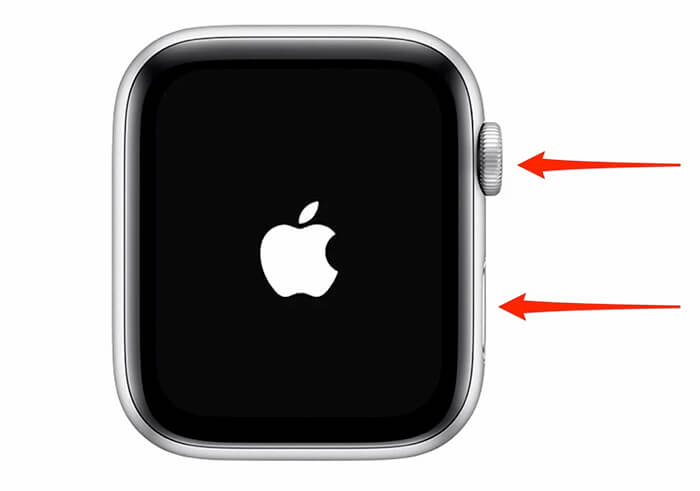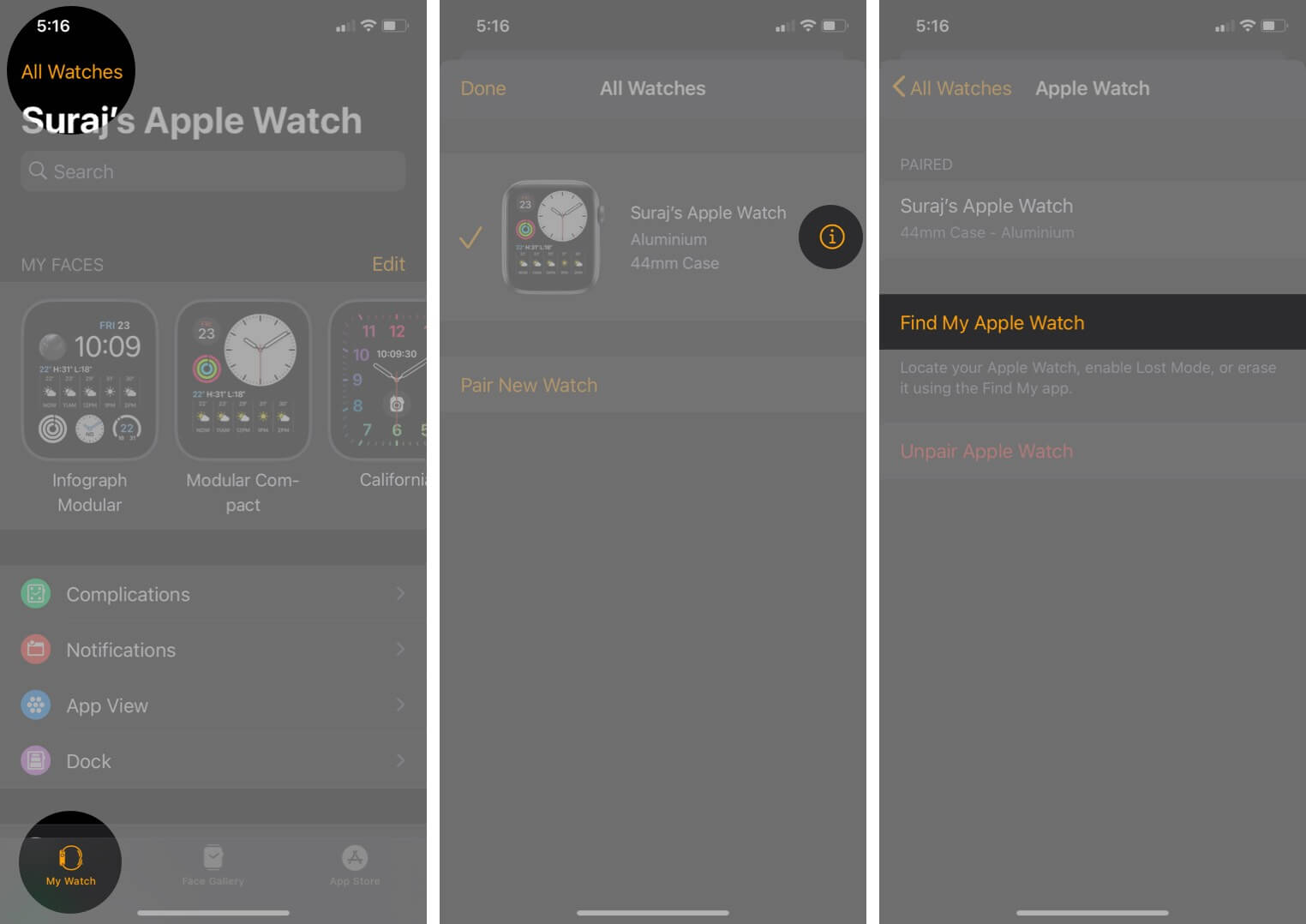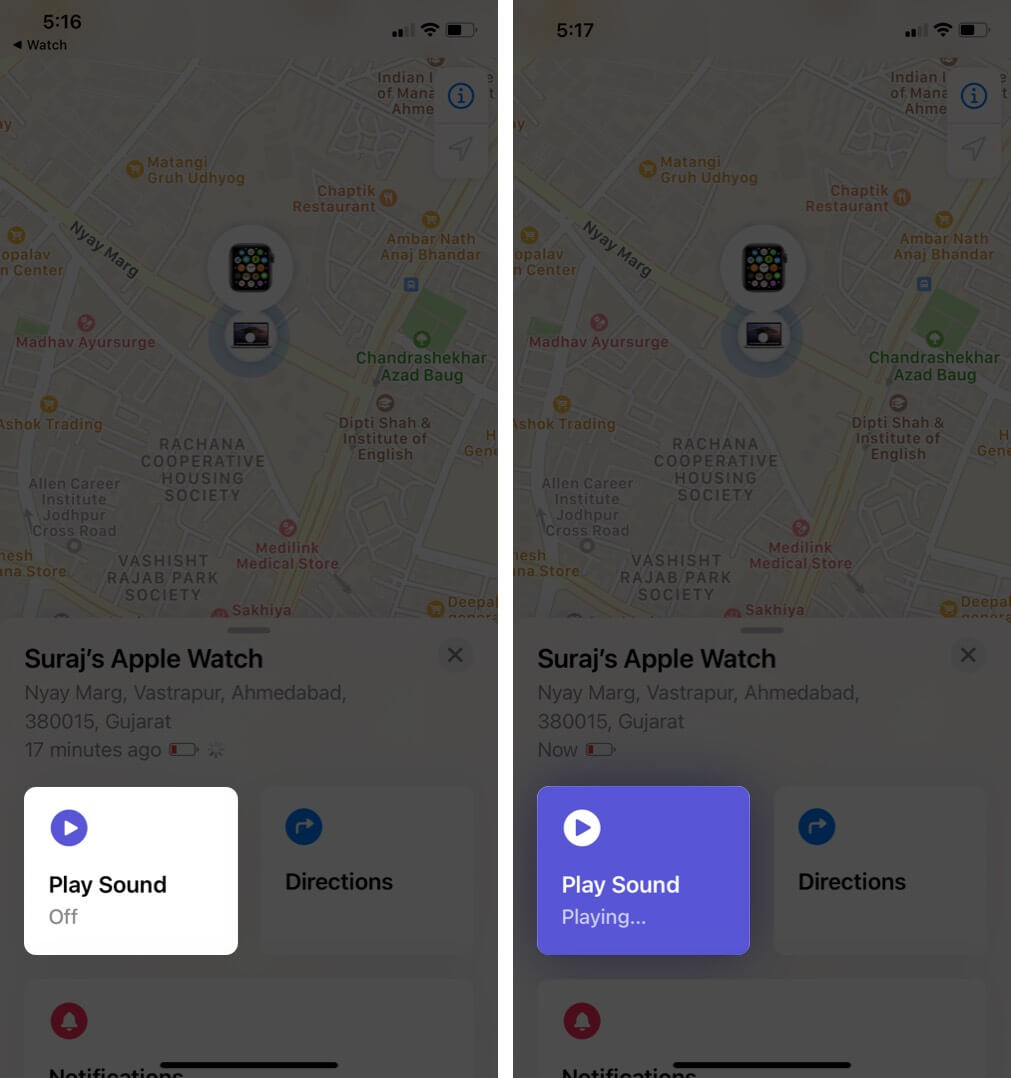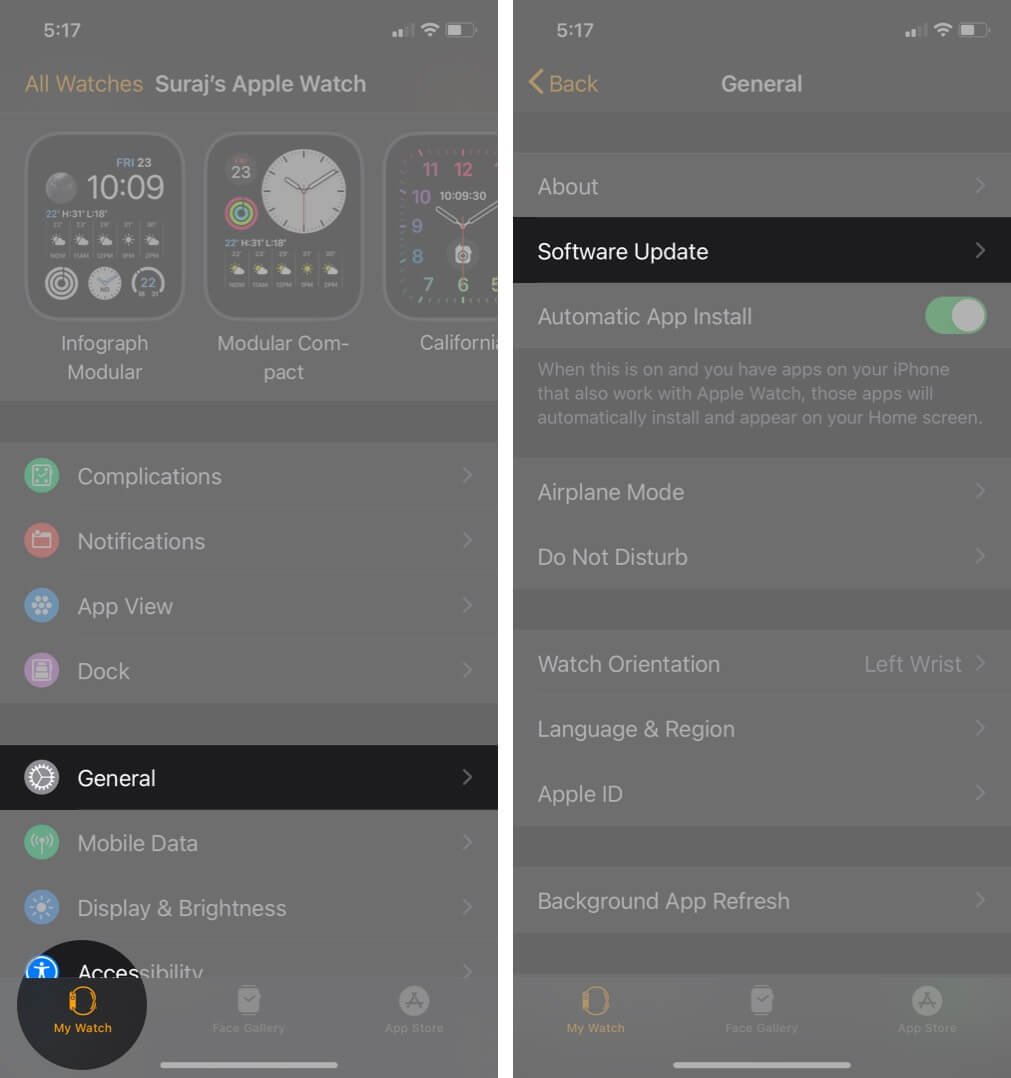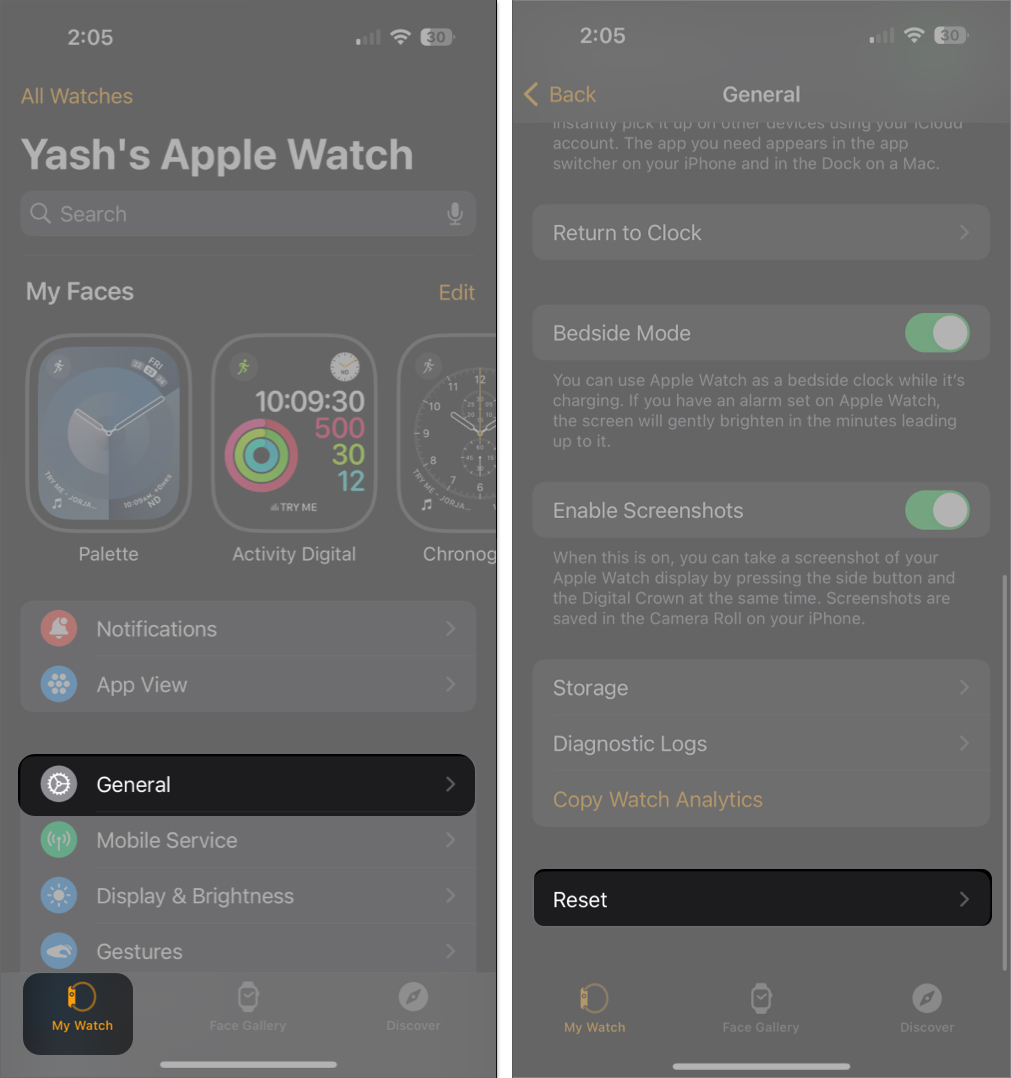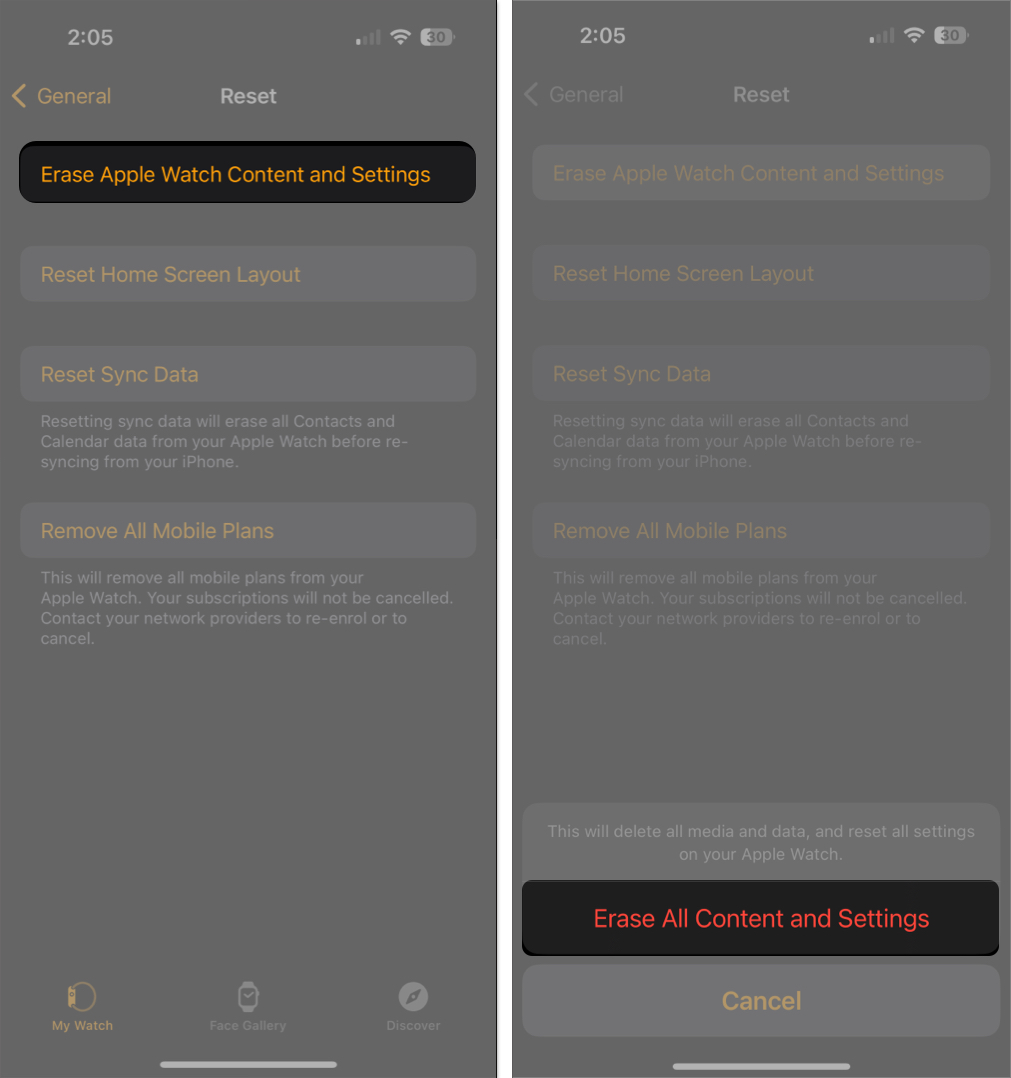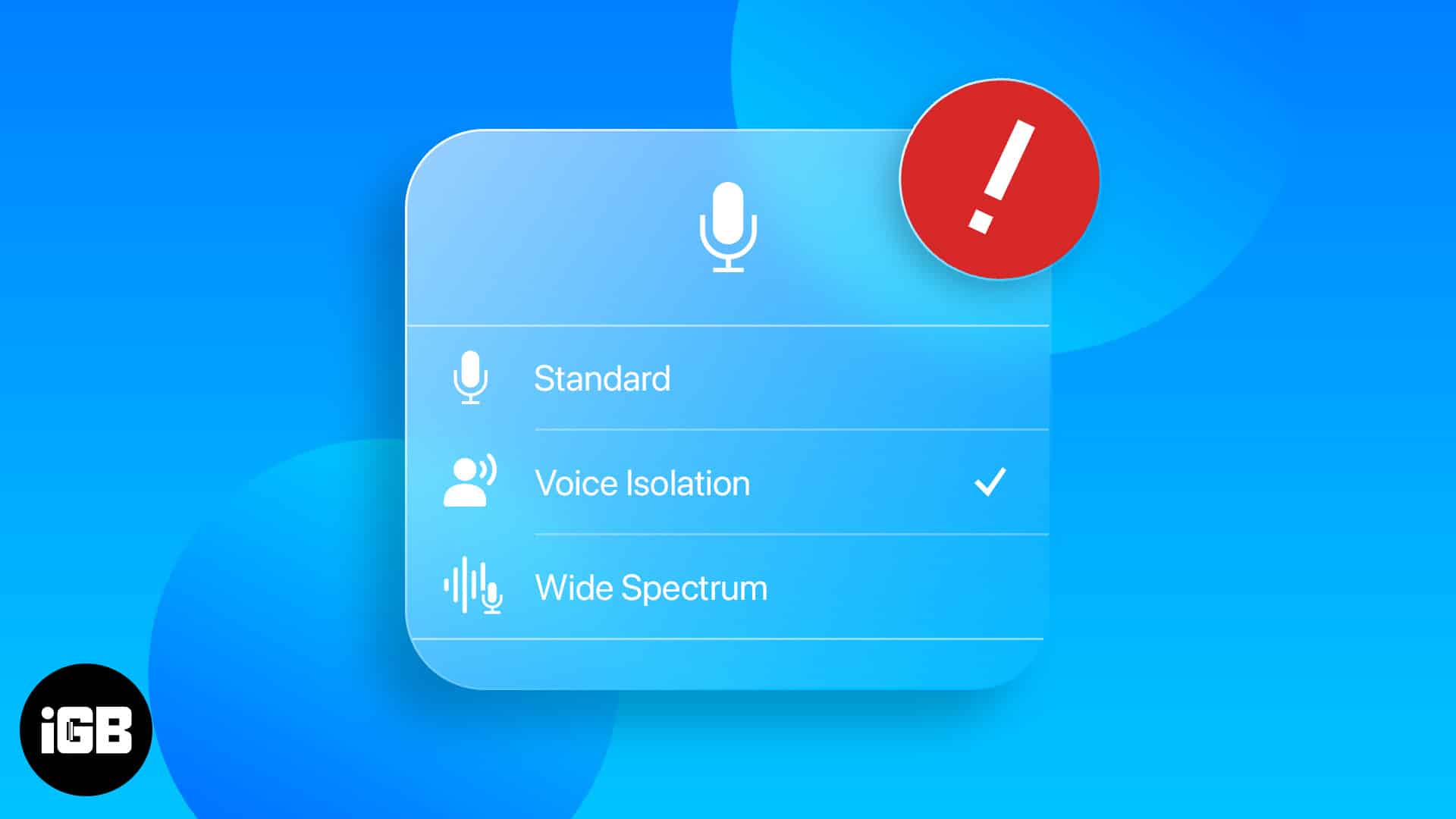Key Takeaways
- Quick Solutions: Hard rebooting your Apple Watch or changing the charging cable can help if your Apple Watch is stuck on the Apple Logo.
- To reboot, press the Side button and Digital Crown together > Once you see the Apple logo reappear on the screen, you can stop pressing the buttons > Wait a minute for the Watch to power on and boot up.
Your Apple Watch may get stuck on the Apple logo for different reasons. Thankfully, if software issues cause it, I can solve your problems. Once your Watch moves past the Apple logo, you can continue to use it normally. So, let’s look at what to do if your Apple Watch is stuck on Apple Logo.
1. Force restart Apple Watch
If your Apple Watch is frozen on the Apple logo, a simple and straightforward solution is to perform a hard reboot. To do this, you can follow the steps outlined below.
- Press and hold both the Side button and the Digital Crown simultaneously.
- Keep holding both buttons until you see the Apple logo on the screen.
- Release both buttons once the Apple logo appears on your Apple Watch’s screen.
Give the Watch a minute to boot up and power on normally.
2. Use Find My Apple Watch to unfreeze it
At times, this little trick of using the Find My feature can unfreeze a stuck watch screen. Here’s how to do it.
- Launch the Watch app on your paired iPhone → Tap the My Watch section.
- Select All Watches in the top left corner of the iPhone screen.
- Choose the info icon (i) next to your watch name.
- Next, tap Find My Apple Watch. The Find My app will open automatically. Login if you’re prompted to.
- If necessary, choose your Apple Watch from the list of gadgets. Click Play Sound. By doing this, the Watch will be removed from the “stuck at Apple logo” screen. Try playing the sound a few more times if it still doesn’t work.
To make sure your Apple Watch doesn’t get stuck on the Apple logo again, try the following solutions.
3. Try new or different charging cable
One possible solution for your Apple Watch being stuck on the Apple logo is to check if the charging cable is causing the problem. Sometimes, a damaged cable can’t provide enough power to the device.
So, try using a new cable that is certified by Apple and made specifically for the Apple Watch. You can also try using a different power adaptor.
Before investing in a new cable, I’d highly recommend borrowing a working cable from your friend and checking if the Apple Watch can be charged again. This needs to be done to confirm if the cable is the real culprit.
When you connect the new cable and adaptor, give it a few minutes to see if the Watch starts charging. If the previous issue was because of a faulty cable, the Apple Watch should start charging within a few minutes and then restart normally.
4. Unpair Apple Watch and pair it again
Once the Watch is no longer stuck on the Apple logo, it’s a good idea to unpair it and pair it again.
Unpairing your Apple Watch from your connected iPhone essentially re-establishes a fresh connection between your devices, thereby resolving any software glitches or conflicts causing your logo to freeze.
Here’s a detailed guide on how to unpair and pair Apple Watch if you are new to the process.
5. Update watchOS
With each software update, Apple tries to fix pre-existing issues and also introduce new features. If you are facing repeated issues with your Apple Watch, make sure you’re running the latest watchOS.
Since your Apple Watch is stuck on Apple logo, you can follow these steps on your iPhone.
- Open the Watch app on your iPhone → Go to the My Watch tab.
- Tap General → Software Update.
- Select Download and Install if an update is available.
You may also enable Automatic Updates to receive notifications about the latest OS versions and provide permissions to install the same.
6. Let the battery drain completely
This can seem a bit tricky, but one possible solution is to let your Apple Watch battery drain fully.
Once the Apple Watch’s battery has completely drained, placing the Watch on its charger should initiate a normal restart.
This process can take several hours or even a day, depending on your watch’s battery capacity and usage. And in case you didn’t already know, here’s how you can check Apple Watch’s battery life.
However, it’s important to note that this method may not work for all cases and should be considered as a last resort if other troubleshooting steps have failed.
7. Factory reset your Apple Watch
This can be tedious, but it fixes several problems. Once you factory reset your Apple Watch, its data will be cleared and set to default settings.
All apps, music, photos, and settings will be erased and set to default. Here’s how you can factory reset your Apple Watch from your iPhone.
- Open the Watch app → Go to the My Watch tab.
- Go to General → Scroll down to Reset.
- Select Erase Apple Watch Content and Settings.
- Tap Erase All Content and Settings to confirm your choice. Insert your password if prompted.
Once the erase is completed, set up your Watch as new.
Note: Don’t restore from a backup to avoid the old problems from porting over. After you set up the Watch, you can download the apps you most use and also sync music or photos from the iPhone.
Video: How to fix Apple Watch Stuck on Apple Logo
Even though it’s uncommon, it’s highly possible that a third-party app you’ve installed on your iPhone could lead to compatibility problems and leave your Apple Watch frozen on the Apple logo. If you think a certain app is to blame, try removing it from your iPhone to see if the problem goes away.
Yes, a hardware problem on your Apple Watch may lead it to being stuck on the company’s logo.
Yes, an unsuccessful or aborted software update may result in the Apple Watch becoming stuck on the Apple logo.
Wrapping up…
You may find it upsetting and worrying when your Apple Watch gets stuck on the Apple logo. But it’s important to keep in mind that any device, including smartwatches, is susceptible to technological problems.
Using the techniques outlined above, you can undoubtedly fix any hardware or software issues that the Apple logo on the screen may indicate. Nevertheless, you can contact Apple Support if nothing has worked for you so far.
Read more:
- How to customize Apple Watch Face
- How to find lost Apple Watch
- Apple Watch not tracking steps? How to fix it
🗣️ Our site is supported by our readers like you. When you purchase through our links, we earn a small commission. Read Disclaimer.